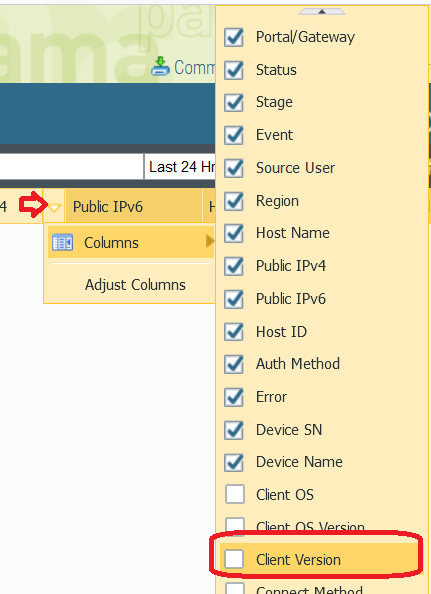- Access exclusive content
- Connect with peers
- Share your expertise
- Find support resources
Click Preferences to customize your cookie settings.
Unlock your full community experience!
See the users version of Global Protect in Panorama
- LIVEcommunity
- Discussions
- Network Security
- GlobalProtect Discussions
- See the users version of Global Protect in Panorama
- Subscribe to RSS Feed
- Mark Topic as New
- Mark Topic as Read
- Float this Topic for Current User
- Printer Friendly Page
See the users version of Global Protect in Panorama
- Mark as New
- Subscribe to RSS Feed
- Permalink
12-16-2021 11:08 PM
I am getting ready to test upgrading GlobalProtect using the "Allow Transparently" option of the upgrade for a small subset of users. I want to verify the upgrade worked from Panorama without reaching out to the user for verification that it worked. I can't seem to locate where I would see the user's client version for GP in Panorama. My initial thought was in HIP or Remote User.
I feel like I am just missing something but haven't had any luck looking through articles so any advice or direction is appreciated.
- Mark as New
- Subscribe to RSS Feed
- Permalink
12-18-2021 04:06 PM
Thank you for the post @Bo_Olsen
Could you go in Panorama to: Monitor > Logs > GlobalProtect, then click on arrow to add: "Client Version":
Your Firewall has to be configured for log forwarding under: Device > Log Settings > GlobalProtect > Forward Method > Panorama.
Could you please check whether the above meets your requirements?
Kind Regards
Pavel
- Mark as New
- Subscribe to RSS Feed
- Permalink
12-21-2021 10:29 AM
Hi Pavel, I think that might be the issue, I don't seem to have an option for either one. When I look under Device > Log Settings > "GlobalProtect" isn't an option to set up the forward.
- Mark as New
- Subscribe to RSS Feed
- Permalink
12-21-2021 02:33 PM
Thank you for the reply @Bo_Olsen
I believe the reason why you do not see this option is PAN-OS version. Global Protect log was introduced in PAN-OS 9.1. If you happen to be on PAN-OS 8.1 or 9.0, I would recommend you to upgrade Panorama as well as managed Firewall to 9.1 as versions 8.1 and 9.0 will be end of life on 1st March 2022. This upgrade should resolve your issue with GlobalProtect log forwarding.
For the upgrade itself, the order of operation is to upgrade Panorama first, then managed Firewalls. Also watch out for changes to default behavior: https://docs.paloaltonetworks.com/pan-os/9-0/pan-os-release-notes/pan-os-9-0-release-information/cha...
Kind Regards
Pavel
- 10815 Views
- 3 replies
- 0 Likes
Show your appreciation!
Click Accept as Solution to acknowledge that the answer to your question has been provided.
The button appears next to the replies on topics you’ve started. The member who gave the solution and all future visitors to this topic will appreciate it!
These simple actions take just seconds of your time, but go a long way in showing appreciation for community members and the LIVEcommunity as a whole!
The LIVEcommunity thanks you for your participation!
- How to Patch Vulnerability - Plugin 43160 (CGI Generic SQL Injection) on GlobalProtect in Next-Generation Firewall Discussions
- Global Protect Blank Screen on Windows 11 in GlobalProtect Discussions
- Pangps service stop after system restart in windows 11. in Next-Generation Firewall Discussions
- 評価版Panorama VMのみのプロビジョニングについて in Panorama Discussions
- Panorama managed - Global protect SAML cert renew - IDP xml import wrong expiry in GlobalProtect Discussions