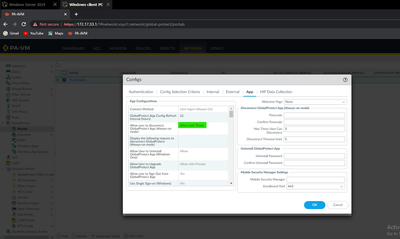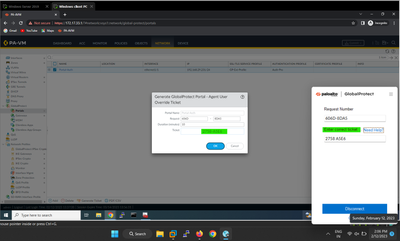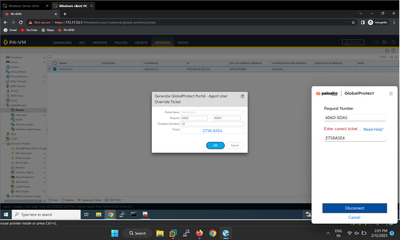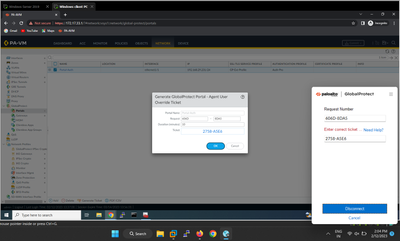- Access exclusive content
- Connect with peers
- Share your expertise
- Find support resources
Click Preferences to customize your cookie settings.
Unlock your full community experience!
GP-Agent, Allow with Ticket to disconnect the GP-Agent
- LIVEcommunity
- Discussions
- Network Security
- Next-Generation Firewall Discussions
- GP-Agent, Allow with Ticket to disconnect the GP-Agent
- Subscribe to RSS Feed
- Mark Topic as New
- Mark Topic as Read
- Float this Topic for Current User
- Printer Friendly Page
GP-Agent, Allow with Ticket to disconnect the GP-Agent
- Mark as New
- Subscribe to RSS Feed
- Permalink
02-12-2023 01:07 AM - edited 02-12-2023 09:48 AM
Hi everyone,
I have a use case to disconnect the GP agent through the ticket. By following up on the admin guide I configured it. But it's not working. I have attached screenshots of the error message.
Configuration part:
In Portal, Agent >App settings >allow users to disconnect GlobalProtect App(Always-on-mode)----Allow with Ticket.
The only configuration I did in regard to Allow with Ticket
Error message, I Tried all the formats of the Ticket number, But It is showing Enter correct ticket
Regards,
Akash Thangavel
Network Security Engineer
Tutelar Tech Labs.
- Mark as New
- Subscribe to RSS Feed
- Permalink
02-15-2023 11:41 AM
I am also running into the same exact issue. Have you found the solution yet?
- Mark as New
- Subscribe to RSS Feed
- Permalink
02-15-2023 11:25 PM
- Mark as New
- Subscribe to RSS Feed
- Permalink
04-25-2023 03:20 AM
Hi same problem here.
Any new from PA TAC team?
- Mark as New
- Subscribe to RSS Feed
- Permalink
04-25-2023 04:02 AM
Hi shuev,
TAC updated that it's a bug on Pan-OS 10.2, he asked me to downgrade the OS version to 10.1 to achieve this use case.
regards,
Akash Thangavel
Network Security Engineer.
- Mark as New
- Subscribe to RSS Feed
- Permalink
01-05-2024 05:52 AM - edited 01-05-2024 05:57 AM
Running into this issue now. Did TAC happen to say when they would be fixing this in a future 10.2.x hotfix/patch?
Edit: We are on 10.2.5 fwiw
- Mark as New
- Subscribe to RSS Feed
- Permalink
01-05-2024 07:49 PM
Hi Popeja,
Not sure in the 10.2.X, TAC asked us to downgrade to the 10.1.X. Check with the known issue for 11.0 and upgrade to the 11.0
regards,
Akash Thangavel
Network Security Engineer
- 6142 Views
- 6 replies
- 1 Likes
Show your appreciation!
Click Accept as Solution to acknowledge that the answer to your question has been provided.
The button appears next to the replies on topics you’ve started. The member who gave the solution and all future visitors to this topic will appreciate it!
These simple actions take just seconds of your time, but go a long way in showing appreciation for community members and the LIVEcommunity as a whole!
The LIVEcommunity thanks you for your participation!