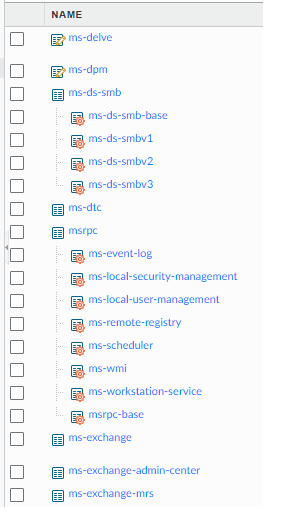- Access exclusive content
- Connect with peers
- Share your expertise
- Find support resources
Click Preferences to customize your cookie settings.
Unlock your full community experience!
PanOs 10 application icons
- LIVEcommunity
- Discussions
- Network Security
- Panorama Discussions
- Re: PanOs 10 application icons
- Subscribe to RSS Feed
- Mark Topic as New
- Mark Topic as Read
- Float this Topic for Current User
- Printer Friendly Page
PanOs 10 application icons
- Mark as New
- Subscribe to RSS Feed
- Permalink
12-13-2022 07:35 AM
At the risk of exposing myself as a complete idiot, can anyone point me at an explanation of these icons used by PANOS/Panorama? I am very familiar with the green gear that indicates an inherited value, but since upgrading to v10 almost all of the applications which are grouped under a master application have now got a red gear on their icon, some have a little yellow pencil and some have neither. I can't find anything that explains these, if anyone can help?
- Mark as New
- Subscribe to RSS Feed
- Permalink
12-13-2022 10:47 AM - edited 12-13-2022 03:29 PM
A gear indicates that the application has configurable options (risk level, TCP settings, etc.). (EDIT: Actually... looking at some other cases, my understanding of the gear icon is incorrect, you can also adjust the settings in non-gear applications). A pencil indicates that it is a custom application...
If the icon to the left of the application name has a yellow pencil ( ), the application is a custom application.
The later I don't quite understand as ms-delve and ms-dmp are built in applications vs. the custom applications the end user creates.
- Mark as New
- Subscribe to RSS Feed
- Permalink
12-14-2022 01:23 AM
Thanks Adrian, that is interesting and yes the documentation says that the yellow pencil indicates a custom application, but these are definitely not ones we have created. However, they do have the option to disable app-id so that fits in with them being customisable, rather than custom applications.
We noticed these after we upgraded to v10 and as far as I can tell the red cog is shown on all applications in a group, but we have not changed anything on them. From what I can see they don't have anything that can be modified.
- 6904 Views
- 2 replies
- 0 Likes
Show your appreciation!
Click Accept as Solution to acknowledge that the answer to your question has been provided.
The button appears next to the replies on topics you’ve started. The member who gave the solution and all future visitors to this topic will appreciate it!
These simple actions take just seconds of your time, but go a long way in showing appreciation for community members and the LIVEcommunity as a whole!
The LIVEcommunity thanks you for your participation!
- Errors with Data Redistribution (User-ID Agent) on Labs Environment in Next-Generation Firewall Discussions
- URL filtering or tightening up on GlobalProtect security rule? in Next-Generation Firewall Discussions
- GlobalProtect 6.x crashes in GlobalProtect Discussions
- ZTP Update on 1st Connect Fails with no Threat Protection License in Panorama Discussions
- PanOS 10.1.14-h2 - How does Palo identify if traffic belongs to an 'ms-update' application flow in Next-Generation Firewall Discussions