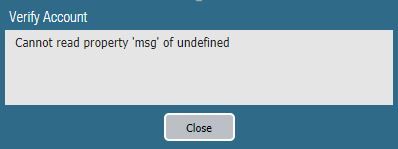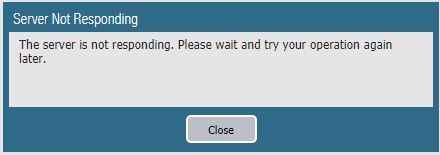- Access exclusive content
- Connect with peers
- Share your expertise
- Find support resources
Click Preferences to customize your cookie settings.
Unlock your full community experience!
Prisma Access - Cannot read property 'msg' of undefined
- LIVEcommunity
- Discussions
- Secure Access Service Edge
- Prisma Access Discussions
- Prisma Access - Cannot read property 'msg' of undefined
- Subscribe to RSS Feed
- Mark Topic as New
- Mark Topic as Read
- Float this Topic for Current User
- Printer Friendly Page
Prisma Access - Cannot read property 'msg' of undefined
- Mark as New
- Subscribe to RSS Feed
- Permalink
09-04-2019 01:35 AM
Connecting on-premise Panorama 8.1.9-h4 with Prisma Access Cloud_Service 1.4 plugin by following the doc (https://docs.paloaltonetworks.com/prisma/prisma-access/prisma-access-panorama-admin/license-prisma-a...) Step 5 of (6)
Generated One Time Password via CSP with Super User.
And pasted in Panorama > Cloud Services > Configuration > Verify
Message show - Verify Account - Cannot read property 'msg' of undefined)
And Server Not Responding - The server is not responding. Please wait and try your operation again later.
Could someone suggest or help?
- Mark as New
- Subscribe to RSS Feed
- Permalink
09-09-2019 08:31 AM
was this solved? it not please attempt the following steps
~ Sai Srivastava Tumuluri ~
- Mark as New
- Subscribe to RSS Feed
- Permalink
09-10-2019 01:26 AM
From Panorama to Internet any service allowed.
Deleted licenses and confirmed no Cloud or Logging licenses
> delete license key <tab>
Device_Management_License_
Premium_Partner_
> request plugins cloud_services panorama-certificate delete
pass
> request license fetch
Server error : Failed to fetch licenses. Failed to get license info. Please try again later.
- Mark as New
- Subscribe to RSS Feed
- Permalink
09-10-2019 07:31 AM
It appears to be a connectivity issue; we see the error when the firewall cannot connect to the update server.
~ Sai Srivastava Tumuluri ~
- Mark as New
- Subscribe to RSS Feed
- Permalink
11-12-2019 05:55 AM
Please mark it solved if you are satisfied with the solution. This closes the discussion and helps others to fastly identify the solutions
~ Sai Srivastava Tumuluri ~
- 10862 Views
- 4 replies
- 0 Likes
Show your appreciation!
Click Accept as Solution to acknowledge that the answer to your question has been provided.
The button appears next to the replies on topics you’ve started. The member who gave the solution and all future visitors to this topic will appreciate it!
These simple actions take just seconds of your time, but go a long way in showing appreciation for community members and the LIVEcommunity as a whole!
The LIVEcommunity thanks you for your participation!