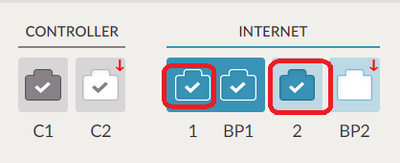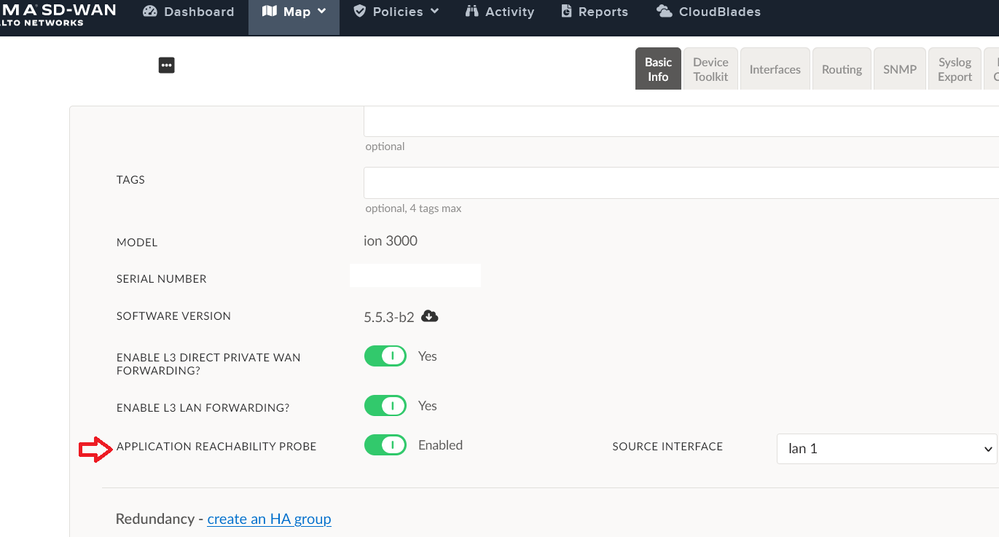- Access exclusive content
- Connect with peers
- Share your expertise
- Find support resources
Click Preferences to customize your cookie settings.
Unlock your full community experience!
Understand Flow Decision Bitmap of Prisma SD-WAN
- LIVEcommunity
- Discussions
- Secure Access Service Edge
- Prisma Access Discussions
- Understand Flow Decision Bitmap of Prisma SD-WAN
- Subscribe to RSS Feed
- Mark Topic as New
- Mark Topic as Read
- Float this Topic for Current User
- Printer Friendly Page
Understand Flow Decision Bitmap of Prisma SD-WAN
- Mark as New
- Subscribe to RSS Feed
- Permalink
10-03-2021 08:43 AM
Can someone please help me to understand this flow (refer the attach image of Bitmap , Advance Info Tab, Paths in Policy and Circuits)
I got below question on 1st image of Bitmap
1. what each line in bitmap means ?
I got below question on 2nt image of Advanced Tab
1. How CG determines Available WAN network? We have 3 circuits but it is only showing one
2. How CG determines Allowed WAN Paths Filtered By Policy?
3. How CG determines Allowed WAN Paths Filtered By Network Reachability?
4. How CG determines Preferred WAN Paths and why it is blank for the flow?
- Mark as New
- Subscribe to RSS Feed
- Permalink
10-14-2021 05:40 AM
Thank you for posting your questions @Rupesh_A
I am currently running PoC with CloudGenix ION appliances. I might not be able to address all of your questions, but I will try to cover them best to my knowledge.
Flow Decision Bitmap is an aggregated information of all the details of the flow. Regarding information what each line means, there is unfortunately no documentation that goes into such detail and I agree it is not intuitive/user friendly.
If you do not see all available circuits, could you make sure they are correctly configured? Each of the Internet Port should have below sign:
If you do not see this symbol, this indicates that some configuration is missing. Make sure that under Internet Port the Circuit Label is assigned as well as: "Use this port for..." Internet is selected. After this, you should be able to see all 3 WAN circuits.
Once user traffic is generated and passing ION appliance, the application reachability probe will determine best circuit for particular traffic:
The details of what criteria are used to determined best path are hidden from GUI, but if you want to have a look, you can open portal by using advanced setting: https://portal.hood.cloudgenix.com/#advanced
If you do not see any flow, it sounds like there was no traffic passing that circuit.
Kind Regards
Pavel
- 3182 Views
- 1 replies
- 0 Likes
Show your appreciation!
Click Accept as Solution to acknowledge that the answer to your question has been provided.
The button appears next to the replies on topics you’ve started. The member who gave the solution and all future visitors to this topic will appreciate it!
These simple actions take just seconds of your time, but go a long way in showing appreciation for community members and the LIVEcommunity as a whole!
The LIVEcommunity thanks you for your participation!
- MasterDevice Configuration in Prisma Access Discussions
- DHCP Scope Mapping to Subinterfaces in Prisma SD-WAN (ION Device) in Prisma SD-WAN Discussions
- Weak Path Affinity in Prisma SD-WAN Discussions
- GlobalProtect Portal Connection Timeout when not connected to Portal in Prisma Access Discussions
- GlobalProtect App: Portal Connection Retry Expected Behavior in Prisma Access Discussions