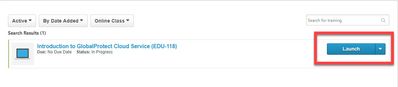- Access exclusive content
- Connect with peers
- Share your expertise
- Find support resources
Click Preferences to customize your cookie settings.
Unlock your full community experience!
- LIVEcommunity
- Education Services
- Education Services Help Center
- Education Services Help Center Discussions
- Who Me Too'd this topic
Who Me Too'd this topic
How to access and launch training in the Learning Center
- Mark as New
- Subscribe to RSS Feed
- Permalink
03-05-2019 04:45 PM - last edited on 04-04-2019 01:25 PM by jamesyim
How to Access My Learning
|
Once you have enrolled in a training, the record will be displayed on your Transcript. To view your Transcript from the Learning Center homepage, go to the Menu and click on the "My Learning" option or locate the My Active Learning widget and click on "View All My Learning"
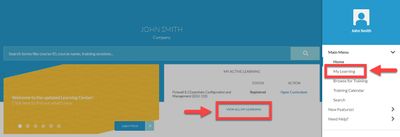
All your Active learning is displayed by default. You can filter this display by specific content type and can sort the display by Title, Status, Date Added, Training Type and Due Date.
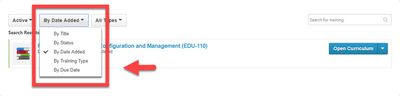
You can also update the display to show only your Completed or Archived Learning.

|
How to Launch Training
|
To access a specific training, click on the action button next to that training’s title which will display an action appropriate for the content type; i.e.
"Launch" for an Online Class
"View Training" for an Instructor-Led Training session
"Open Curriculum" for a Curriculum
Additional Tips
|
Troubleshooting Access Issues
|
If you are having trouble accessing and launching your online training, please complete these steps in order:
|