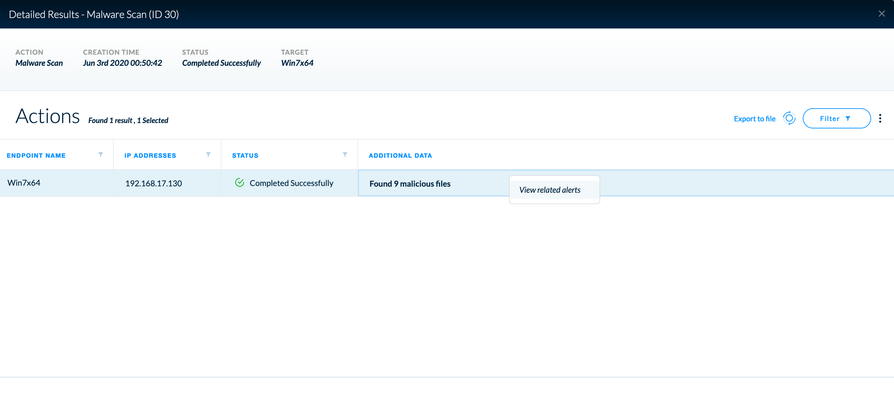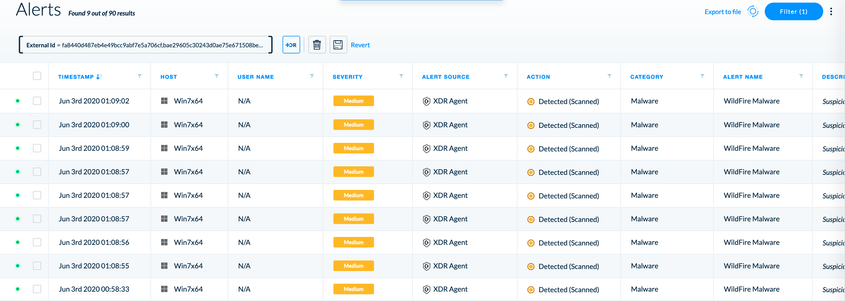- Access exclusive content
- Connect with peers
- Share your expertise
- Find support resources
Click Preferences to customize your cookie settings.
Unlock your full community experience!
- LIVEcommunity
- Discussions
- Security Operations
- Cortex XDR Discussions
- Who rated this post
Who rated this post
- Mark as New
- Subscribe to RSS Feed
- Permalink
06-02-2020 11:33 PM
You can view the results of the scan report in the Action Center. Begin by going to Response > Action Center.
Within the All Actions list, locate your malware scan, right-click and select Additional Data.
If there were malicious files, they will show up here. You can right-click and select View related alerts to see the malicious files and investigate deeper.
(Actual alerts below)
As far as the scan duration, I didn't see the full run time in the console. You can, however, view this information from the agent by clicking on the scan tab. I will check if a feature request has already been submitted for scan duration to be included from the console. One more note on this -- the scans are not super fast by design. The decision was made to allow the scans to run longer so that less system resources would be consumed.
Hope this helps.
David Falcon
Senior Solutions Architect, Cortex
Palo Alto Networks®