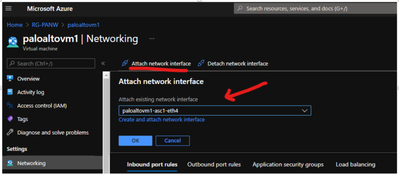- Access exclusive content
- Connect with peers
- Share your expertise
- Find support resources
Click Preferences to customize your cookie settings.
Unlock your full community experience!
Adding Interfaces to Azure Palo Alto VM
- LIVEcommunity
- Discussions
- Network Security
- VM-Series in the Public Cloud
- Adding Interfaces to Azure Palo Alto VM
- Subscribe to RSS Feed
- Mark Topic as New
- Mark Topic as Read
- Float this Topic for Current User
- Printer Friendly Page
- Mark as New
- Subscribe to RSS Feed
- Permalink
07-11-2017 01:23 AM
How can we add interfaces to a PLao Alto VM because using Dashboard deployment, just 3 interfaces are deployed but in PAYG deplymnet for VM-300 4 interfaces are supported.
Accepted Solutions
- Mark as New
- Subscribe to RSS Feed
- Permalink
07-12-2017 05:21 AM - edited 07-12-2017 05:21 AM
Adding NIC to VM in azure is only possible via Azure CLI v2.0 using the following steps:
- Create a NIC in the desired subnet using Azure Portal, or use Azure CLI version 2.0. This NIC should be in the same VNET as VM-Series.
- Shutdown VM-Series
- Attach the NIC using Azure CLI v2.0 commands
# az vm nic add -g MyResourceGroup --vm-name MyVm --nics nic_name1 nic_name2
If that does not work then you need to use ARM template as stated by Michel.
Thanks
Mo
- Mark as New
- Subscribe to RSS Feed
- Permalink
07-12-2017 04:57 AM
you may alter the ARM templates on github. That is the fastest way.
I made one for myself with 8 interfaces, using a Standard_DS4_v2 instance on a premium Storage account.
What I would like to do, is change the template to install the VM with managed OS disk, that is the next step.
you can checkout the files I have created - https://github.com/michelvankessel/azure/tree/master/vmseries-avset
regards
Michel
- Mark as New
- Subscribe to RSS Feed
- Permalink
07-12-2017 05:21 AM - edited 07-12-2017 05:21 AM
Adding NIC to VM in azure is only possible via Azure CLI v2.0 using the following steps:
- Create a NIC in the desired subnet using Azure Portal, or use Azure CLI version 2.0. This NIC should be in the same VNET as VM-Series.
- Shutdown VM-Series
- Attach the NIC using Azure CLI v2.0 commands
# az vm nic add -g MyResourceGroup --vm-name MyVm --nics nic_name1 nic_name2
If that does not work then you need to use ARM template as stated by Michel.
Thanks
Mo
- Mark as New
- Subscribe to RSS Feed
- Permalink
04-06-2021 03:02 PM
Old question but I just dealt with this yesterday and it's not easy to find the answer so I'm posting here for the community.
The templates from the Palo Alto GutHub are deployed with a VM size of D3_v2 which supports 4 interfaces including the MGMT interface.
If you want to use more interfaces for your VM-Series deployment, you need to re-size your VM-Series in Azure after deploying it with the templates.
See information about sizes and number of interfaces supported below (as well as other specs such as CPUs):
The only ugly thing is that from 4 interfaces the next size (D4_v2) supports 8 interfaces so the price is a bit over double what the D3_v2 costs (a bit less than $427.05 per month at the time of this post).
Re-sizing can be easily done after the template is deployed.
Steps:
Shut down the VM-Series
Create your new subnet(s) (if they are not created yet)
Create your new interface object in Azure
Click on the VM-Series from your resource group
On the left pane, click on "Size"
In the search filter type "D4_v2"
Click on the result
Click on the "Resize" button
It takes less than one minute
After resizing:
Go back to the VM
Click on "Attach network interface"
Select your new interface from the dropdown list
Click "OK" and wait for the success message
You can see now your additional interface along with the others
Turn your VM-Series back on
Enjoy
Don't forget to hit that Like button if a post is helpful to you!
- 1 accepted solution
- 14712 Views
- 3 replies
- 0 Likes
Show your appreciation!
Click Accept as Solution to acknowledge that the answer to your question has been provided.
The button appears next to the replies on topics you’ve started. The member who gave the solution and all future visitors to this topic will appreciate it!
These simple actions take just seconds of your time, but go a long way in showing appreciation for community members and the LIVEcommunity as a whole!
The LIVEcommunity thanks you for your participation!
- How does the Azure Virtual Network discovers that there is Palo Alto Gateway Interface in VM-Series in the Public Cloud
- Panorama managed - Global protect SAML cert renew - IDP xml import wrong expiry in GlobalProtect Discussions
- ARM Template fails due to Availability Set in VM-Series in the Public Cloud
- Azure "az" command and decryption in Next-Generation Firewall Discussions
- VM-Series Next Generation Firewall in Azure in VM-Series in the Public Cloud