- Access exclusive content
- Connect with peers
- Share your expertise
- Find support resources
Click Preferences to customize your cookie settings.
Unlock your full community experience!
Building Your LIVEcommunity Profile
- LIVEcommunity
- Get Started
- Welcome Guide
- Building Your LIVEcommunity Profile
- Subscribe to RSS Feed
- Mark as New
- Mark as Read
- Printer Friendly Page
- 4280 Views
- 0 comments
- 2 Likes
- Mark as New
- Subscribe to RSS Feed
- Permalink
10-13-2021 07:54 AM - edited 10-15-2021 09:28 AM
Now that you’ve registered with LIVEcommunity, it’s time to set up your profile. It’s as easy as 1-2-3.
1. Choose Your Avatar Picture
Once you are logged into the LIVEcommunity, you can click your username in the upper right corner of the screen and click on "My Profile" to change your profile picture/avatar. Simply click on the "Edit image" button next to your current avatar and decide if you want to upload an image from your computer, select a previously uploaded image from My Albums, or choose one provided by the community.

2. Create a Signature for Your Posts
Here’s how to create a signature for your posts: Click your username in the upper right corner, and select "My Settings." Under Personal, go to Personal Information. Enter your signature text, and save your changes. Voila!
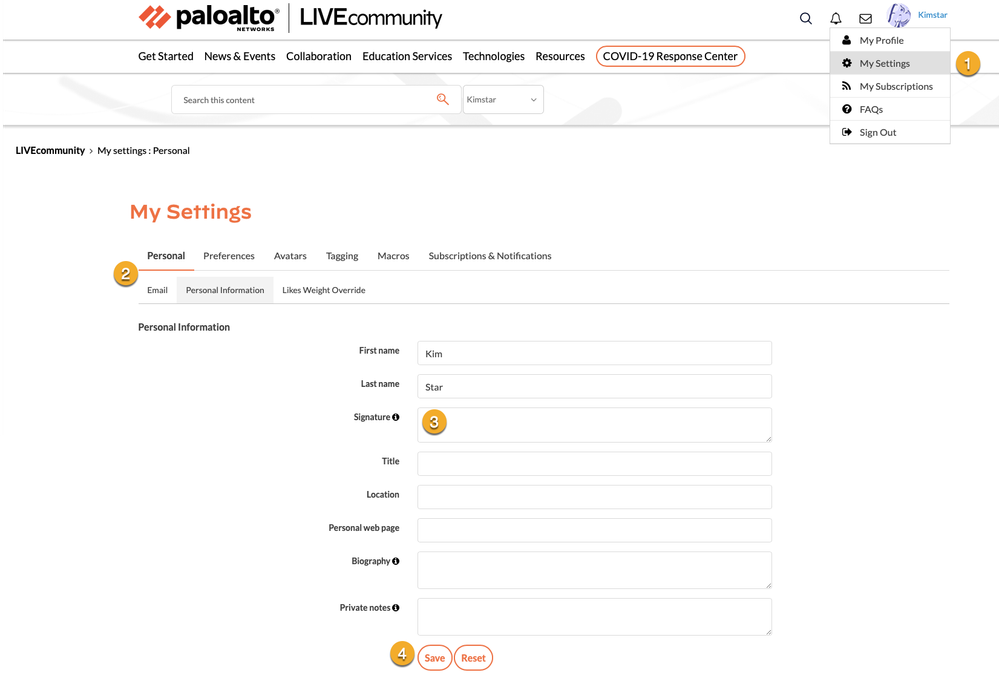
NOTE: Please refrain from using any websites that advertise for another product or software. Doing this may cause your profile to be restricted.
3. Tell the LIVEcommunity About Yourself
Under settings, go to Personal > Personal Information. Enter information about yourself in the Biography field. You can also enter your name, location, company info, and any other information you want to share. Click Save.
Note: By default, all LIVEcommunity users can see this information.
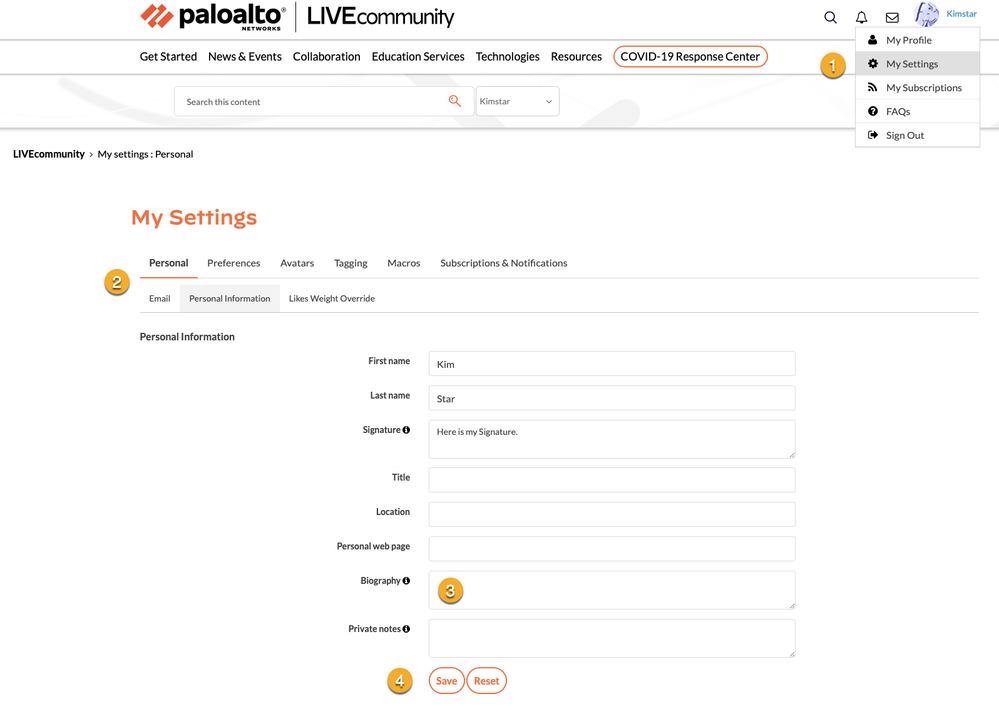
Set your viewing preferences
You can customize your preferences within the LIVEcommunity in many ways, including time zone and language preference, text size, menu behavior, message order, and privacy settings. Here's how to set your viewing preferences:
To set your viewing preferences:
- Click your username in the upper right corner, and select "My Settings"
- Go to Preferences.
- Click through the various preference tabs and make the changes you want.
- Click Save on each tab where you make changes.
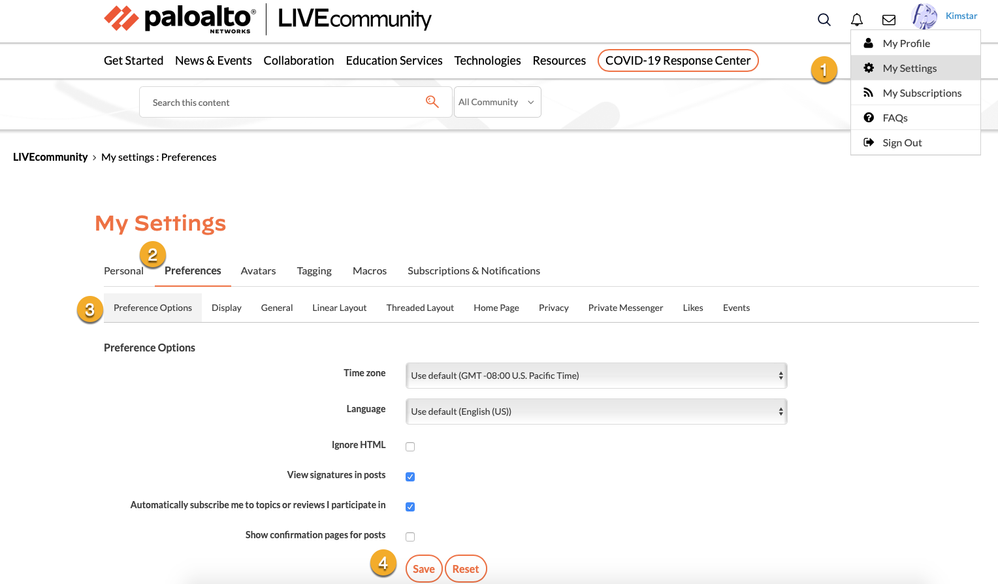
UP NEXT — Step 3: How to Navigate LIVEcommunity Like a Pro
← Return to the Welcome Guide



