- Access exclusive content
- Connect with peers
- Share your expertise
- Find support resources
Unlock your full community experience!
Cortex XSOAR
Welcome to the Cortex XSOAR LIVEcommunity! Explore how-to guides, best practices, and on-demand videos to help you get the most out of Cortex XSOAR. Have questions or insights to share? Join the conversation in our Discussions forums and connect with our Product Experts.
Stay in the loop—subscribe now to get the latest product updates delivered to you.
Articles
XSOAR with Generative AI and Retrieval Augmented Generation Contains an image Contains a hyperlink
Creating Custom Docker Images in XSOAR 8 Contains an image Contains a hyperlink
XSOAR 8 Cloud Content Performance Analysis Contains an image Contains a hyperlink
Cortex XSOAR Newsletter July 2024 Contains an image Contains a hyperlink
Cortex XSOAR New Content Pack Release - June 2024 Contains a hyperlink
Blogs
SecOps Insider-April Edition Contains an image Contains a hyperlink
Asset Discovery Drives OT Security Outcomes to Enable Plant Uptime Contains an image Contains a hyperlink
IoT/OT Security Device Attribute Polling FAQ Contains an image Contains a hyperlink
Videos
Cortex XSOAR In Under 5 Minutes
Discussions
Need answers? Register or Sign-in to Engage, Share, and Learn.
| Views | Replies |
|---|---|
| 12991 | 6 |
| 9841 | 3 |
| Views | Replies |
|---|---|
| 29374 | 36 |
Resources
- Cortex XSOAR Documentation
- Cortex XSOAR Developer Site
- Cortex XSOAR Administrator's Guide
- Cortex XSOAR Content Resources
- Knowledge Base - Cortex XSOAR Articles
- XSOAR Use Case Definition Template
- TIM Use Case Definition Template
- XSOAR Feature Requests on AHA
- Cortex XSOAR Training
- Palo Alto Networks Status Page
- XSOAR Marketplace
- Essential Guide to Malware Investigation and Response


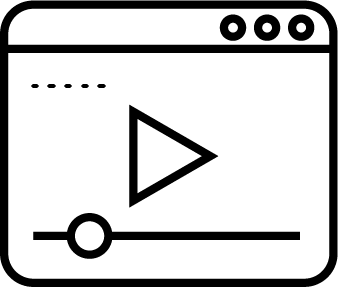 Cortex XSOAR Remote SOC Shift Management
Cortex XSOAR Remote SOC Shift Management
