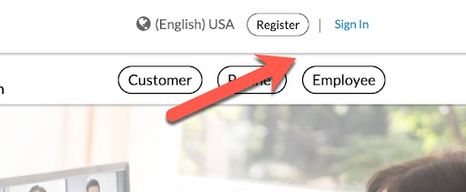- Access exclusive content
- Connect with peers
- Share your expertise
- Find support resources
Click Preferences to customize your cookie settings.
Unlock your full community experience!
LIVEcommunity Registration and Login Assistance
- LIVEcommunity
- Articles
- General Articles
- LIVEcommunity Registration and Login Assistance
- Subscribe to RSS Feed
- Mark as New
- Mark as Read
- Printer Friendly Page
- Mark as New
- Subscribe to RSS Feed
- Permalink
on 01-26-2023 11:12 AM - edited on 10-25-2024 08:06 AM by jforsythe
Customers With a CSP Account Who Are New to LIVEcommunity
Instructions:
- Log into Customer Support Portal (CSP): support.paloaltonetworks.com/
- Go to LIVEcommunity. This can be done two ways:
Option 1
- Select "Resources" from the left-aligned menu of the CSP homepage
- Click on "LIVEcommunity"
- Click the "Sign In" button at the top right-hand side of the LIVEcommunity homepage
- If you are logged into CSP, you will automatically be logged into LIVEcommunity
Option 2
- Go to the LIVEcommunity homepage (https://live.paloaltonetworks.com/)
- Click "Sign In" in the upper-righthand corner
- If you are logged into CSP, you will automatically be logged into LIVEcommunity
LIVEcommunity Users Who Are Registering With CSP for the First Time
Instructions:
- Register with the Customer Support Portal (CSP) using one of two methods:
- Have your company Superuser create an account for you
OR
- Self-register by following this guide: How to Create Your Customer Support Portal User Account
- Have your company Superuser create an account for you
- Then:
- Go to LIVEcommunity and select the "Sign In" button
- You will be automatically logged in using SSO
- You will then be able to see customer content in LIVEcommunity
Note: If you have more than one LIVEcommunity account, please reach out to community@paloaltonetworks.com to have them merged.
Customers Who Are New to Both CSP and LIVEcommunity
Instructions:
- Register with the Customer Support Portal (CSP) using one of two methods:
- Have your company Superuser create an account for you
OR - Self-register using this guide: How to Create Your Customer Support Portal User Account
- Have your company Superuser create an account for you
- Once registered and logged in to CSP, either:
- Click on the "Resources" option on the left-hand side menu and select LIVEcommunity
OR - Follow this link to LIVEcommunity and select "Sign In" in the upper-righthand corner. You will be automatically logged in using SSO.
- Click on the "Resources" option on the left-hand side menu and select LIVEcommunity
You can read more in LIVEcommunity's FAQ.
When downloading files to JPG it only offers the option to download the file as jpg_tw. THis does download perfectly fine, however, when I am selecting which file to download the image to none of the previous or current images show up in the dowload folder so it is impossible to see if I am downloading multiple images. I would like to be able to download as standard JPG to fix this issue.
Location:SBKE
Unable to access training videos for Starbucks training through Prisma.
- 49263 Views
- 6 comments
- 1 Likes
-
"Address Objects"
1 -
10.0
1 -
10.1
1 -
10.2
2 -
ACC
1 -
Active-Passive
1 -
AD
1 -
address objects
1 -
admin roles
1 -
Administration
6 -
Administrator Profile
1 -
Advanced URL Filtering
2 -
Advanced WildFire
1 -
AIOPS
1 -
Ansible
1 -
antivirus
1 -
API
1 -
App-ID
1 -
applications
2 -
APS
1 -
Asset Management
1 -
Authentication
6 -
Authentication Profile
1 -
Authentication Sequence
1 -
automatically acquire commit lock
1 -
Automation
2 -
AWS
3 -
Basic Configuration
4 -
Beacon
1 -
Best Practices
6 -
Block List
1 -
categories
1 -
certificates
1 -
Certification
1 -
Certifications
1 -
Certifications & Exams
1 -
CLI
4 -
CLI command
3 -
Cloud Automation
1 -
Cloud Identity Engine
1 -
Cloud NGFW
1 -
Cloud Security
1 -
Collector Group
1 -
Commit and Push
1 -
Commit Process
1 -
Configuration
8 -
Configuration and Management
3 -
Configure Next Generation Firewall
1 -
console
1 -
Cortex
1 -
Cortex Data Lake
2 -
Cortex XDR
3 -
CPSP
1 -
Custom Signatures
1 -
cyber elite
1 -
Cyberelite
9 -
dag
1 -
DDoS
1 -
Debug
1 -
debugging
2 -
Default Policy
1 -
discussions
1 -
EDL
2 -
education
1 -
Education and Training
1 -
Education Services
1 -
Educational Services
1 -
Effective Routing
1 -
Endpoint
1 -
export
1 -
failover
1 -
FAQ
1 -
Filtering
2 -
Firewall
2 -
Firewall VM-Series
2 -
Focused Services
3 -
Focused Services Proactive Insights
2 -
gateway
1 -
Gateway Load Balancer
2 -
GCP
2 -
GCP Firewall
1 -
geolocation
1 -
Getting Started
1 -
GitHub
1 -
Global Protect
1 -
Global Protect Cookies
1 -
GlobalProtect
7 -
GlobalProtect App
1 -
globalprotect gateway
1 -
GlobalProtect Portal
2 -
google
2 -
Google Cloud
3 -
google cloud platform
2 -
Hardware
2 -
Header Insertion
1 -
High Availability
1 -
How to
1 -
HTTP
1 -
https
1 -
Hybrid Cloud
1 -
ike
3 -
import
1 -
Installation & Upgrade
1 -
IoT
1 -
IPSec
4 -
IPSec VPN Administration
1 -
kerberos
1 -
Layer 2
1 -
Layer 3
1 -
Learning
1 -
licenses
1 -
local user
3 -
Log Cluster Design
1 -
Log Collection
3 -
Log Collector Design
2 -
Logging
1 -
login
1 -
Logs
3 -
Management
7 -
Management & Administration
5 -
MFA
1 -
Microsoft
1 -
Microsoft 365
1 -
Migration
1 -
minemeld
4 -
multi factor authentication
1 -
multi-factor authentication
1 -
multi-vsys
1 -
NAT
1 -
NetSec
1 -
NetSec Newsletter
1 -
Network Security
34 -
Network Security Management
1 -
network-security
1 -
Networking
1 -
newsletter
2 -
Next Generation Firewall
4 -
Next-Generation Firewall
41 -
next-generation firewall. network security
1 -
Next-Generation Firewall. NGFW
6 -
ngfw
28 -
NGFW Configuration
11 -
NGFW Newsletter
1 -
Nominated Discussion
1 -
Objects
2 -
OTP
1 -
PA-3200 Series
1 -
PA-400
1 -
pa-440
2 -
PA-5400 series
1 -
PA-800 Series
1 -
pa-820 firewall
1 -
Packet Buffer
1 -
packet debug
1 -
packet diag
1 -
PAN-OS
16 -
PAN-OS 10.2
1 -
PAN-OS 11.0
1 -
PAN-OS Prisma Access
1 -
Panorama
11 -
Panorama Configuration
2 -
PBF
1 -
PCNSA
1 -
PCNSE
1 -
performance
2 -
policies
2 -
policy
3 -
Policy Based Forwarding
1 -
prisma access
3 -
Prisma SD-WAN
1 -
proactive insights
2 -
Radius
1 -
Ransomware
1 -
region
1 -
Registration
1 -
reporting and logging
1 -
RestAPI
1 -
Risk Management
1 -
Routing
1 -
SAML
1 -
SASE
1 -
script
2 -
SD WAN
1 -
SDWAN
1 -
Search
1 -
Security Advisory
1 -
Security automation
1 -
security policy
4 -
security profile
1 -
Security Profiles
2 -
Selective Push
1 -
Session Packet
1 -
Setup & Administration
8 -
Site-to-Site VPN
1 -
Split Tunneling
2 -
SSL
1 -
SSL Decryption
2 -
SSL Forward Proxy
1 -
SSO
1 -
Strata Cloud Manager
1 -
Strata Logging Service
2 -
Support Guidance
1 -
syslog
1 -
system modes
1 -
Tag
2 -
tags
2 -
Terraform
2 -
Threat
1 -
threat log
1 -
Threat Prevention
1 -
Threat Prevention License
1 -
Tips & Tricks
1 -
tls
1 -
traffic_log
1 -
Traps
1 -
Troubleshoot
2 -
Troubleshoot. logs
1 -
troubleshooting
6 -
tunnel
2 -
Tutorial
2 -
Unified Monitoring
1 -
Upgrade
1 -
upgrade-downgrade
2 -
url categories
1 -
URL Filtering
2 -
URL-Filtering
1 -
User ID Probing
1 -
User-ID
1 -
User-ID & Authentication
1 -
User-ID mapping
1 -
userid
1 -
VM Series
1 -
VM-Series
7 -
VM-Series on AWS
3 -
VM-Series on GCP
2 -
VPC Flow logs
1 -
VPN
3 -
VPNs
4 -
Vulnerability
2 -
Vulnerability Protection
1 -
WildFire
2 -
Wildfire License
1 -
wmi
1 -
XDR
1 -
xml
1 -
XML API
1