- Access exclusive content
- Connect with peers
- Share your expertise
- Find support resources
Click Preferences to customize your cookie settings.
Unlock your full community experience!
Nominated Discussion: Setting Up a New Palo Alto Firewall
- LIVEcommunity
- Articles
- General Articles
- Nominated Discussion: Setting Up a New Palo Alto Firewall
- Subscribe to RSS Feed
- Mark as New
- Mark as Read
- Printer Friendly Page
This Nominated Discussion Article is based on the post "Internet -> PA-440 -> ASUS RT-AX53U AX1800. Error = Router does not get Internet access " by @SoloSigma and answered by Cyber Elite @reaper. Read on if you are curious about setting up a new firewall yourself!
I have just purchased my first Palo Alto firewall. I am a sysadmin at a small office (about 20 people) and I am in the progress of setting up a new WiFi for my office.
This is my equipment:
- Firewall: PA-440
- Router: Asus RT-AX53U AX1800
This is my current setting:
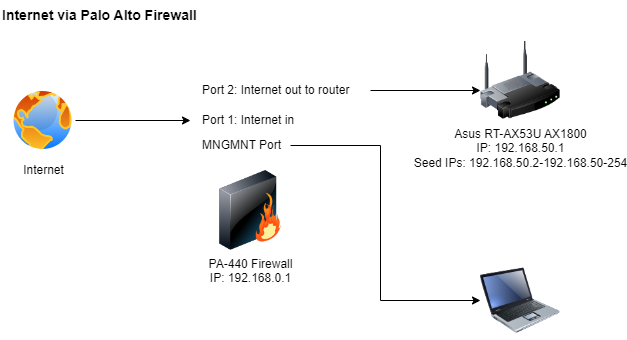
I have managed to connect to the PA-440 firewall by setting my network cards IP to 192.168.1.2.
What should I do in order to make my router get Internet? I have some screenshots of my setup here:
PA-440 Dashboard
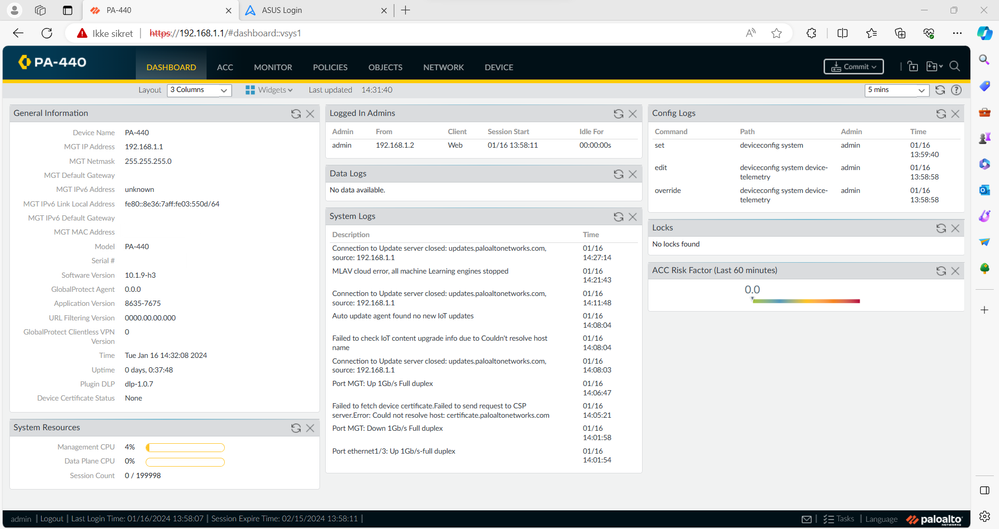
PA-440 Interfaces
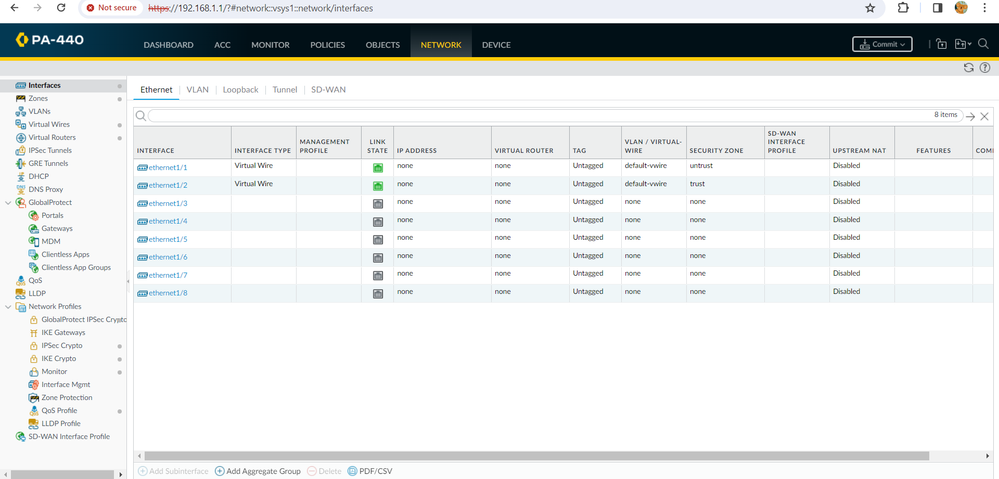
Asus RT-AX53U AX1800 dashboard
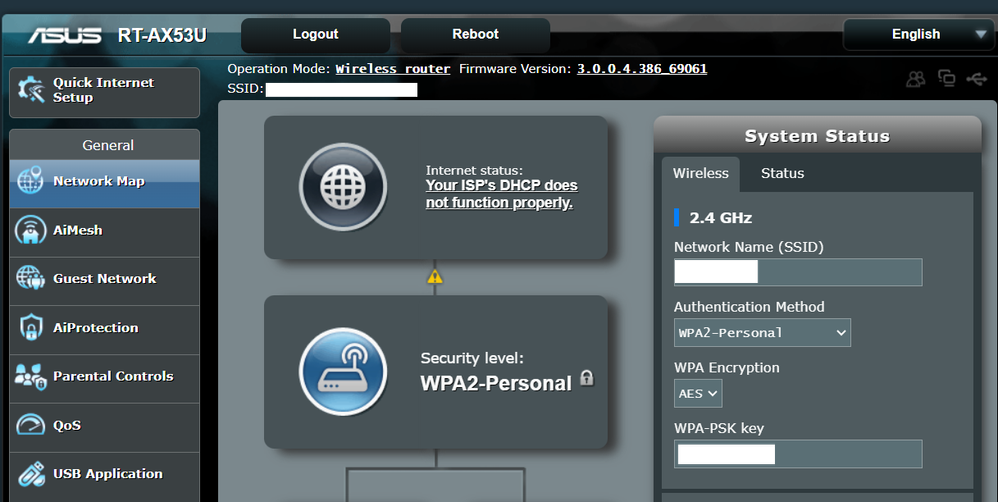
Asus RT-AX53U AX1800 LAN
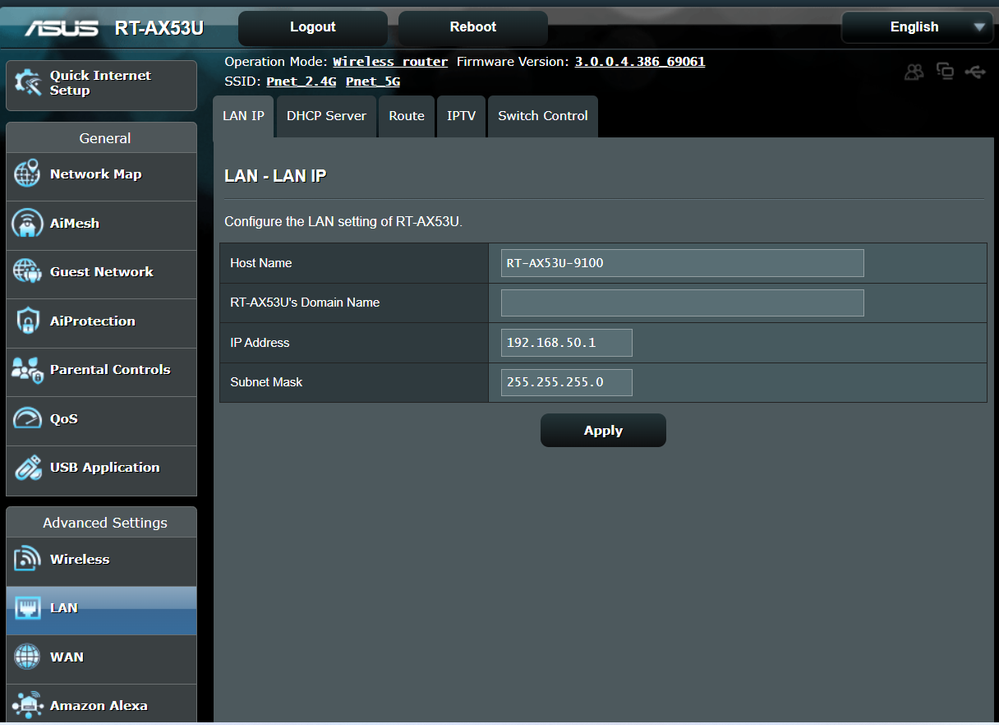
Asus RT-AX53U AX1800 LAN -> DHCP
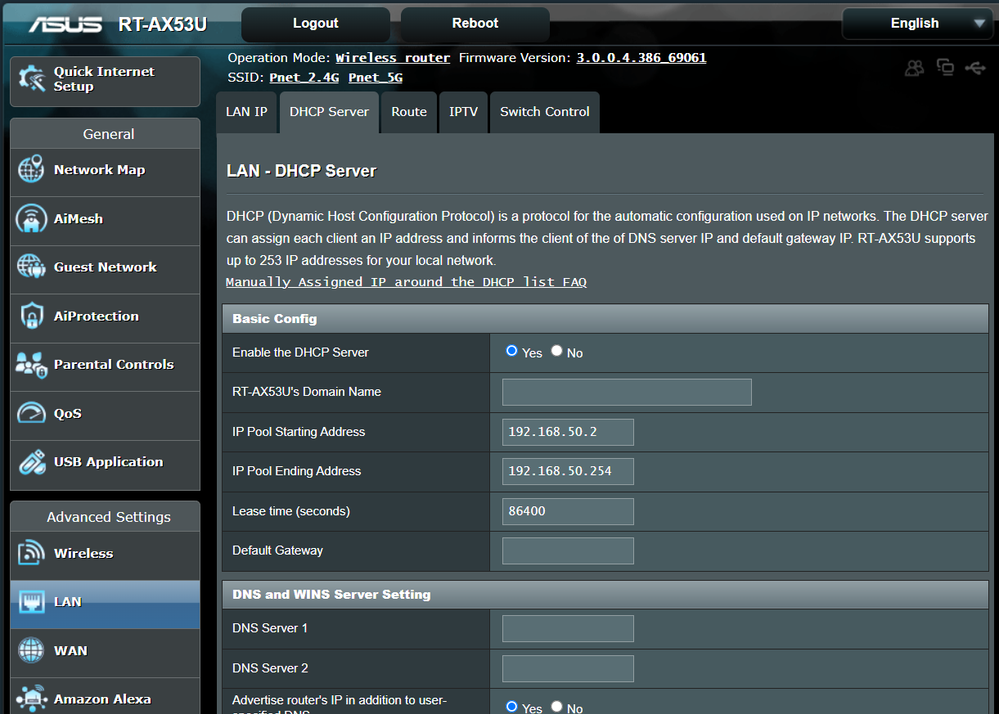
Asus RT-AX53U AX1800 WAN
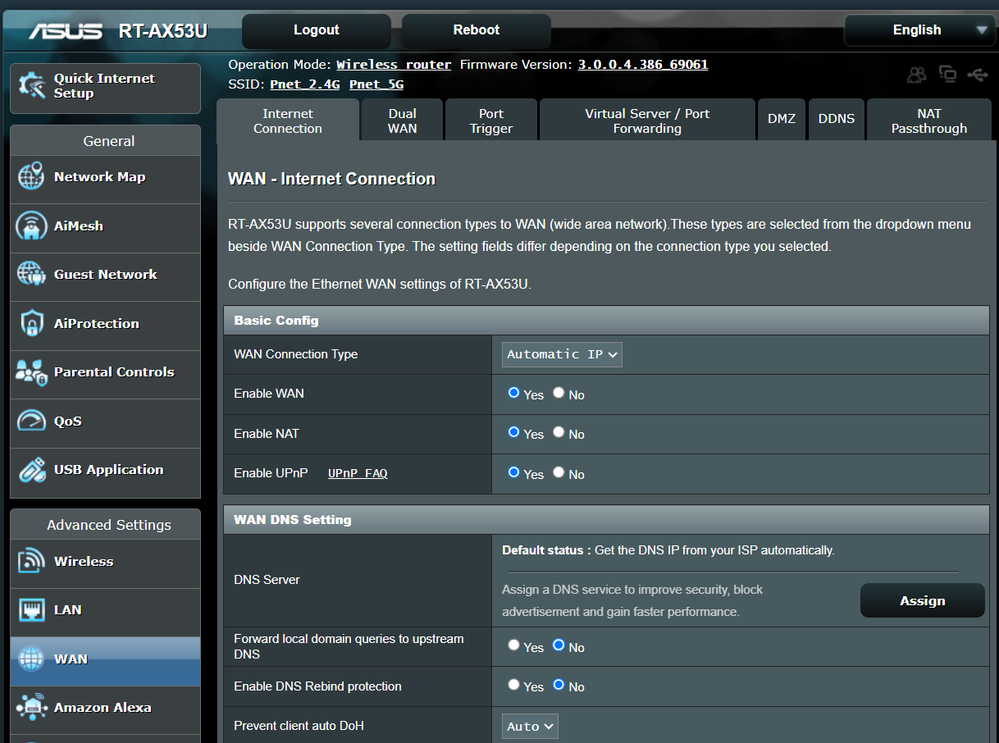
Solution:
There's a good book you can read 😉
There's a lot of stuff you can do but let's start with the basics
Create 2 new layer3 zones
I'd firstly set the interface 1/1 to layer 3 mode and set it as dhcp client. that should get you a public IP automatically from your ISP
Assign it the external zone
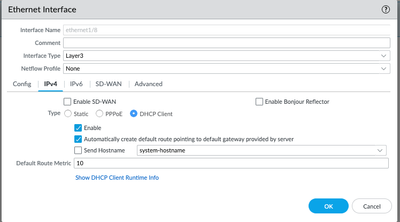
Next, set the ethernet1/2 as a layer3 interface and assign it an IP address (e.g. 192.168.50.1/24), and enable a dhcp server on that interface, make sure you set the 192.168.50.1 IP as default route in the dhcp features
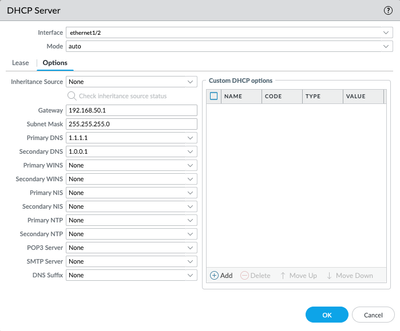
Now, it would be preferable if you can set your Asus in passthrough mode so it simply acts as an access point and not interfere with routing or additional NAT inside your network
Don't forget to create a security rule that allows your new internal zone out to your new external zone (delete the rule that was already in place, fresh starts are better)
Make sure to add your subscription profiles!

And lastly, create a NAT rule for your outbound traffic:

To ensure your firewall is able to fetch updates, configure it with a DNS server in the management section, then consider setting up 'service routes' (Device > setup > service > service routes) attached to your ethernet1/2 (as else the updates will be fetched via your management interface which is currently not connected to anything)
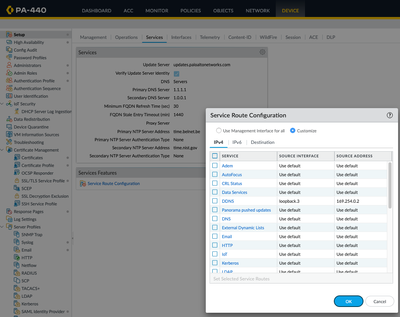
- 432 Views
- 0 comments
- 0 Likes
- Nominated Discussion - VPN Troubleshooting in General Articles
- Nominated Discussion: Palo Alto Networks Firewall Commit Error in General Articles
- Nominated Discussion: Palo Alto Certification Path in General Articles
- Nominated Discussion: FIPS-CC Mode Initial Setup in General Articles
- Nominated Discussion - Automatically blocking IP's after a certain number of Global Protect pre-login failures? in General Articles
-
"Address Objects"
1 -
10.0
2 -
10.1
2 -
10.2
3 -
8.1
1 -
9.0
1 -
9.1
1 -
Active-Passive
1 -
AD
1 -
address objects
1 -
admin roles
1 -
administration
6 -
Administrator Profile
1 -
Advanced URL Filtering
2 -
Alibaba
2 -
Alibaba Cloud
3 -
Ansible
1 -
antivirus
1 -
API
2 -
applications
1 -
Asset Management
1 -
Authentication
6 -
Authentication Profile
1 -
Authentication Sequence
1 -
automatically acquire commit lock
1 -
Automation
3 -
AWS
6 -
Azure
1 -
Basic Configuration
4 -
Beacon
2 -
Beacon2020
1 -
Best Practices
2 -
Block List
1 -
categories
1 -
certificates
1 -
Certification
1 -
Certifications
1 -
Certifications & Exams
1 -
Chrome Search Extension
1 -
CLI
4 -
CLI command
3 -
Cloud Automation
1 -
Cloud Identity Engine
1 -
Cloud NGFW
1 -
Cloud Security
1 -
Commit Process
1 -
Community News
1 -
Configuration
9 -
Configure Next Generation Firewall
1 -
console
1 -
Cortex
1 -
Cortex Data Lake
2 -
Cortex XDR
4 -
COVID-19
1 -
cyber elite
1 -
Cyberelite
11 -
dag
2 -
Debug
1 -
debugging
1 -
Default Policy
1 -
Deployment
1 -
discussions
1 -
EDL
3 -
Education
2 -
Education and Training
2 -
Education Services
2 -
Educational Services
1 -
Effective Routing
1 -
Endpoint
1 -
ESXi
1 -
events
1 -
expedition
1 -
export
1 -
failover
1 -
FAQ
1 -
Filtering
2 -
Firewall
2 -
Firewall VM-Series
2 -
gateway
1 -
Gateway Load Balancer
3 -
Gateway Loadbalancer
2 -
GCP
5 -
GCP Firewall
1 -
geolocation
1 -
Getting Started
1 -
Github
1 -
Global Protect
1 -
Global Protect Cookies
1 -
GlobalProtect
8 -
GlobalProtect App
1 -
globalprotect gateway
1 -
GlobalProtect Portal
2 -
google
2 -
Google Cloud
3 -
google cloud platform
4 -
GWLB
3 -
Hardware
2 -
hash
1 -
Header Insertion
1 -
High Availability
1 -
How to
1 -
HTTP
1 -
https
1 -
Hybrid Cloud
1 -
ike
3 -
import
1 -
Installation & Upgrade
1 -
IoT
2 -
IoT Security
1 -
IPSec
3 -
kerberos
1 -
Kubernetes
1 -
Layer 2
2 -
Layer 3
1 -
Learning
1 -
licenses
1 -
local user
3 -
log forwarding
1 -
Log4Shell
1 -
Logging
1 -
login
1 -
Logs
2 -
Malware
1 -
Management
8 -
Management & Administration
5 -
MFA
1 -
microsoft
2 -
Microsoft 365
1 -
minemeld
25 -
multi factor authentication
1 -
multi-factor authentication
1 -
multi-vsys
1 -
Network Security
37 -
network-security
1 -
Networking
1 -
New Apps
1 -
News
1 -
next-generation firewall
42 -
next-generation firewall. network security
1 -
Next-Generation Firewall. NGFW
4 -
NGFW
21 -
NGFW Configuration
10 -
Objects
2 -
Oracle Cloud
1 -
Oracle Cloud Infrastructure
1 -
OTP
1 -
PA-3200 Series
1 -
PA-400
1 -
pa-440
2 -
PA-5400 series
1 -
PA-800 Series
1 -
pa-820 firewall
1 -
Packet Buffer
1 -
packet debug
1 -
packet diag
1 -
PAN-OS
17 -
PAN-OS 10.2
1 -
PAN-OS 11.0
1 -
PAN-OS 9.1
1 -
Panorama
7 -
Panorama 8.1
1 -
Panorama 9.1
1 -
Panorama Configuration
2 -
Panorama HA
1 -
PBF
1 -
PCNSA
2 -
PCNSE
2 -
policies
2 -
policy
3 -
Policy Based Forwarding
1 -
Prisma
1 -
Prisma Access
5 -
Prisma SD-WAN
1 -
QRadar
1 -
Radius
1 -
Ransomware
1 -
region
1 -
Registration
1 -
Release Notes
1 -
reporting and logging
1 -
Routing
1 -
SAML
1 -
SASE
2 -
script
2 -
SD WAN
1 -
SD-WAN
1 -
SDWAN
1 -
Search
2 -
Security Advisory
1 -
Security automation
1 -
security policy
4 -
security profile
1 -
Security Profiles
2 -
Session Packet
1 -
Setup & Administration
7 -
Site-to-Site VPN
1 -
Split Tunneling
1 -
SSL
1 -
SSL Decryption
2 -
SSL Forward Proxy
1 -
SSO
1 -
Strata Logging Service
2 -
Support Guidance
1 -
syslog
1 -
Tag
2 -
Tags
2 -
Terraform
2 -
TGW
3 -
threat log
1 -
threat prevention
2 -
Threat Prevention License
1 -
Threat Prevention Services
1 -
Tips & Tricks
2 -
tls
1 -
traffic_log
1 -
Transit Gateway
1 -
Traps
1 -
Troubleshoot
2 -
Troubleshooting
4 -
tunnel
1 -
Tutorial
2 -
Ubuntu 16.04
1 -
Unified Monitoring
1 -
upgrade
2 -
upgrade-downgrade
3 -
url categories
1 -
URL Filtering
2 -
URL-Filtering
1 -
User ID Probing
1 -
User-ID
1 -
User-ID & Authentication
1 -
User-ID mapping
1 -
userid
1 -
VM Series
1 -
VM-Series
15 -
VM-Series on AWS
6 -
VM-Series on GCP
2 -
VPC Flow logs
1 -
VPN
2 -
VPNs
4 -
Webinar
1 -
WildFire
2 -
wmi
1 -
XDR
1 -
xml
2 -
XML API
2
- Previous
- Next




