- Access exclusive content
- Connect with peers
- Share your expertise
- Find support resources
Click Preferences to customize your cookie settings.
Unlock your full community experience!
change default static route
- LIVEcommunity
- Discussions
- General Topics
- change default static route
- Subscribe to RSS Feed
- Mark Topic as New
- Mark Topic as Read
- Float this Topic for Current User
- Printer Friendly Page
- Mark as New
- Subscribe to RSS Feed
- Permalink
04-10-2024 07:23 PM
Hi.
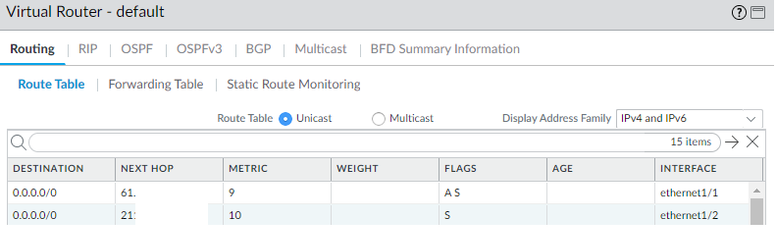
ethernet 1/1 > DHCP
ethernet 1/2 > Static
i want to dst. 172.16.1.x next hop ethernet 1/1 ///// dst. 172.16..2.x next top ethernet 1/2 for change.
not use pbf rule.
Accepted Solutions
- Mark as New
- Subscribe to RSS Feed
- Permalink
04-16-2024 12:29 AM
just go ahead and add those 2 routes
- dst. 172.16.1.0/24 next hop ethernet 1/1
- dst. 172.16.2.0/24 next top ethernet 1/2
in routing the smaller subnet gets priority over the larger subnet, regardless of the metric
so 172.16.2.0/24 - eth1/2 metric 50 will still be routed to eth1/2 even if 0.0.0.0/0 - eth1/1 metric 10
PANgurus - Strata specialist; config reviews, policy optimization
- Mark as New
- Subscribe to RSS Feed
- Permalink
04-15-2024 08:26 PM
`Hi @qmso475 ,
Looks like you have a couple of defaults that are statically created and one of the 61. is active with the lower metric. Are you looking to replace them with two new routes 172.16.1 (primary) and 172.16.2 (backup)?
Stay Secure,
Jay
Don't forget to Like items if a post is helpful to you!
Please help out other users and “Accept as Solution” if a post helps solve your problem !
Read more about how and why to accept solutions.
- Mark as New
- Subscribe to RSS Feed
- Permalink
04-16-2024 12:29 AM
just go ahead and add those 2 routes
- dst. 172.16.1.0/24 next hop ethernet 1/1
- dst. 172.16.2.0/24 next top ethernet 1/2
in routing the smaller subnet gets priority over the larger subnet, regardless of the metric
so 172.16.2.0/24 - eth1/2 metric 50 will still be routed to eth1/2 even if 0.0.0.0/0 - eth1/1 metric 10
PANgurus - Strata specialist; config reviews, policy optimization
- 1 accepted solution
- 393 Views
- 2 replies
- 0 Likes
Show your appreciation!
Click Accept as Solution to acknowledge that the answer to your question has been provided.
The button appears next to the replies on topics you’ve started. The member who gave the solution and all future visitors to this topic will appreciate it!
These simple actions take just seconds of your time, but go a long way in showing appreciation for community members and the LIVEcommunity as a whole!
The LIVEcommunity thanks you for your participation!
- Star topology through external zones (routing among multiple vSys; inter vSys routing) in General Topics
- Prisma SD-WAN initial deployment - LAN port in Prisma SD-WAN Discussions
- Help understanding Asymmetric Path issue in General Topics
- Problem with viewing and downloading 30-day logs on Panorama server in Panorama Discussions



