- Access exclusive content
- Connect with peers
- Share your expertise
- Find support resources
Click Preferences to customize your cookie settings.
Unlock your full community experience!
How to find active high bandwidth user
- LIVEcommunity
- Discussions
- General Topics
- How to find active high bandwidth user
- Subscribe to RSS Feed
- Mark Topic as New
- Mark Topic as Read
- Float this Topic for Current User
- Printer Friendly Page
How to find active high bandwidth user
- Mark as New
- Subscribe to RSS Feed
- Permalink
04-07-2015 06:11 AM
If a Palo Alto firewall is experiencing high throughput, what's the best way to find the source user/IP while the high throughput is occurring?
We have all of our security policies set to log on session end, so that traffic log wouldn't help since the session would still be open.
The Session Browser kind of helps, but the inability to filter for time and the maximum size for the "bytes" filter being 1GB makes it so I still need to comb through a lot of open sessions.
- Mark as New
- Subscribe to RSS Feed
- Permalink
04-10-2015 07:45 AM
Hi,
For the source users, you can go in the Network tab, then click on QoS on the left and click on the Statistics link of the interface you want to inspect. In the popup window, click on the Source Users tab and you should see recent egress bandwidth per user. You probably guessed it will only work if QoS is activated on the corresponding interface. It's not perfect, but it's better than nothing.
Regards,
Benjamin
- Mark as New
- Subscribe to RSS Feed
- Permalink
04-10-2015 09:11 AM
I highly recommend that you start in the ACC. (second tab in the GUI)
Make sure that you adjust the time, choose bytes and then how many lines and hit the green arrow to the right ->
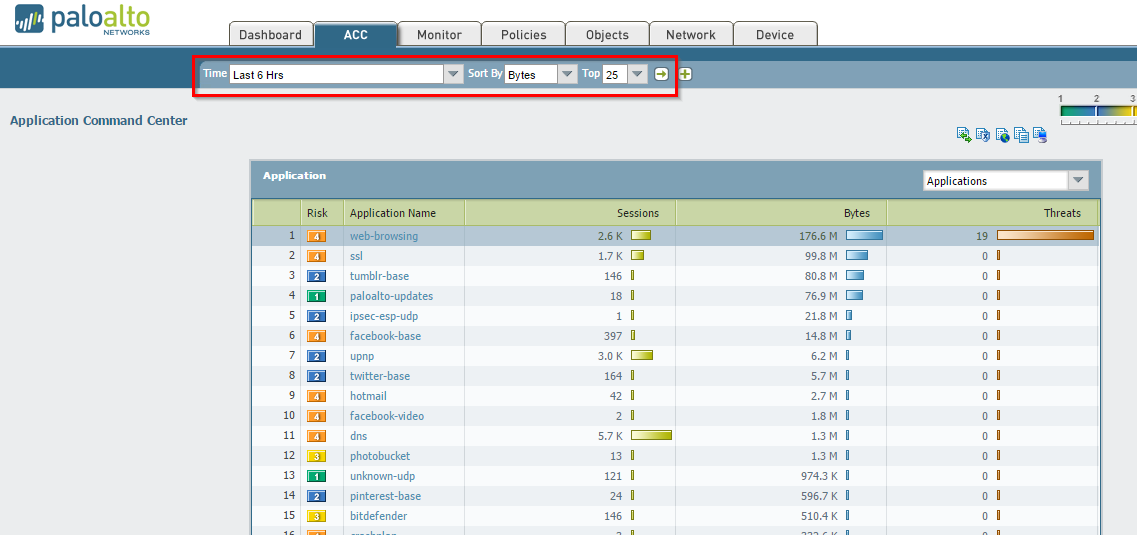
From there you can continue to drill down on the application, then the user, etc, etc, it will be very telling, and you will find yourself coming back to the ACC a lot after this.
I hope this helps,
Joe Delio
Community Team
Stay Secure,
Joe
Don't forget to Like items if a post is helpful to you!
- Mark as New
- Subscribe to RSS Feed
- Permalink
12-06-2024 12:13 AM
Hi, how do export day wise internet bandwidth logs
- Mark as New
- Subscribe to RSS Feed
- Permalink
12-09-2024 08:12 AM
@Sanjay_Jadhav wrote:
Hi, how do export day wise internet bandwidth logs
There's not really a way to do that. You'd need to use an external NMS to really capture this data.
- 7093 Views
- 4 replies
- 0 Likes
Show your appreciation!
Click Accept as Solution to acknowledge that the answer to your question has been provided.
The button appears next to the replies on topics you’ve started. The member who gave the solution and all future visitors to this topic will appreciate it!
These simple actions take just seconds of your time, but go a long way in showing appreciation for community members and the LIVEcommunity as a whole!
The LIVEcommunity thanks you for your participation!
- Check which IP address (or User, AD Group) is utilizing more bandwidth in General Topics
- Root Partition Full in Next-Generation Firewall Discussions
- User Not Populating in Security Policies in General Topics
- NGFW dont send logs to Panorama device in Panorama Discussions
- User permissions needed to active to AIOps for Free in AIOps for NGFW Discussions



