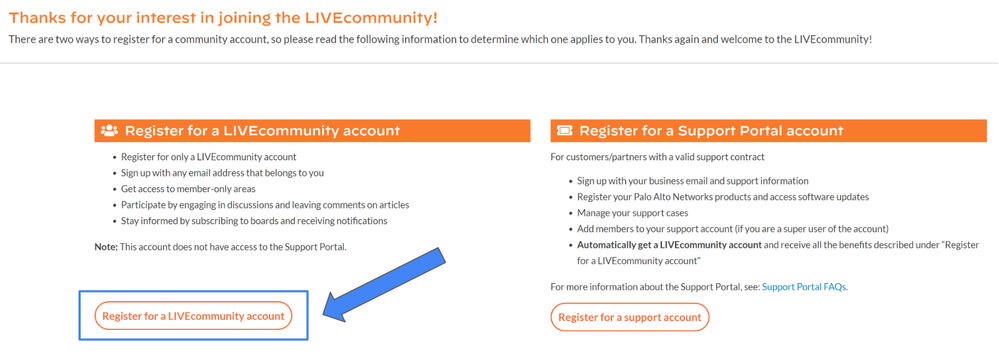- Access exclusive content
- Connect with peers
- Share your expertise
- Find support resources
Click Preferences to customize your cookie settings.
Unlock your full community experience!
How to Register with LIVEcommunity
- LIVEcommunity
- Get Started
- Welcome Guide
- How to Register with LIVEcommunity
- Subscribe to RSS Feed
- Mark as New
- Mark as Read
- Printer Friendly Page
- 8166 Views
- 0 comments
- 1 Likes
- Mark as New
- Subscribe to RSS Feed
- Permalink
on 10-13-2021 07:47 AM - edited on 10-09-2023 10:56 PM by emgarcia
Registering with LIVEcommunity is quick and simple.
There are many benefits of registering for a LIVEcommunity account! You'll get access to member-only areas, be able to participate in conversations and provide solutions, and stay informed by subscribing to boards and receiving notifications.
Let's walk through how to create your new account together.
1. Click Register at the top of any page.
2. Select "Register for a LIVEcommunity Account."
You'll land on a page that asks you what kind of account you want to create; select the Register for a LIVEcommunity Account button. You can use your personal email address to create a community-only account. If you are a customer or partner with a support contract, then you can use your business email address and information to create a support account.
Note: If you already have a Palo Alto Networks support account, then a LIVEcommunity account is already created for you. Use those credentials to log into the LIVEcommunity.
3. Enter your email address.
There is also an CAPTCHA test that will ask you to enter special characters. Enter them and click next.
4. Enter a username.
This username which will appear whenever you post or leave a comment. You'll also enter your full name, country, and a (secure!) password. You will be asked to confirm your password and click Register.
Tip: Passwords are case-sensitive. Include capital and lowercase letters and numbers to make your password more secure.
5. Check your inbox for a confirmation email.
Once you receive the email, click the activation link. You are officially a LIVEcommunity member!
Note: You must have cookies enabled in your browser to register and to sign into the LIVEcommunity.
UP NEXT — Step 2: Building Your LIVEcommunity Profile
← Return to the Welcome Guide