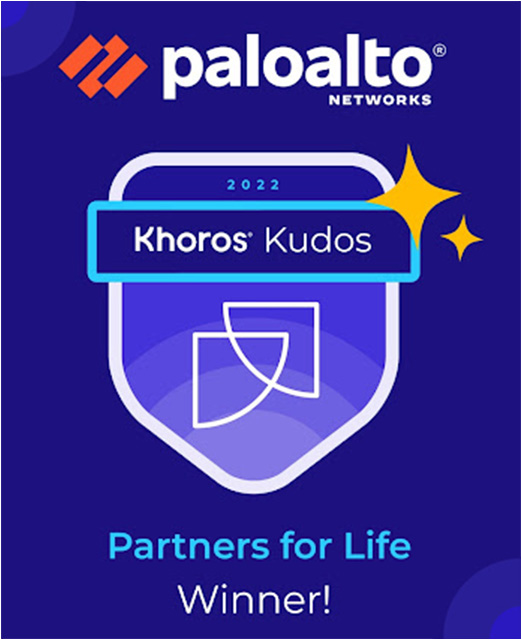- Access exclusive content
- Connect with peers
- Share your expertise
- Find support resources
Click Preferences to customize your cookie settings.
Unlock your full community experience!
Routing logs
- LIVEcommunity
- Discussions
- General Topics
- Routing logs
- Subscribe to RSS Feed
- Mark Topic as New
- Mark Topic as Read
- Float this Topic for Current User
- Printer Friendly Page
- Mark as New
- Subscribe to RSS Feed
- Permalink
05-12-2024 08:59 PM
Hello...
I have a question regarding default static route logs.
We 2 ISP links configured with path monitoring at default settings (Failure Condition=Any, Preemp HT=2min, PI=3 & PC=5)
As seen in the attached logs, there are alternate path-monitor-failed and recovered but in the attached screenshot, both links failed and then recovered. Although, not really verified if there was a downtime experienced on production side.
If there was no downtime, how would logs be generated like this?
Does this mean, route removed and recovered less than 2mins?
Is this a false-positive logs?
Regards,
Richard
Accepted Solutions
- Mark as New
- Subscribe to RSS Feed
- Permalink
05-13-2024 10:49 PM - edited 05-14-2024 09:13 PM
The path monitoring feature sends ICMP ping messages to monitor the availability of the static route. If the pings fail to reach their destination, the route is considered down and removed from the Routing Information Base (RIB) and Forwarding Information Base (FIB). If the pings succeed shortly after, the route is considered recovered and reinstated. This could happen if there are intermittent connectivity issues that resolve quickly.
- Mark as New
- Subscribe to RSS Feed
- Permalink
05-13-2024 10:49 PM - edited 05-14-2024 09:13 PM
The path monitoring feature sends ICMP ping messages to monitor the availability of the static route. If the pings fail to reach their destination, the route is considered down and removed from the Routing Information Base (RIB) and Forwarding Information Base (FIB). If the pings succeed shortly after, the route is considered recovered and reinstated. This could happen if there are intermittent connectivity issues that resolve quickly.
- Mark as New
- Subscribe to RSS Feed
- Permalink
05-14-2024 10:45 PM - edited 05-14-2024 10:45 PM
Hi Robert,
Thank you for that information
Regard,
- 1 accepted solution
- 492 Views
- 2 replies
- 0 Likes
- 101 Subscriptions
Show your appreciation!
Click Accept as Solution to acknowledge that the answer to your question has been provided.
The button appears next to the replies on topics you’ve started. The member who gave the solution and all future visitors to this topic will appreciate it!
These simple actions take just seconds of your time, but go a long way in showing appreciation for community members and the LIVEcommunity as a whole!
The LIVEcommunity thanks you for your participation!
- Log Type “ZTNA Agent” and “ZTNA Agent Manager” Specifications in Prisma Access Discussions
- Source NAT Dynamic Pool mapping for inbound traffic in General Topics
- Add OSPF Route Tags in General Topics
- how frequently XDR will push logs to Cortex? in Cortex XDR Discussions
- Where does it show which Agent Config applied to a specific users' Global Protect session in General Topics