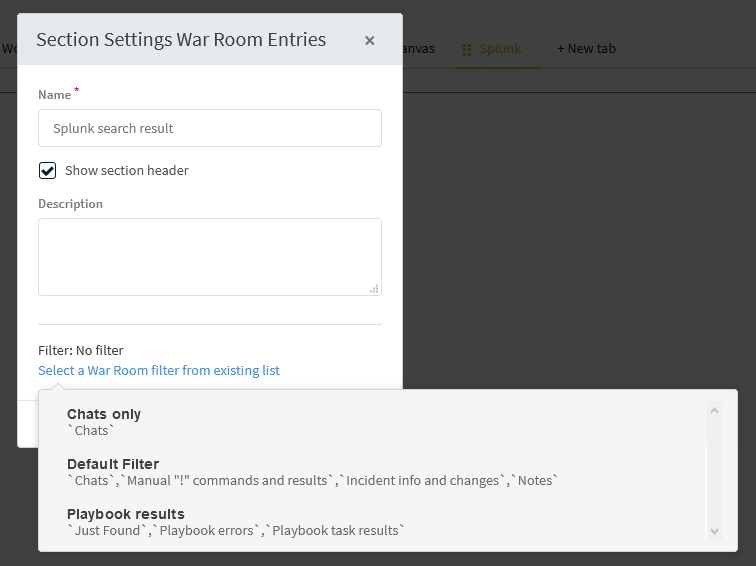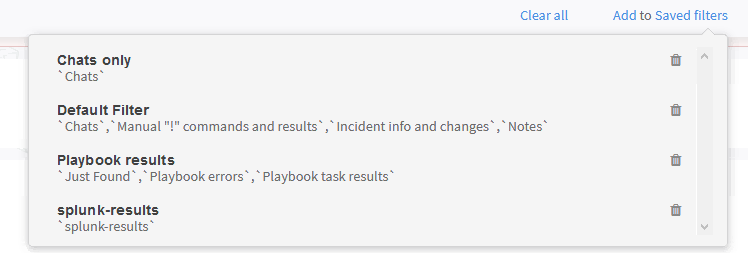- Access exclusive content
- Connect with peers
- Share your expertise
- Find support resources
Click Preferences to customize your cookie settings.
Unlock your full community experience!
Add a war room filter for the main account tennant.
- LIVEcommunity
- Discussions
- Security Operations
- Cortex XSOAR Discussions
- Add a war room filter for the main account tennant.
- Subscribe to RSS Feed
- Mark Topic as New
- Mark Topic as Read
- Float this Topic for Current User
- Printer Friendly Page
- Mark as New
- Subscribe to RSS Feed
- Permalink
12-03-2020 03:37 AM
Hello all,
We're trying to edit the layout of an incident in the Main Account tennant in order to display output of splunk searches.
When adding the "War Room" section in the layout we're asked to select a war room filter from existing list (see below screenshot).
But as we're on the main tennant we can't go to the playground war room and add a filter.
Here is the filter in the playground war room of an other tennant :
So how can we add war room filter inside the Main Account tennant which doesn't have a playground ?
Thanks for reading.
Best regards,
Alexandre Borgo
Accepted Solutions
- Mark as New
- Subscribe to RSS Feed
- Permalink
12-03-2020 10:32 AM
Alexandre Borgo
Thank you for reaching out, we do have a gap here, however what you can try is the following:
Create the layout in one of the tenants - this will allow you to create the filter in the tenant playground, and to use this filter in the layout builder
once the layout is ready, you can export it from the tenant and import it to the main account, and than sync it to the rest of the tenants
give it a go, and let us know if that works for you
Ori
- Mark as New
- Subscribe to RSS Feed
- Permalink
12-03-2020 10:32 AM
Alexandre Borgo
Thank you for reaching out, we do have a gap here, however what you can try is the following:
Create the layout in one of the tenants - this will allow you to create the filter in the tenant playground, and to use this filter in the layout builder
once the layout is ready, you can export it from the tenant and import it to the main account, and than sync it to the rest of the tenants
give it a go, and let us know if that works for you
Ori
- Mark as New
- Subscribe to RSS Feed
- Permalink
12-03-2020 11:47 PM
Hello Ori,
The solution worked well, thank you for the help.
Best regards
- 1 accepted solution
- 3518 Views
- 2 replies
- 0 Likes
Show your appreciation!
Click Accept as Solution to acknowledge that the answer to your question has been provided.
The button appears next to the replies on topics you’ve started. The member who gave the solution and all future visitors to this topic will appreciate it!
These simple actions take just seconds of your time, but go a long way in showing appreciation for community members and the LIVEcommunity as a whole!
The LIVEcommunity thanks you for your participation!
- How to search for multiple of the same file hashes across multiple field types? in Cortex XDR Discussions
- Regex Help Event ID 4720 in Cortex XDR Discussions
- XQL - 4740 event log - Account Lock out different languages - merging in Cortex XDR Discussions
- Cortex XDR PoC Lab ft. CVE-2021-3560 in Cortex XDR Discussions
- XQL - Hunt for Kerberos Relay Up Activity in Cortex XDR Discussions