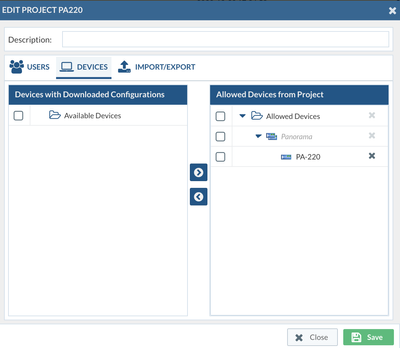- Access exclusive content
- Connect with peers
- Share your expertise
- Find support resources
Click Preferences to customize your cookie settings.
Unlock your full community experience!
Getting Expedition setup?
- LIVEcommunity
- Tools
- Expedition
- Expedition Discussions
- Getting Expedition setup?
- Subscribe to RSS Feed
- Mark Topic as New
- Mark Topic as Read
- Float this Topic for Current User
- Printer Friendly Page
- Mark as New
- Subscribe to RSS Feed
- Permalink
12-31-2020 09:11 AM
I am trying to get the Project Statistics setup but I cannot find it on the latest version of Expedition 1.1.89. I am new to Palo Alto. I watched the videos on youtube but they seem to be for a much earlier version of expedition. We are using this to find invalid rules and objects.
How does expedition get its information from the PA firewalls? I was told that the FW points its logs to Expedition so where in PAN-OS do I see that?
How can I tell that Expedition is getting and processing the logs?
I have created a test project
Create project -> Settings -> Devices -> Devices with downloaded configurations – I see all the firewalls from Panorama
Devices -> Monitor – I see all PAN-OS firewalls
Dashboard -> Project Statistics – I cannot find this…
Any insight is appreciated.
Thank you,
J
Accepted Solutions
- Mark as New
- Subscribe to RSS Feed
- Permalink
12-31-2020 09:43 AM
Hi @jjevans
1. Click on the setting of the project and go to "Devices", make sure you have the device assigned to the project like the below screenshot:
2. Double click to go to the project, go to "Import "-> "Palo Alto Networks", then you should see the devices you assigned to the project, then double click on the device to import the configuration.
After you import the configuration, you can then go to the Dashboard to view statistics.
Regards,
Lynn
You need to go to import tab and click on the device to import the pan-os configuration.
- Mark as New
- Subscribe to RSS Feed
- Permalink
12-31-2020 09:43 AM
Hi @jjevans
1. Click on the setting of the project and go to "Devices", make sure you have the device assigned to the project like the below screenshot:
2. Double click to go to the project, go to "Import "-> "Palo Alto Networks", then you should see the devices you assigned to the project, then double click on the device to import the configuration.
After you import the configuration, you can then go to the Dashboard to view statistics.
Regards,
Lynn
You need to go to import tab and click on the device to import the pan-os configuration.
- Mark as New
- Subscribe to RSS Feed
- Permalink
12-31-2020 10:12 AM
Thank you Lynn I really appreciate your insight. I hope you have a great new years.
- 1 accepted solution
- 3631 Views
- 2 replies
- 0 Likes
Show your appreciation!
Click Accept as Solution to acknowledge that the answer to your question has been provided.
The button appears next to the replies on topics you’ve started. The member who gave the solution and all future visitors to this topic will appreciate it!
These simple actions take just seconds of your time, but go a long way in showing appreciation for community members and the LIVEcommunity as a whole!
The LIVEcommunity thanks you for your participation!
- Barracuda Firewall to Palo Alto Migration in Expedition Discussions
- Palo Alto has deprecated the repository in Expedition Discussions
- EXPEDITION download link is opening in Expedition Discussions
- Expedition webui connectivity in Expedition Discussions
- Can not remove warnings from security policies. Rule remains PINK in Expedition Discussions