- Access exclusive content
- Connect with peers
- Share your expertise
- Find support resources
Click Preferences to customize your cookie settings.
Unlock your full community experience!
AD integration and exclude one user
- LIVEcommunity
- Discussions
- General Topics
- AD integration and exclude one user
- Subscribe to RSS Feed
- Mark Topic as New
- Mark Topic as Read
- Float this Topic for Current User
- Printer Friendly Page
AD integration and exclude one user
- Mark as New
- Subscribe to RSS Feed
- Permalink
04-02-2014 05:55 AM
Hi
Today I faced with a problem, I had to add second gorup to my "Athentication Profile" and I can't do that...
Every time when I try to past a "CN=VPN_users,OU=U,OU=Work Groups,OU=Security,OU=Groups,DC=contoso,DC=local" I got it as a user not a group, why?
So finally I added "any" - but in my opinion it's bad idea because I allow all AD users to use GP. Do I am right?
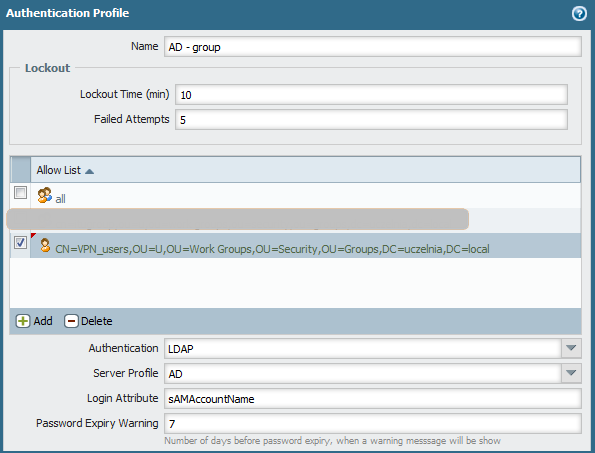
I have dubt, how its working..
Why I have first add a group to Device>User Identyfication>Group Mapping settings?
So where I should leave "all" and where I should filter groups that are allowed for GP?
How (where) to exclude one user from group that is allowed?
Regards
Slawek
- Labels:
-
Configuration
-
User-ID
- Mark as New
- Subscribe to RSS Feed
- Permalink
04-02-2014 06:41 AM
Dear,
1) By setting "all" in the authentication profile you are allowing all users to authenticate using LDAP
meaning: all usernames + passwords will be validated against your LDAP.
This does NOT mean that all users are able to use GlobalProtect, just that the PaloAlto will check if the username+password is correct.
2) Under the portal settings of GlobalProtect / client config / user you can restrict access to GlobalProtect to certain users / user groups.
Kind regards
- Mark as New
- Subscribe to RSS Feed
- Permalink
04-02-2014 06:48 AM
Also,
If you want to use groups in your config, you need to configure a group-mapping (device/userID/group mapping settings).
This will be used by the PaloAlto to search which user belongs to which group.
- Mark as New
- Subscribe to RSS Feed
- Permalink
04-02-2014 01:19 PM
are You sure? Under portal settings of GlobalProtect / client config / user I can choose from group that I allowed, but there isn't option to exclude one user. I think.
As You can see on the picture above why the second line has "user" sigh not the "group" sign?
Regards
SLawek
- 3002 Views
- 3 replies
- 0 Likes
Show your appreciation!
Click Accept as Solution to acknowledge that the answer to your question has been provided.
The button appears next to the replies on topics you’ve started. The member who gave the solution and all future visitors to this topic will appreciate it!
These simple actions take just seconds of your time, but go a long way in showing appreciation for community members and the LIVEcommunity as a whole!
The LIVEcommunity thanks you for your participation!
- Cannot Access Global Protect Portal in Next-Generation Firewall Discussions
- DHCP Relay over SDWAN issue in Advanced SD-WAN for NGFW Discussions
- XDR 4 - Integrations AD Query in Cortex XDR Discussions
- Any.run Cloud Sandbox Integration - Instructions not Clear in Cortex XSOAR Discussions
- Azure Virtual Desktops integration with Global Protect nightmare in GlobalProtect Discussions



