- Access exclusive content
- Connect with peers
- Share your expertise
- Find support resources
Click Preferences to customize your cookie settings.
Unlock your full community experience!
pdf summary report
- LIVEcommunity
- Discussions
- General Topics
- pdf summary report
- Subscribe to RSS Feed
- Mark Topic as New
- Mark Topic as Read
- Float this Topic for Current User
- Printer Friendly Page
- Mark as New
- Subscribe to RSS Feed
- Permalink
12-05-2013 11:45 AM
I am having trouble finding how I would run a pdf summary report for a specific time period. If you click the summary report and then the date it generates for that day.
Am I able to do this for the previous month?
Thanks
Accepted Solutions
- Mark as New
- Subscribe to RSS Feed
- Permalink
12-05-2013 12:32 PM
Hello haigroup,
With that in mind, then I would like to inform you that we do have a feature request (FR ID : 930) submitted to our development team for it to be added in future releases. You can request your account's SE to vote for it.
Hope that helps!
Thanks and regards,
Kunal Adak
- Mark as New
- Subscribe to RSS Feed
- Permalink
12-05-2013 11:55 AM
Hello haigroup,
The pre-defined reports are always generated for a particular day. You would need to use custom report option - where you can load templates from pre-defined reports and run them for any custom time frame.
Under custom report, you would click on Load Template and then choose any of the available options
.
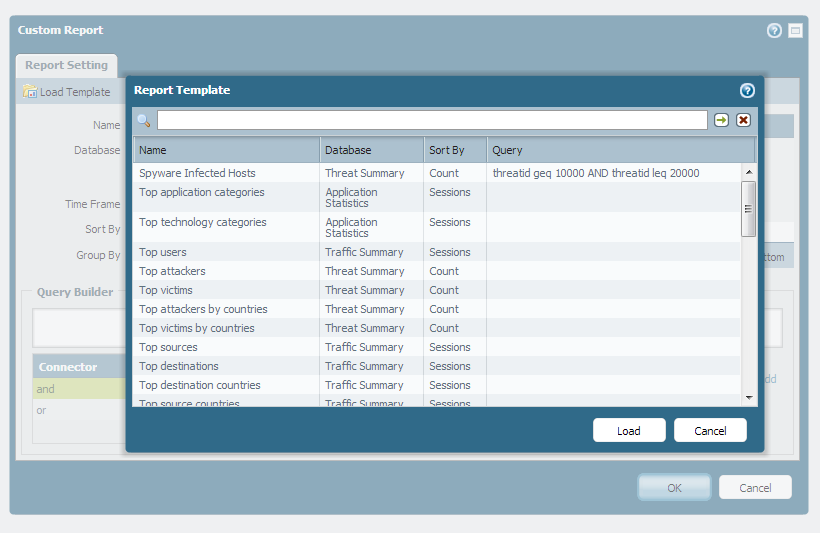
Once the template is selected and loaded, you can choose a time frame:
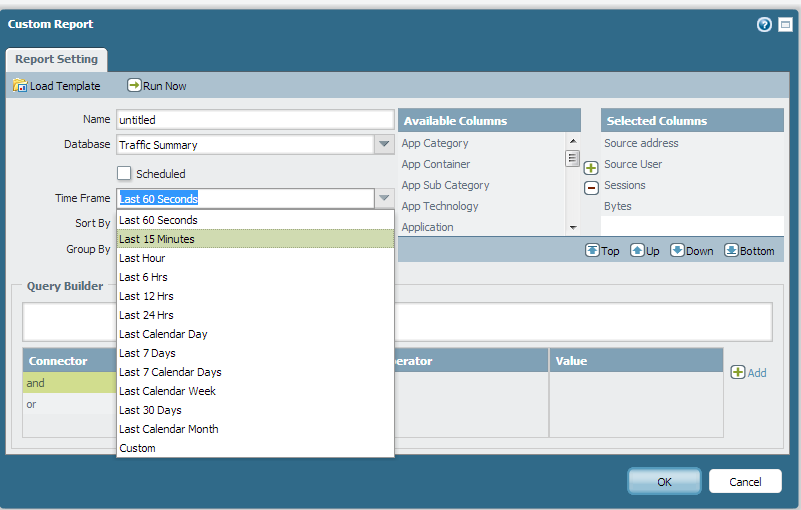
Let me know if that is what you were looking for.
Thanks and regards,
Kunal Adak
- Mark as New
- Subscribe to RSS Feed
- Permalink
12-05-2013 12:04 PM
Actually, I am more interested in the pre-defined reports. Under the 'canned' reports section there is pdf summary reports.
This is the one that I can only use for each day.
You could be putting in the right section but I dont know enough about the custom reports to make it look like the pre-defined summary report.
Thank you for the QUICK response though, awesome!
- Mark as New
- Subscribe to RSS Feed
- Permalink
12-05-2013 12:32 PM
Hello haigroup,
With that in mind, then I would like to inform you that we do have a feature request (FR ID : 930) submitted to our development team for it to be added in future releases. You can request your account's SE to vote for it.
Hope that helps!
Thanks and regards,
Kunal Adak
- 1 accepted solution
- 3255 Views
- 3 replies
- 0 Likes
Show your appreciation!
Click Accept as Solution to acknowledge that the answer to your question has been provided.
The button appears next to the replies on topics you’ve started. The member who gave the solution and all future visitors to this topic will appreciate it!
These simple actions take just seconds of your time, but go a long way in showing appreciation for community members and the LIVEcommunity as a whole!
The LIVEcommunity thanks you for your participation!
- False Positive - Compresso.exe in VirusTotal
- linux /etc/iproute2/rt_tables filled with 231 pangp.include and 232 pangp.exclude in GlobalProtect Discussions
- NGFW admin account is locked. What should I do? in Next-Generation Firewall Discussions
- False positive (generic.ml): HelpDesk Viewer in VirusTotal
- Chinese characters display issue in GlobalProtect Discussions



