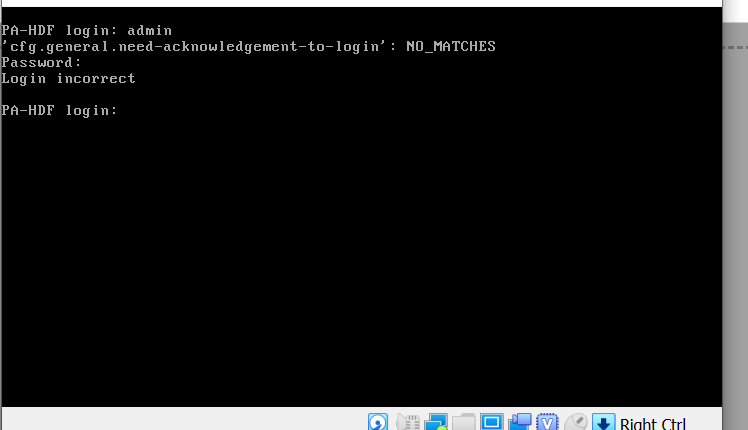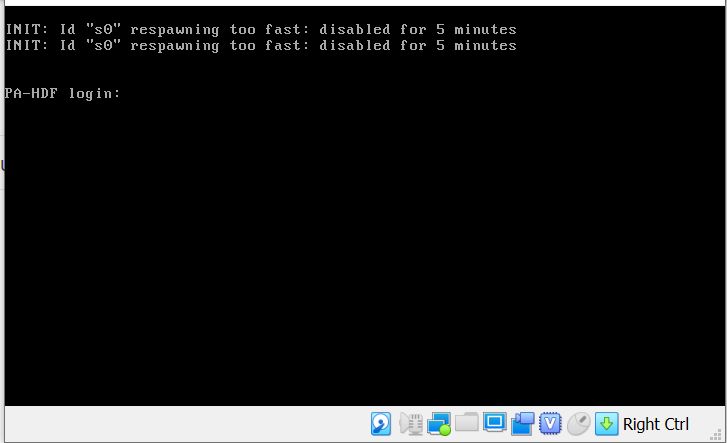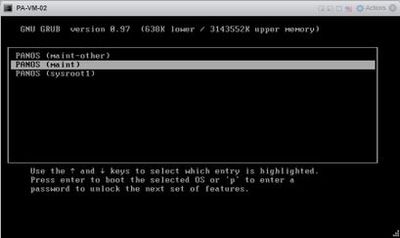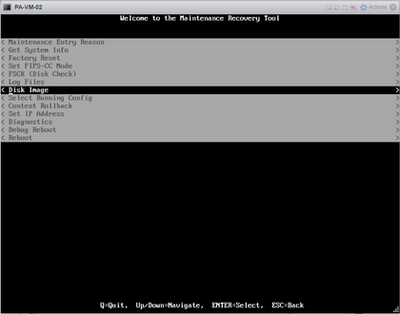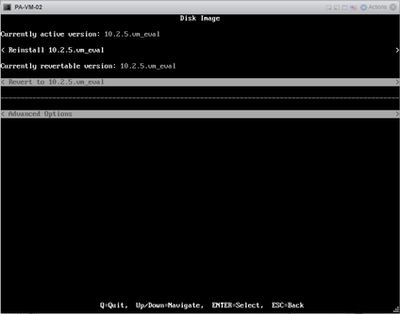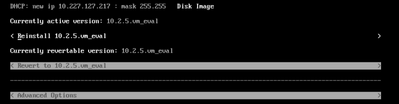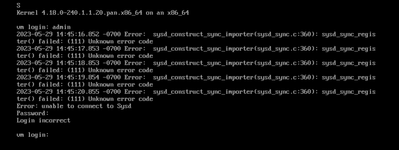- Access exclusive content
- Connect with peers
- Share your expertise
- Find support resources
Click Preferences to customize your cookie settings.
Unlock your full community experience!
Default password not working admin / admin
- LIVEcommunity
- Discussions
- Network Security
- VM-Series in the Private Cloud
- Re: Default password not working admin / admin
- Subscribe to RSS Feed
- Mark Topic as New
- Mark Topic as Read
- Float this Topic for Current User
- Printer Friendly Page
- Mark as New
- Subscribe to RSS Feed
- Permalink
10-02-2022 12:20 AM
Hello @MAlif
thanks for the post.
You will have to wait until: "login" is displayed. With PA-HDF firewall is not accepting credentials yet. Details are in KB:
https://knowledgebase.paloaltonetworks.com/KCSArticleDetail?id=kA10g000000CloQCAS
Kind Regards
Pavel
- Mark as New
- Subscribe to RSS Feed
- Permalink
10-02-2022 12:30 AM
almost passing 2hours but staill same. cloud u tell me pls what is the issues.. not coming login promopt
- Mark as New
- Subscribe to RSS Feed
- Permalink
10-06-2022 12:26 AM
I am sorry for late response @MAlif
2 hours is far too long. Something is not right.
Could you try to attach serial port to VM? Could you also de-select floppy/optical disk from boot menu if it is there.
After this, try to boot PA VM again.
Kind Regards
Pavel
- Mark as New
- Subscribe to RSS Feed
- Permalink
05-16-2023 09:31 AM
Hi Pavel,
I´m having exactly this same issue. VM booted and waited for login to be prompted but with no success.
It almost seems like the username database or something is missing.
Any help?
Regards,
Alex
- Mark as New
- Subscribe to RSS Feed
- Permalink
05-26-2023 05:44 PM
Hello @MAlif
This appears to be the same issue that @TodorPetkov and I were experiencing. I believe the below steps will get you to the desrired "PA-VM login:" prompt:
I had the same issue when installing trial VM in VMware ESXi. I understand that there are 3 "login" prompts:
vm login:
PA-HDF login:
PA-VM login:
Ultimately you want to get the "PA-VM login" prompt to log in with the admin/admin credentials. However, it does not go past the first prompt when installing in VMware ESXi. The workaround I tried and was able to get working was by stopping the VM bootup process by typing "maint" immediately after startup. This has to be done rather quick as the VM boots up fast.
If successful, you must give it time as it is booting into Maintenance Mode.
Once in Maintenance Mode, select "Continue --> Disk Image --> Reinstall 10.x.x.
After some time it will display a successful result. Scroll all the way down to select Reboot option. After this you should be able to get the "PA-VM login:" prompt and you can proceed to log in with the default credentials.
Also, make sure to first add enough Network Adapters to your VM to connect to your virtual environment and to assign different Zones to those interfaces. Basically every NA will correspond to an interface on the FW.
Hope this helps!
- Mark as New
- Subscribe to RSS Feed
- Permalink
05-29-2023 05:17 AM
Hello,
unfortunately even after reset I have the same error - Sysd is unavailable. I tried to run the KVM flavour as well, but it's the same there.
Regards
- Mark as New
- Subscribe to RSS Feed
- Permalink
05-29-2023 09:54 AM
Hello,
Did you do a Factory reset or did you reinstall the disk image?
The factory reset alone will not work unless the disk image is reinstalled.
Regards
- Mark as New
- Subscribe to RSS Feed
- Permalink
05-29-2023 12:06 PM
Hello,
it was reinstall, yes:
- Mark as New
- Subscribe to RSS Feed
- Permalink
05-29-2023 12:40 PM
Are you still getting the "PA-HDF login:" prompt or did it change to "PA-VM login:"?
Also, the reinstall disk image only worked for me when I spun up the VM in ESXi. Unfortunately, the same procedure didn't work on the KVM image.
Regards
- Mark as New
- Subscribe to RSS Feed
- Permalink
05-29-2023 02:48 PM
I was getting this prompt even before the reset:
After typing "admin", I am getting this message. Same is with brand new VM and after reinstall:
- Mark as New
- Subscribe to RSS Feed
- Permalink
05-29-2023 03:12 PM
That was the exact message I was getting when I installed my the PA-VM in ESXi 6.7. The log in prompt must be "PA-VM login" in order to gain access into the VM. I was able to get the 3rd login prompt after reinstalling the disk image.
- Mark as New
- Subscribe to RSS Feed
- Permalink
07-07-2023 03:54 AM
That can sometimes happen if there is a resource issue when building, the image (if I remember rightly) configures 5.5Gb mem as default, when the firewall really needs 6Gb they start to behave then!
- Mark as New
- Subscribe to RSS Feed
- Permalink
07-18-2023 05:30 AM
Thanks a lot ! You saved it ! 😊
- 30408 Views
- 13 replies
- 0 Likes
Show your appreciation!
Click Accept as Solution to acknowledge that the answer to your question has been provided.
The button appears next to the replies on topics you’ve started. The member who gave the solution and all future visitors to this topic will appreciate it!
These simple actions take just seconds of your time, but go a long way in showing appreciation for community members and the LIVEcommunity as a whole!
The LIVEcommunity thanks you for your participation!
- How does the Azure Virtual Network discovers that there is Palo Alto Gateway Interface in VM-Series in the Public Cloud
- RADIUS flows for Authenticating GP with username, password and OTP in GlobalProtect Discussions
- Unable to connect VPN in GlobalProtect Discussions
- Global Protect being interrupted by Copilot? in GlobalProtect Discussions
- Header Fields for Syslog for Rapid7 in Next-Generation Firewall Discussions