- Access exclusive content
- Connect with peers
- Share your expertise
- Find support resources
Click Preferences to customize your cookie settings.
Unlock your full community experience!
Adding time attribute to custom vulnerability signature
- LIVEcommunity
- Community Legacy Content
- Automation / API
- Automation/API Discussions
- Re: Adding time attribute to custom vulnerability signature
- Subscribe to RSS Feed
- Mark Topic as New
- Mark Topic as Read
- Float this Topic for Current User
- Printer Friendly Page
- Mark as New
- Subscribe to RSS Feed
- Permalink
04-23-2014 12:49 PM
I have created several custom vulnerability signatures so I am familiar with the general process. I want to create a custom vuln signature based on a string but I also want to add a time signature to time attribute to that signature since it will triggering rather frequently.

Unfortunately, it appears that I can only add a time attribute combination signatures but within the combination signatures, I cannot select any of my own previously created signatures. If I use Standard signature, I can easily create a pattern match signature but I don't see the functionality to add a time attribute. Am I missing something or is what I am trying to do just not supported.
Accepted Solutions
- Mark as New
- Subscribe to RSS Feed
- Permalink
04-23-2014 03:40 PM
I've done this previously with 4.1 and it worked great. I haven't done it recently in 6.0.1, but I went through the motions and it seemed to work fine. You have to make 2 different signatures. The first one is your initial "standard", single signature. Then, once you've created that, you can create a completely new "combination" signature that references your first signature - and then add the time component:
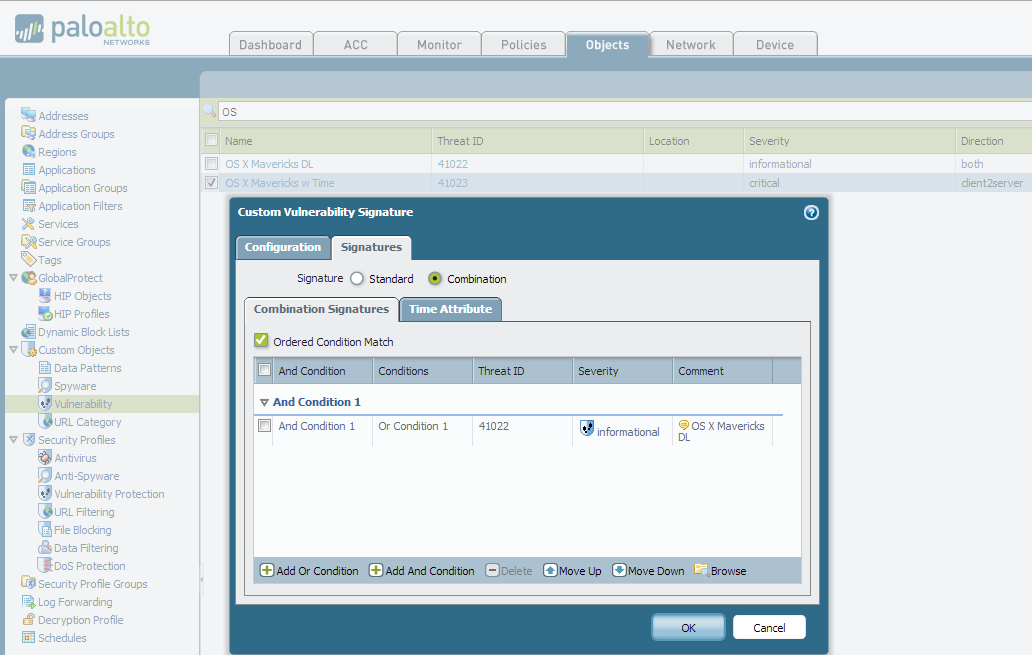
- Mark as New
- Subscribe to RSS Feed
- Permalink
04-23-2014 03:40 PM
I've done this previously with 4.1 and it worked great. I haven't done it recently in 6.0.1, but I went through the motions and it seemed to work fine. You have to make 2 different signatures. The first one is your initial "standard", single signature. Then, once you've created that, you can create a completely new "combination" signature that references your first signature - and then add the time component:
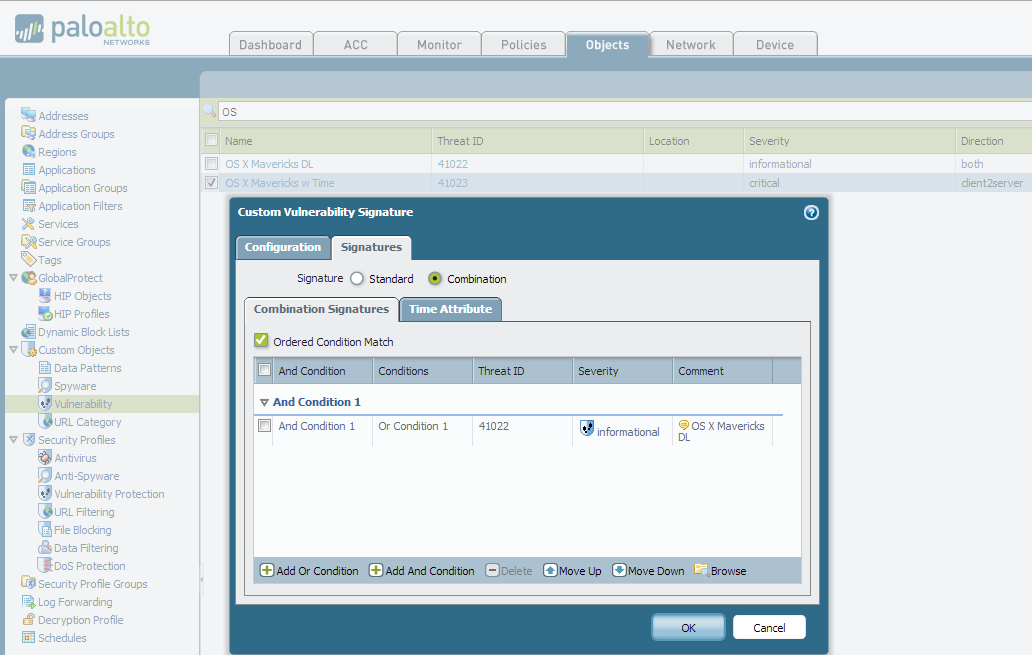
- Mark as New
- Subscribe to RSS Feed
- Permalink
04-25-2014 09:55 AM
Thanks. I was trying that at the Panorama level and getting this warning:
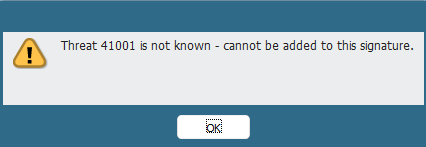
After seeing your success, I tried it at the PA device level and it worked fine. Curious. I will open a ticket with tech support on the issue. Thanks for the help.
- 1 accepted solution
- 3239 Views
- 2 replies
- 0 Likes
Show your appreciation!
Click Accept as Solution to acknowledge that the answer to your question has been provided.
The button appears next to the replies on topics you’ve started. The member who gave the solution and all future visitors to this topic will appreciate it!
These simple actions take just seconds of your time, but go a long way in showing appreciation for community members and the LIVEcommunity as a whole!
The LIVEcommunity thanks you for your participation!
- Detecting and blocking SSLv2 in Automation/API Discussions
- Regex for custom vulnerability signature - help needed in Automation/API Discussions
- Why is XP Detection Signature not consistantly tripping? in Automation/API Discussions
- Help Creating Custom Vulnerability Signature To Detect Specific URI String in Automation/API Discussions
- SNMP blocking community string value 'public' and 'private' in Automation/API Discussions



