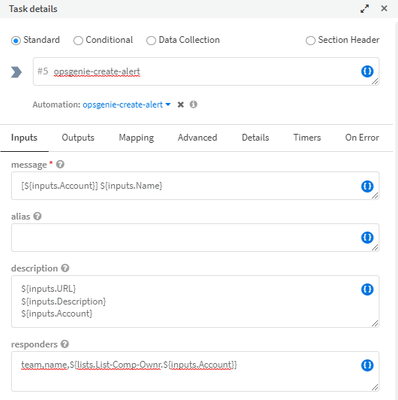- Access exclusive content
- Connect with peers
- Share your expertise
- Find support resources
Click Preferences to customize your cookie settings.
Unlock your full community experience!
How to get value in nested variable?
- LIVEcommunity
- Discussions
- Security Operations
- Cortex XSOAR Discussions
- Re: How to get value in nested variable?
- Subscribe to RSS Feed
- Mark Topic as New
- Mark Topic as Read
- Float this Topic for Current User
- Printer Friendly Page
- Mark as New
- Subscribe to RSS Feed
- Permalink
10-05-2022 11:59 PM
Hi all,
I want to value in list and i use ${list.list_name.${account_name}} but this is what happens after running that ${list.list_name.realaccountname}.
How can i do that?
Accepted Solutions
- Mark as New
- Subscribe to RSS Feed
- Permalink
10-06-2022 08:18 PM
Hi @YilmazDincer,
As mentioned by @SanDev and @Josep you will need to load the list content into the context first. Before the task in your screenshot run the !getList listName=${account_name} extend-context=<contextKey>= automation. That will load the contents into the context. You can then call that content inside you task.
Thanks.
- Mark as New
- Subscribe to RSS Feed
- Permalink
10-06-2022 12:27 AM
Hi @YilmazDincer,
The tokens will be replaced only once. You can use the !getList automation to get the list data first.
- Mark as New
- Subscribe to RSS Feed
- Permalink
10-06-2022 01:14 AM
Sir, I want to extract data from the list interactively with the account_name that comes here. I will search the interactively incoming data(account_name) in the list
- Mark as New
- Subscribe to RSS Feed
- Permalink
10-06-2022 03:04 AM
Normally I load all the list in the context, and after any change I update the list again. Not the best way.
- Mark as New
- Subscribe to RSS Feed
- Permalink
10-06-2022 03:08 AM
Are you trying to do this programmatically or within a playbook?
Regards
Adam
- Mark as New
- Subscribe to RSS Feed
- Permalink
10-06-2022 03:33 AM
I think, i'll explain better as a screenshot. I'm using opsgenie-create-alert and in the "responders" , i want to use this structure to take Opsgenie team name.
- Mark as New
- Subscribe to RSS Feed
- Permalink
10-06-2022 04:07 AM
I think there's no way of using a list directly like you did. Something before has to be done.
- Mark as New
- Subscribe to RSS Feed
- Permalink
10-06-2022 08:18 PM
Hi @YilmazDincer,
As mentioned by @SanDev and @Josep you will need to load the list content into the context first. Before the task in your screenshot run the !getList listName=${account_name} extend-context=<contextKey>= automation. That will load the contents into the context. You can then call that content inside you task.
Thanks.
- 1 accepted solution
- 4308 Views
- 7 replies
- 0 Likes
Show your appreciation!
Click Accept as Solution to acknowledge that the answer to your question has been provided.
The button appears next to the replies on topics you’ve started. The member who gave the solution and all future visitors to this topic will appreciate it!
These simple actions take just seconds of your time, but go a long way in showing appreciation for community members and the LIVEcommunity as a whole!
The LIVEcommunity thanks you for your participation!
- How are Context Variables Maintained when Upgrading to 3.2 ? in Cortex XSIAM Discussions
- Is there a Query to see the BIOS version with Cortex XDR Pro? in Cortex XDR Discussions
- Adding a Timestamp/Date to Custom Report Subject in Cortex XSOAR Discussions
- Obtaining Whois Information for a List of IPs in Cortex XSOAR Discussions
- Extracting fields from Context/JSON in Playbook in Cortex XSOAR Discussions