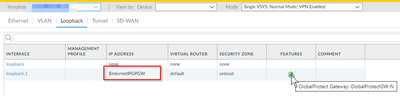- Access exclusive content
- Connect with peers
- Share your expertise
- Find support resources
Click Preferences to customize your cookie settings.
Unlock your full community experience!
Template Variables for Global Protect
- LIVEcommunity
- Discussions
- Network Security
- Panorama Discussions
- Template Variables for Global Protect
- Subscribe to RSS Feed
- Mark Topic as New
- Mark Topic as Read
- Float this Topic for Current User
- Printer Friendly Page
Template Variables for Global Protect
- Mark as New
- Subscribe to RSS Feed
- Permalink
11-04-2021 11:42 AM
Hello, I am wondering if it is possible to set a template variable for for a GlobalProtect tunnel interface? I am trying to configure 2 Gateways and 1 portal for the template. I have reference the Multiple Gateway document. (https://docs.paloaltonetworks.com/globalprotect/10-0/globalprotect-admin/globalprotect-quick-configs... ) I was just curious if this is possible, or does this need to be configured on each firewall hosting a Gateway. Thank you for any guidance.
- Mark as New
- Subscribe to RSS Feed
- Permalink
05-15-2023 11:22 AM - edited 05-15-2023 01:08 PM
Hi @ian.whittington and @DDmchk ,
Here is my use case. I use a "global" template to push my GP config out to all NGFWs. There are 7 items that are unique to each NGFW:
- Portal interface
- Portal IP address*
- Portal external GW FQDN*
- Gateway interface
- Gateway IP address*
- Gateway tunnel interface
- Gateway IP pool*
It works great. I could use a variable for every item marked with an *. I cannot for the interfaces. Because I cannot use variable, I have to override the template stack configuration for every NGFW (or HA pair). Once overridden, some new configurations have to be added to each template stack configuration many times as opposed to the global configuration once. If I could use variables for the interfaces, I can go back to the configure-once, push-to-all design.
UPDATE: I used variables for the portal agent external gateway configuration, and then I reverted the agent section only in the template stack. Now any agent changes are pushed to all.
Thanks,
Tom
- Mark as New
- Subscribe to RSS Feed
- Permalink
08-11-2023 12:48 PM
@TomYoung can you clarify how you did this? We have 8 firewalls that I would like to push a single template to for GlobalProtect gateways, but even after adding the interface variable to the template as well as the template-stack, I still cannot use them in the interface selections. Thanks in advance.
- Mark as New
- Subscribe to RSS Feed
- Permalink
08-16-2023 01:56 AM
Hi @NPaystrup ,
Here are couple docs from the Admin Guide that I hope can be helpful.
Configure template or template stack variable
Import and Override existing template value
Stay Secure,
Jay
Don't forget to Like items if a post is helpful to you!
Please help out other users and “Accept as Solution” if a post helps solve your problem !
Read more about how and why to accept solutions.
- Mark as New
- Subscribe to RSS Feed
- Permalink
08-24-2023 06:25 AM
Hi @JayGolf ,
Thanks for replying! Shortly after @NPaystrup 's post, I sent him/her a PM offering a Zoom. I thought that was a better way to demonstrate it.
Thanks,
Tom
- Mark as New
- Subscribe to RSS Feed
- Permalink
08-25-2023 07:58 AM
Thank you @TomYoung !
Stay Secure,
Jay
Don't forget to Like items if a post is helpful to you!
Please help out other users and “Accept as Solution” if a post helps solve your problem !
Read more about how and why to accept solutions.
- Mark as New
- Subscribe to RSS Feed
- Permalink
08-28-2023 07:20 AM
@TomYoung were you able to figure out how to use variables for the interface selection? Running into the same issue. I could use a default loopback on a higher number, but not all sites have multiple external IPs to create loopbacks.
- Mark as New
- Subscribe to RSS Feed
- Permalink
08-28-2023 07:27 AM
Hi @YannickMaes ,
I configured a bogus interface in the Global template. I then overrode that interface in the template stacks with the correct interface. Trying to use the same interface in the Global template led to problems as it interfered with the templates. You can send me a PM if you want to see the config.
Thanks,
Tom
- Mark as New
- Subscribe to RSS Feed
- Permalink
08-28-2023 07:29 AM
That's what we now already do. I was curious if you figured out how to configure the interface using variables. Thanks for the prompt reply though 🙂
- Mark as New
- Subscribe to RSS Feed
- Permalink
08-28-2023 07:40 AM
Correct. Last time I checked, I could not use variables for items 1, 4, and 6 listed above. Those do not have an asterisk.
- 8638 Views
- 11 replies
- 0 Likes
Show your appreciation!
Click Accept as Solution to acknowledge that the answer to your question has been provided.
The button appears next to the replies on topics you’ve started. The member who gave the solution and all future visitors to this topic will appreciate it!
These simple actions take just seconds of your time, but go a long way in showing appreciation for community members and the LIVEcommunity as a whole!
The LIVEcommunity thanks you for your participation!
- Transferring the config from defective PA850 to new PA 850 in Next-Generation Firewall Discussions
- Panorama Validation error in Next-Generation Firewall Discussions
- Root Partition Full in Next-Generation Firewall Discussions
- ZTP Update on 1st Connect Fails with no Threat Protection License in Panorama Discussions
- error: azure marketplace vm-series do not bootstrap in VM-Series in the Public Cloud