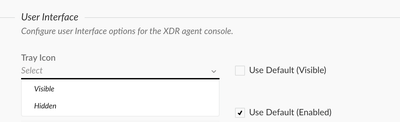- Access exclusive content
- Connect with peers
- Share your expertise
- Find support resources
Click Preferences to customize your cookie settings.
Unlock your full community experience!
Cortex XDR: Block the Exit button with admin rights
- LIVEcommunity
- Discussions
- Security Operations
- Cortex XDR Discussions
- Cortex XDR: Block the Exit button with admin rights
- Subscribe to RSS Feed
- Mark Topic as New
- Mark Topic as Read
- Float this Topic for Current User
- Printer Friendly Page
Cortex XDR: Block the Exit button with admin rights
- Mark as New
- Subscribe to RSS Feed
- Permalink
01-05-2023 08:29 PM
Hello,
We have noticed that the user can simply exit the XDR on the system tray. Is there any way to block the exit button with admin rights or any way possible to avoid stopping the app?
Please note you are posting a public message where community members and experts can provide assistance. Sharing private information such as serial numbers or company information is not recommended.
- Mark as New
- Subscribe to RSS Feed
- Permalink
01-05-2023 10:24 PM - edited 01-05-2023 10:35 PM
Hi @Seth_Sakshi ,
Thank you for writing to live community!
Clicking on "Exit" will cause only the agent tray icon process to close and not the XDR process itself. Because it is enforced in the policy, the end user will again get the tray icon after reboot. You can try it by exiting the tray icon, but you should still be able to see the XDR agent connected on the Cortex XDR console. alternatively, you can take CLI and run "cytool runtime query" to check the agent service running status.
While, there is no control on XDR to not allow "Exit" button be hit, what can be alternatively done, is that we can hide the tray icon once and for all in the agent settings configuration so that end users do not see it at all. This ensures security as insiders do not know of your security solution being used(unless they get blocked and get the notification popup).Also, it solves the problem, where you do not want people to click on "Exit". Check the screenshot for reference on how to configure the tray icon setting.
Please mark this response as "Accept as Solution" if it helps with your query.
Regards.
- 3398 Views
- 1 replies
- 0 Likes
Show your appreciation!
Click Accept as Solution to acknowledge that the answer to your question has been provided.
The button appears next to the replies on topics you’ve started. The member who gave the solution and all future visitors to this topic will appreciate it!
These simple actions take just seconds of your time, but go a long way in showing appreciation for community members and the LIVEcommunity as a whole!
The LIVEcommunity thanks you for your participation!
- Dashboard refresh time in Cortex XDR Discussions
- Access id denied error on Live Terminal session in Cortex XDR Discussions
- Issues with Report Creation in Cortex XSOAR 6.12 Free Edition in Cortex XSOAR Discussions
- Data Lake Activation Button in Cortex XDR Discussions
- Static groups limited to 250 endpoints in Cortex XDR Pro? in Cortex XDR Discussions