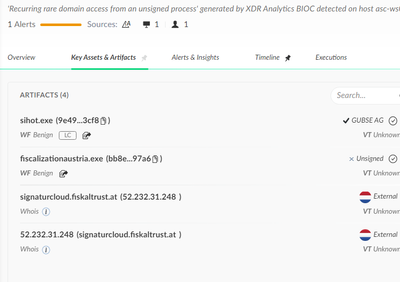- Access exclusive content
- Connect with peers
- Share your expertise
- Find support resources
Click Preferences to customize your cookie settings.
Unlock your full community experience!
XDR Analytics BIOC Alert exclusion
- LIVEcommunity
- Discussions
- Security Operations
- Cortex XDR Discussions
- XDR Analytics BIOC Alert exclusion
- Subscribe to RSS Feed
- Mark Topic as New
- Mark Topic as Read
- Float this Topic for Current User
- Printer Friendly Page
XDR Analytics BIOC Alert exclusion
- Mark as New
- Subscribe to RSS Feed
- Permalink
09-08-2022 02:55 PM
Hello dear community members!
how would you exclude this? It is only popping up in one of our houses/domains.
Maybe this way?
BR
Rob
- Mark as New
- Subscribe to RSS Feed
- Permalink
09-09-2022 09:15 AM
Hi @RFeyertag ,
Yes, you could take a similar approach as the link in your post to create an exclusion for these alerts.
If you wanted to only exclude these types of alerts for specific processes or domains, you could do the following:
- Navigate to Detection Rules>BIOC>Analytics BIOC Rules
- Edit your layout so that “Global Rule ID” is one of the columns that is displayed in your view
- Copy the Rule ID for the BIOC rule you wish to create an exclusion for, in this case - “Recurring rare domain access from an unsigned process”
- Navigate to Incident Response>Incident Configuration>Alert Exclusions and click “Add Alert Exclusions”
- In your filter, select the “Rule ID” field, select the “=“ operator, and paste the Rule ID value you copied in step 3 as the value. Click “+AND” to add another expression to your filter and choose either the “Initiated By” field (to exclude by process name) or the “Remote Host” field (to exclude by destination domain), select the “=“ operator, and set the value equal to the name of the process or domain generating the alerts you would like to exclude.
- Enter a Policy Name/Comment and click "Create" to finish creating the Alert Exclusion.
Regards,
Tim
- 2785 Views
- 1 replies
- 0 Likes
Show your appreciation!
Click Accept as Solution to acknowledge that the answer to your question has been provided.
The button appears next to the replies on topics you’ve started. The member who gave the solution and all future visitors to this topic will appreciate it!
These simple actions take just seconds of your time, but go a long way in showing appreciation for community members and the LIVEcommunity as a whole!
The LIVEcommunity thanks you for your participation!
- Inquiry About Third-Party VPN Logs and Analytics Alerts in XSIAM in Cortex XSIAM Discussions
- Informational alerts from Analytics in Cortex XDR Discussions
- BTP Exception not working for ps1 script in Cortex XDR Discussions
- XDR Analytics Data source in Cortex XDR Discussions
- What integration I should use to run KQL query against MS Sentinel in Cortex XSOAR Discussions