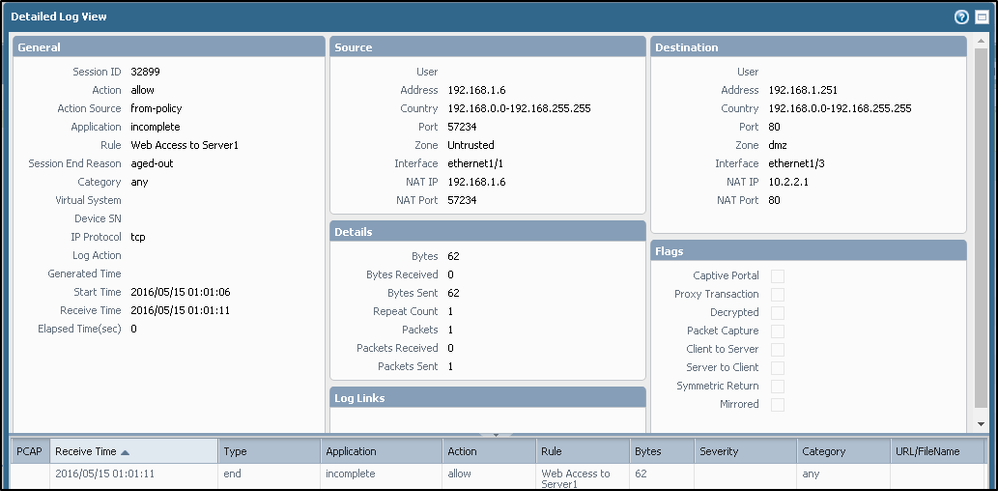- Access exclusive content
- Connect with peers
- Share your expertise
- Find support resources
Click Preferences to customize your cookie settings.
Unlock your full community experience!
DMZ Web Server Access Setup
- LIVEcommunity
- Discussions
- General Topics
- Re: DMZ Web Server Access Setup
- Subscribe to RSS Feed
- Mark Topic as New
- Mark Topic as Read
- Float this Topic for Current User
- Printer Friendly Page
- Mark as New
- Subscribe to RSS Feed
- Permalink
05-15-2016 06:53 AM
Hello Community,
I have set up a lab environment shown in the below below that is meant to allow access from 192.168.1.X to the sever 10.2.2.1 using static NAT ip address 192.168.1.251
I have configured everything as demonstrated in the CBT Nugget see below for the NAT and Security Policies
However, the policy wont
Accepted Solutions
- Mark as New
- Subscribe to RSS Feed
- Permalink
05-15-2016 08:47 PM
Hi,
On Server 1, do you have a route to let traffic going back to 192.168.1.0/24? A default route maybe?
Benjamin
- Mark as New
- Subscribe to RSS Feed
- Permalink
05-15-2016 07:58 AM
Sorry, I didn't finish the last sentence...
I meant to say the policy won't alllow me to open up the browser on the server. The strange thing is the policy isn't denying me access.
Any help will be greatly appreciated.
Cheers
Carlton
- Mark as New
- Subscribe to RSS Feed
- Permalink
05-15-2016 07:59 AM
Please see attached logs from monitor.. hopefully this will help you help me...
- Mark as New
- Subscribe to RSS Feed
- Permalink
05-15-2016 11:13 AM
Anyone able to help with this please?
- Mark as New
- Subscribe to RSS Feed
- Permalink
05-15-2016 08:47 PM
Hi,
On Server 1, do you have a route to let traffic going back to 192.168.1.0/24? A default route maybe?
Benjamin
- Mark as New
- Subscribe to RSS Feed
- Permalink
05-15-2016 11:39 PM
Also check if service is listening on port 80 or if there is some local fw on server.
- Mark as New
- Subscribe to RSS Feed
- Permalink
05-16-2016 01:04 AM
Hey,
So, from the logs you can see that "bytes recieved" is "0",
You can also see that NAT is taking place,
Means L2 or L3 issue.
Try and check the arp tables on both the PC and NGFW.
- Mark as New
- Subscribe to RSS Feed
- Permalink
05-16-2016 03:51 AM
Ozamir,
Thanks for responding.
Can you direct me to samples of DMZ access to webserver from the Internet?
Regards
- 1 accepted solution
- 4577 Views
- 7 replies
- 0 Likes
Show your appreciation!
Click Accept as Solution to acknowledge that the answer to your question has been provided.
The button appears next to the replies on topics you’ve started. The member who gave the solution and all future visitors to this topic will appreciate it!
These simple actions take just seconds of your time, but go a long way in showing appreciation for community members and the LIVEcommunity as a whole!
The LIVEcommunity thanks you for your participation!
- How does the Azure Virtual Network discovers that there is Palo Alto Gateway Interface in VM-Series in the Public Cloud
- Log forwarding from Cloud NGFW in Azure to Log Analytics Workspace for Sentinel in VM-Series in the Public Cloud
- RADIUS flows for Authenticating GP with username, password and OTP in GlobalProtect Discussions
- Forward NGFW logs stored in Strata Logging Service to Microsoft Sentinel in Strata Logging Service Discussions
- CIE for user/group mapping for firewall on-premise in General Topics