- Access exclusive content
- Connect with peers
- Share your expertise
- Find support resources
Click Preferences to customize your cookie settings.
Unlock your full community experience!
how to onpen port to access a service inside
- LIVEcommunity
- Discussions
- General Topics
- how to onpen port to access a service inside
- Subscribe to RSS Feed
- Mark Topic as New
- Mark Topic as Read
- Float this Topic for Current User
- Printer Friendly Page
- Mark as New
- Subscribe to RSS Feed
- Permalink
04-08-2013 09:32 PM
hi all
i have a service camera at : 172.168.2.121:8181
I want access from internet outside.
I creat a service and Nat
but not success

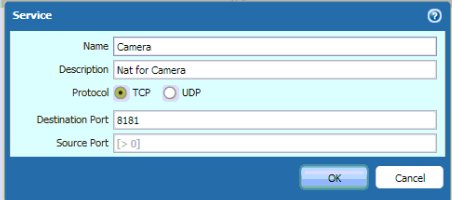
pls help me
Accepted Solutions
- Mark as New
- Subscribe to RSS Feed
- Permalink
04-08-2013 09:59 PM
Hello,
Your second NAT rule is incorrect for this scenario (to only allow access from outside, you can remove 'L3_LAN' as the source zone here). You need a Destination NAT to allow users from outside to access the public camera, so no source translation necessary as well.
You will need a rule like below:
"public access to server" {
from untrust-L3;
source any;
to untrust-L3;
to-interface ;
destination <public-ip>;
service any/any/any;
translate-to "dst: private-ip:port";
Here's a good document that explains about configuring NAT in different scenarios:
Hope that helps!
Aditi
- Mark as New
- Subscribe to RSS Feed
- Permalink
04-08-2013 09:59 PM
Hello,
Your second NAT rule is incorrect for this scenario (to only allow access from outside, you can remove 'L3_LAN' as the source zone here). You need a Destination NAT to allow users from outside to access the public camera, so no source translation necessary as well.
You will need a rule like below:
"public access to server" {
from untrust-L3;
source any;
to untrust-L3;
to-interface ;
destination <public-ip>;
service any/any/any;
translate-to "dst: private-ip:port";
Here's a good document that explains about configuring NAT in different scenarios:
Hope that helps!
Aditi
- 1 accepted solution
- 2595 Views
- 1 replies
- 0 Likes
Show your appreciation!
Click Accept as Solution to acknowledge that the answer to your question has been provided.
The button appears next to the replies on topics you’ve started. The member who gave the solution and all future visitors to this topic will appreciate it!
These simple actions take just seconds of your time, but go a long way in showing appreciation for community members and the LIVEcommunity as a whole!
The LIVEcommunity thanks you for your participation!
- Unable to establish tunnel during Service Connection configuration (Details Added with Screenshot) in Prisma Access Discussions
- PA-415-5G not working with fresh T-Mobile SIM in General Topics
- Prisma Access CIE and User-ID mapping not working for groups in Prisma Access Discussions
- Prisma Access with ECMP in Prisma Access Discussions
- DHCP Relay over SDWAN issue in Advanced SD-WAN for NGFW Discussions



