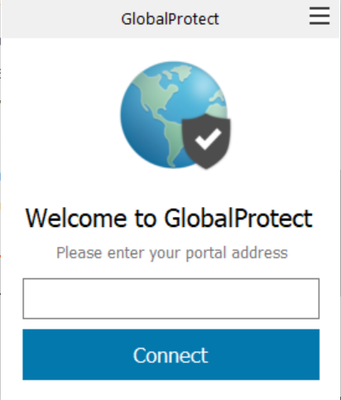- Access exclusive content
- Connect with peers
- Share your expertise
- Find support resources
Click Preferences to customize your cookie settings.
Unlock your full community experience!
How to set Portal address in Global Protect using powershell
- LIVEcommunity
- Discussions
- General Topics
- How to set Portal address in Global Protect using powershell
- Subscribe to RSS Feed
- Mark Topic as New
- Mark Topic as Read
- Float this Topic for Current User
- Printer Friendly Page
How to set Portal address in Global Protect using powershell
- Mark as New
- Subscribe to RSS Feed
- Permalink
09-30-2022 04:45 AM
Hi, I want to install Global protect using powershell. It gets installed but Portal address is not set by powershell, as it ask for manual input for that.
My code :
# Get full path of msiexec, which is more reliable than depending on PATH env var
$msiexec = Join-Path ([Environment]::SystemDirectory) msiexec.exe
# Start msiexec and wait until it has finished
$process = Start-Process $msiexec -PassThru -Wait -ArgumentList "/i `"$PSScriptRoot\Files\GlobalProtect64-5.2.10.msi`" /q /norestart /l*v `"$PSScriptRoot\instlog.txt`" PORTAL=`"vpn.abc.com`"
# Check if installation was successful
# Exit codes of 0 (ERROR_SUCCESS) and 3010 (ERROR_SUCCESS_REBOOT_REQUIRED) indicate success
if( $process.ExitCode -in 0, 3010 ) {
Write-Host 'Installation successful'
if( $process.ExitCode -eq 3010 ) {
Write-Host 'A reboot is required'
}
}
else {
Write-Host "Installation failed with exit code $($process.ExitCode)"
}In logs I can see : LOG details : PROPERTY CHANGE: Adding PORTAL property. Its value is 'vpn.abc.com'.
Any help will be thankfull.
- Mark as New
- Subscribe to RSS Feed
- Permalink
09-30-2022 07:37 AM
The application reads the portal from the registry by default, so what I do is simply stage the required registry key with the proper portal address on all endpoints. This way you can deploy it to all endpoints and even if GlobalProtect is never installed the fact the key exists doesn't matter.
Key Path: HKEY_LOCAL_MACHINE\SOFTWARE\Palo Alto Networks\GlobalProtect\PanSetup
Value Name: Portal
Value Type: REG_SZ
Value Data: PortalAddress
- Mark as New
- Subscribe to RSS Feed
- Permalink
10-03-2022 03:26 AM
Hi, thanks for reply. I tried what you said but same pop up comes with manual insert of portal address.
- 5596 Views
- 2 replies
- 0 Likes
Show your appreciation!
Click Accept as Solution to acknowledge that the answer to your question has been provided.
The button appears next to the replies on topics you’ve started. The member who gave the solution and all future visitors to this topic will appreciate it!
These simple actions take just seconds of your time, but go a long way in showing appreciation for community members and the LIVEcommunity as a whole!
The LIVEcommunity thanks you for your participation!
- Newsletter: Cloud Delivered Security Services, Oct-2025 in Advanced Threat Prevention Discussions
- Command to Disconnect Global Protect VPN in GlobalProtect Discussions
- Global Protect for android in GlobalProtect Discussions
- LDAP Authentication works when testing it via SSH command but fails on web interface in General Topics
- GP and auth fails in GlobalProtect Discussions