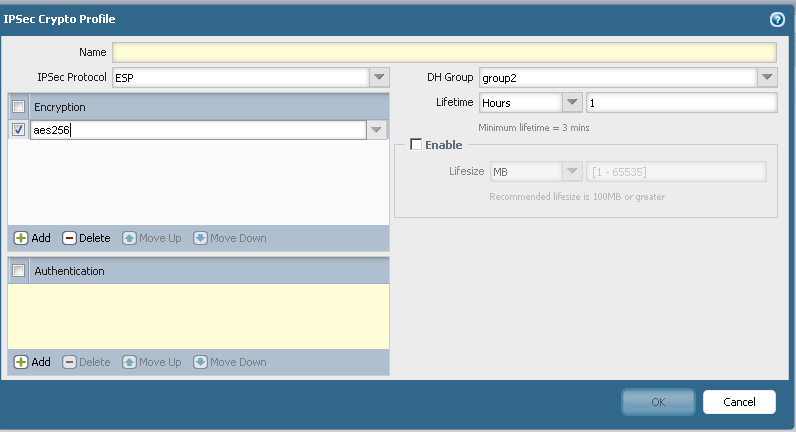- Access exclusive content
- Connect with peers
- Share your expertise
- Find support resources
Click Preferences to customize your cookie settings.
Unlock your full community experience!
Unable to Create Encryption Setting
- LIVEcommunity
- Discussions
- General Topics
- Re: Unable to Create Encryption Setting
- Subscribe to RSS Feed
- Mark Topic as New
- Mark Topic as Read
- Float this Topic for Current User
- Printer Friendly Page
- Mark as New
- Subscribe to RSS Feed
- Permalink
06-10-2016 03:46 PM
Hello Community,
Can someone please tell me why when ever I try create an Encryption setting aes256, as shown in the image, it defaults to aes-128-cbc
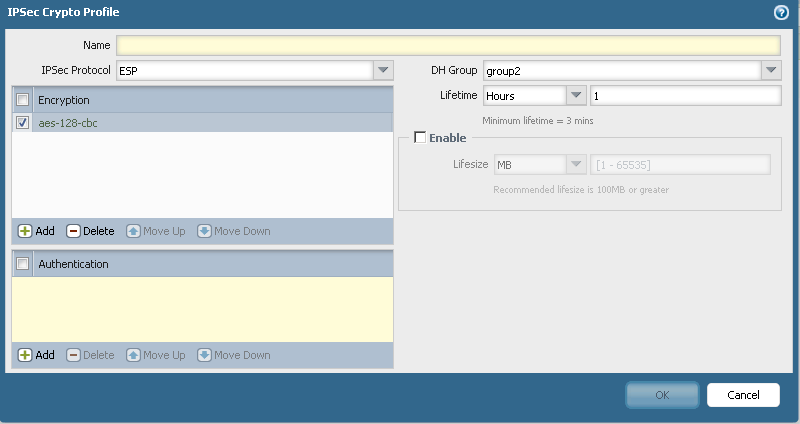
Thank you
Carlton
Accepted Solutions
- Mark as New
- Subscribe to RSS Feed
- Permalink
06-10-2016 04:05 PM
Are you literally typing "aes256" or selecting it from the drop-down? The full encryption setting name is "aes-256-gcm". You should be able to select it from the drop-down.
If you're just typing it, because it is missing the first hyphen, it may be matching the first aes it can find. Here's what my drop-down looks like on PAN-OS 7.1.2:
- Mark as New
- Subscribe to RSS Feed
- Permalink
06-10-2016 04:05 PM
Are you literally typing "aes256" or selecting it from the drop-down? The full encryption setting name is "aes-256-gcm". You should be able to select it from the drop-down.
If you're just typing it, because it is missing the first hyphen, it may be matching the first aes it can find. Here's what my drop-down looks like on PAN-OS 7.1.2:
- Mark as New
- Subscribe to RSS Feed
- Permalink
06-11-2016 12:40 AM
Gwesson,
Thanks for responding, the image where I showed you aes256 actually is an picture showing how it actually is on the PA-VM. So what I'm trying to say is that aes256 is what it is. However, I my drop down looks like yours, but I don't see an option for aes256.
Can you explain?
Cheers
- 1 accepted solution
- 2673 Views
- 2 replies
- 0 Likes
Show your appreciation!
Click Accept as Solution to acknowledge that the answer to your question has been provided.
The button appears next to the replies on topics you’ve started. The member who gave the solution and all future visitors to this topic will appreciate it!
These simple actions take just seconds of your time, but go a long way in showing appreciation for community members and the LIVEcommunity as a whole!
The LIVEcommunity thanks you for your participation!
- Not able to log XFF (Actual Client IP) in PaloAlto Logs even when we enable XFF and URL filtering profile in Palo's in Next-Generation Firewall Discussions
- Security Posture Settings are now moved to Incident Settings in Strata Cloud Manager
- Permissions to view Attack Path related Dashboard in Prisma Cloud Discussions
- User-ID Integration with AD Failing (Access Denied / Kerberos Errors – Event ID 10036) in Next-Generation Firewall Discussions
- Parsing and Mapping 3rd party log source logs in Cortex XDR Discussions