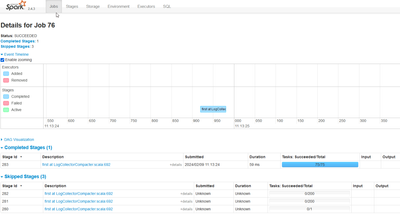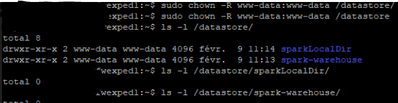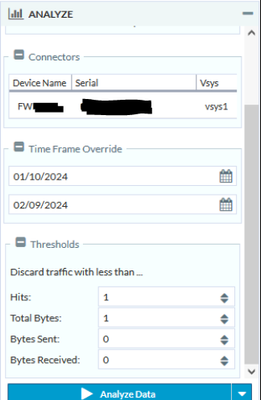- Access exclusive content
- Connect with peers
- Share your expertise
- Find support resources
Click Preferences to customize your cookie settings.
Unlock your full community experience!
EXPEDITION : ML is not able to Parse connection logs
- LIVEcommunity
- Tools
- Expedition
- Expedition Discussions
- EXPEDITION : ML is not able to Parse connection logs
- Subscribe to RSS Feed
- Mark Topic as New
- Mark Topic as Read
- Float this Topic for Current User
- Printer Friendly Page
EXPEDITION : ML is not able to Parse connection logs
- Mark as New
- Subscribe to RSS Feed
- Permalink
03-13-2024 07:24 AM
Hello
I am not able to use the ML functionnality on imported log trafic.
Spark tasks are skipped..
I have nothing in those directories :
Log files are in PALogs/
PALogs directory is owned by www-data.
Here is my ML menu when i try to analyse data :
(nothing unusual)
But there is nothing in the output.
How can i pinpoint the problem more precisely since i have no error logs ?
Thank you,
Melvyn
- Mark as New
- Subscribe to RSS Feed
- Permalink
03-13-2024 07:33 AM
Let me suggest some troubleshooting:
1) Check that the logs are analysed so you have a folder /data/ with the parquet files. That folder shall be owned by www-data:www-data.
2) Check that the serial displayed in the "Connectors" match with the serial on the analysed logs.
3) Check the generated logs in /tmp/ folder.
ML Logs
|
File |
Content |
|
/tmp/command.spark |
External cli command to execute spark |
|
/tmp/error_SecRulesLearn |
Standard output execution log for ML process |
|
/tmp/error_SecRulesLearn2 |
Error output execution log for ML process |
RE Logs
|
File |
Content |
|
/tmp/command.spark |
External cli command to execute spark |
|
/tmp/error_SecRulesEnrich |
Standard output execution log for RE process |
|
/tmp/error_SecRulesEnrich2 |
Error output execution log for RE process |
Let me know if you need anything else,
Best,
- Mark as New
- Subscribe to RSS Feed
- Permalink
03-18-2024 10:29 AM
You may find hints in /tmp/error_SecRulesLearn.
Our Panorama is M300, which is not available in the drop down menu, so I gave it a try with M600, but no output. We had to change the model type to VM, then it worked.
- Mark as New
- Subscribe to RSS Feed
- Permalink
03-18-2024 11:45 AM
Hi @C.Pfitzer, @melvyn-guibout
To be able to create properly the log connector, if the configuration is from a Panorama, on the device model select vm-panorama.
Thanks!
David
- 1906 Views
- 3 replies
- 0 Likes
Show your appreciation!
Click Accept as Solution to acknowledge that the answer to your question has been provided.
The button appears next to the replies on topics you’ve started. The member who gave the solution and all future visitors to this topic will appreciate it!
These simple actions take just seconds of your time, but go a long way in showing appreciation for community members and the LIVEcommunity as a whole!
The LIVEcommunity thanks you for your participation!
- Expedition webui connectivity in Expedition Discussions
- Expedition installation failed - apache2/php7 not installed in Expedition Discussions
- Expedition 1.2.97 Hotfix Information in Expedition Release Notes
- I tried to install expedition in ubuntu 20.04. But the initSetup_v2.0.sh doesn't work to install expedition. in Expedition Discussions