- Access exclusive content
- Connect with peers
- Share your expertise
- Find support resources
Click Preferences to customize your cookie settings.
Unlock your full community experience!
GlobalProtect uninstall problem
- LIVEcommunity
- Discussions
- General Topics
- GlobalProtect uninstall problem
- Subscribe to RSS Feed
- Mark Topic as New
- Mark Topic as Read
- Float this Topic for Current User
- Printer Friendly Page
- Mark as New
- Subscribe to RSS Feed
- Permalink
10-01-2014 12:36 AM
Hi,
Our user have a problem with GlobalProtect client on a computer running Windows 8. Client was behaving very unpredictable (constantly connecting and disconnecting from the VPN), so it is uninstalled (from Control Panel\Programs\Programs and Features - Uninstall a program).
Now, when attempting to install the new GP client he gets
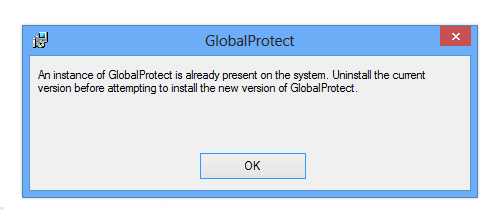
He rebooted the computer several times, deleted the file C:\Program Files\Palo Alto, deleted all traces of Palo Alto in the registry, deleted GP adapter in Network Connections, but the problem still occurs.
Does anyone have any idea what else to try?
A small note, GP client behaves well on other computers.
Tnx,
BR,
Vesna.
- Labels:
-
Troubleshooting
Accepted Solutions
- Mark as New
- Subscribe to RSS Feed
- Permalink
10-07-2014 03:00 AM
Try to delete the Service with command prompt and the "sc" tool.
I think it should be like this -> "sc \\localhost delete PanGPS"
Here a link with other methods to uninstall the service: How do I uninstall a Windows service if the files does not exist anymore? - Stack Overflow
- Mark as New
- Subscribe to RSS Feed
- Permalink
10-01-2014 12:40 AM
Re: Can't uninstall Global Protect.
did you check that ?
- Mark as New
- Subscribe to RSS Feed
- Permalink
10-01-2014 12:44 AM
Yes, problem is that he deleted the folder C:\Program Files\Palo Alto so PanGPUninstall.exe no longer exists.
- Mark as New
- Subscribe to RSS Feed
- Permalink
10-01-2014 12:49 AM
maybe copying that folder from another computer will do somehting ? (not sure)
- Mark as New
- Subscribe to RSS Feed
- Permalink
10-01-2014 01:01 AM
Try CCleaner (free software). May CCleaner will find something.
Also, check if the PanGPS Service and PanGPA is running. Stop and close it before trying to install the new GP.
- Mark as New
- Subscribe to RSS Feed
- Permalink
10-01-2014 06:46 AM
Do you see any PAN services in services.msc ?
If yes, than there is something left.
- Mark as New
- Subscribe to RSS Feed
- Permalink
10-01-2014 06:51 AM
Hi Vesna,
Could you please try to delete registry for GP found under [HKEY_LOCAL_MACHINE\SOFTWARE\Palo Alto Networks\GlobalProtect\, reboot and try to re-install the software again. Hope this helps. Thank you.
- Mark as New
- Subscribe to RSS Feed
- Permalink
10-01-2014 06:55 AM
Thank you all for your help. I am waiting for response from the client.
- Mark as New
- Subscribe to RSS Feed
- Permalink
10-01-2014 07:17 AM
if not give this a go it replaced the Ms installer clean up utility
https://support.microsoft.com/kb/290301
thanks
- Mark as New
- Subscribe to RSS Feed
- Permalink
10-03-2014 10:42 AM
With uninstalling on Windows, I always use Revo Uninstaller, to make sure I don't run into issues like this.
The program grabs everything it can find related to the program you want to uninstall, including the registry.
Very useful..
- Mark as New
- Subscribe to RSS Feed
- Permalink
10-07-2014 02:37 AM
Hi,
thank you all very much.
Attempts:
- copying that folder from another computer - did not help
- CCleaner - did not help
- check if the PanGPS Service and PanGPA is running:

- delete registry for GP - he did
- https://support.microsoft.com/kb/290301 - does anyone have a suggestion what to write as the product code?

- Revo Uninstaller - waiting for feedback from users
BR,
Vesna.
- Mark as New
- Subscribe to RSS Feed
- Permalink
10-07-2014 02:44 AM
is this an option for that system : using system restore to the date before first install ?
- Mark as New
- Subscribe to RSS Feed
- Permalink
10-07-2014 03:00 AM
Try to delete the Service with command prompt and the "sc" tool.
I think it should be like this -> "sc \\localhost delete PanGPS"
Here a link with other methods to uninstall the service: How do I uninstall a Windows service if the files does not exist anymore? - Stack Overflow
- Mark as New
- Subscribe to RSS Feed
- Permalink
10-07-2014 06:09 AM
Hi Vesna,
I was able to find following product code for my GP.
"{FC2E0A7E-375A-4F25-9B52-3DC32321775B}"
Hope this helps. Thank you.
- Mark as New
- Subscribe to RSS Feed
- Permalink
10-13-2014 07:15 AM
sc delete PanGPS helped!
Thank you all very much!
BR,
Vesna.
- 1 accepted solution
- 34109 Views
- 15 replies
- 0 Likes
Show your appreciation!
Click Accept as Solution to acknowledge that the answer to your question has been provided.
The button appears next to the replies on topics you’ve started. The member who gave the solution and all future visitors to this topic will appreciate it!
These simple actions take just seconds of your time, but go a long way in showing appreciation for community members and the LIVEcommunity as a whole!
The LIVEcommunity thanks you for your participation!
- Microsoft Intune and Autopilot Hybrid AD Join via Prisma in Prisma Access Discussions
- IPv6 userid Redistribution in Next-Generation Firewall Discussions
- Admin GUI Login Fails on WAN Interface - Slow Load & "Single Sign-On" Error on PA-410 in Panorama Discussions
- Customize Authentication Complete URL in General Topics
- GlobalProtect VPN blocks/discards pakets to broadcast in GlobalProtect Discussions



