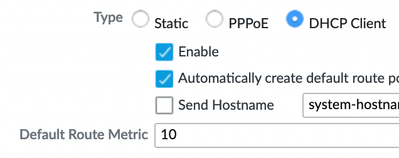- Access exclusive content
- Connect with peers
- Share your expertise
- Find support resources
Click Preferences to customize your cookie settings.
Unlock your full community experience!
ISP Failover and DHCP
- LIVEcommunity
- Discussions
- General Topics
- Re: ISP Failover and DHCP
- Subscribe to RSS Feed
- Mark Topic as New
- Mark Topic as Read
- Float this Topic for Current User
- Printer Friendly Page
- Mark as New
- Subscribe to RSS Feed
- Permalink
01-13-2023 12:50 PM
Hello, I am following this guide to set up ISP failover. https://knowledgebase.paloaltonetworks.com/KCSArticleDetail?id=kA10g000000PLL8CAO
The problem is that my failover ISP (Starlink), does not provide me a static IP address
How would you recommend accomplishing what I want to do when the failover ISP provides a DHCP address?
Thank you!
Accepted Solutions
- Mark as New
- Subscribe to RSS Feed
- Permalink
01-13-2023 01:30 PM - edited 01-13-2023 01:31 PM
Hi @pomologist ,
If you want the static ISP to be primary, and the DHCP ISP to be secondary, configure the static route for the static ISP just like the document. Then set the metric for the DHCP default route to be higher than the static route.
Only the default route to the static ISP will be active (A) in the route table (Show Runtime Stats). When there is a failure (cannot ping the Path Monitoring IP addresses), that default route will be removed. The DHCP ISP default route will then be used.
Very important! Do not use only one destination IP address under Path Monitoring! Use at least 2 with the Failure Condition set to "all." Then if one public IP goes down for maintenance, your Internet does not fail over.
Thanks,
Tom
- Mark as New
- Subscribe to RSS Feed
- Permalink
01-13-2023 01:30 PM - edited 01-13-2023 01:31 PM
Hi @pomologist ,
If you want the static ISP to be primary, and the DHCP ISP to be secondary, configure the static route for the static ISP just like the document. Then set the metric for the DHCP default route to be higher than the static route.
Only the default route to the static ISP will be active (A) in the route table (Show Runtime Stats). When there is a failure (cannot ping the Path Monitoring IP addresses), that default route will be removed. The DHCP ISP default route will then be used.
Very important! Do not use only one destination IP address under Path Monitoring! Use at least 2 with the Failure Condition set to "all." Then if one public IP goes down for maintenance, your Internet does not fail over.
Thanks,
Tom
- Mark as New
- Subscribe to RSS Feed
- Permalink
01-16-2023 05:10 PM
Thank you so much! That works perfectly! I really appreciate your help.
- 1 accepted solution
- 3621 Views
- 2 replies
- 0 Likes
Show your appreciation!
Click Accept as Solution to acknowledge that the answer to your question has been provided.
The button appears next to the replies on topics you’ve started. The member who gave the solution and all future visitors to this topic will appreciate it!
These simple actions take just seconds of your time, but go a long way in showing appreciation for community members and the LIVEcommunity as a whole!
The LIVEcommunity thanks you for your participation!
- Tunnel Monitoring in Next-Generation Firewall Discussions
- DHCP Relay over SDWAN issue in Advanced SD-WAN for NGFW Discussions
- Issue with PA-445 Failover - Interface Reset in General Topics
- Regarding the Operational Specifications for HA Mode in Next-Generation Firewall Discussions
- SD-WAN failover hub internet access via one of branches. in Advanced SD-WAN for NGFW Discussions