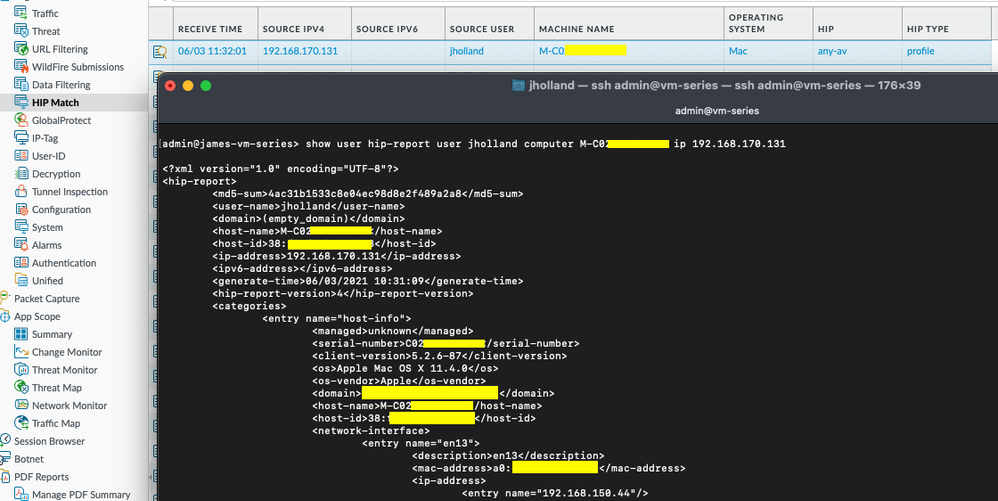- Access exclusive content
- Connect with peers
- Share your expertise
- Find support resources
Click Preferences to customize your cookie settings.
Unlock your full community experience!
Querying for Detailed HIP Report on XML API
- LIVEcommunity
- Community Legacy Content
- Automation / API
- Automation/API Discussions
- Querying for Detailed HIP Report on XML API
- Subscribe to RSS Feed
- Mark Topic as New
- Mark Topic as Read
- Float this Topic for Current User
- Printer Friendly Page
Querying for Detailed HIP Report on XML API
- Mark as New
- Subscribe to RSS Feed
- Permalink
03-04-2021 11:51 AM
Hi all,
I am wondering if anyone has found a way to query the XML API to get a HIP report back.
All I am able to retrieve with the following call is an XML formatted version of the data you can find in the HIP match log, but not the HIP report you can see in the GUI by pressing the magnifying glass next to a log. I saw another thread from 6 years ago on here with no replies and an almost identical question.
Current API call (sanitized):
https://<PAN-IP>/api/?key=<APIKEY>&type=log&log-type=hipmatch&nlogs=200&query=( user.src eq '<username>')
https://<PAN-IP>/api/?key=<APIKEY>&type=log&action=get&job-id=xxxx
XML I get back from the second call (sanitized and truncated):
<response status="success"><result>
<job>
<tenq>16:38:22</tenq>
<tdeq>16:38:22</tdeq>
<tlast>16:38:22</tlast>
<status>FIN</status>
<id>2943</id>
</job>
<log>
<logs count="200" progress="100">
<entry logid="xxxx">
<domain>1</domain>
<receive_time>2021/03/03 16:06:26</receive_time>
<serial>xxxx</serial>
<seqno>1881</seqno>
<actionflags>0x0</actionflags>
<is-logging-service>no</is-logging-service>
<type>HIPMATCH</type>
<subtype>0</subtype>
<config_ver>2049</config_ver>
<time_generated>2021/03/03 16:06:26</time_generated>
<dg_hier_level_1>0</dg_hier_level_1>
<dg_hier_level_2>0</dg_hier_level_2>
<dg_hier_level_3>0</dg_hier_level_3>
<dg_hier_level_4>0</dg_hier_level_4>
<device_name>xxxx</device_name>
<vsys_id>1</vsys_id>
<srcuser>xxxx</srcuser>
<vsys>vsys1</vsys>
<machinename>xxxx</machinename>
<src>xxxx</src>
<matchname>xxxx</matchname>
<repeatcnt>1</repeatcnt>
<os>Windows</os>
<matchtype>profile</matchtype>
<padding1>0</padding1>
<padding2>0</padding2>
<srcipv6>0.0.0.0</srcipv6>
<hostid>xxxx</hostid>
</entry>
<TRUNCATED>
Thank you
- Mark as New
- Subscribe to RSS Feed
- Permalink
06-01-2021 08:28 AM
Hello, I have the same question, we need a detailed report as the one showed with the magnifying glass that can be exported for further analysis data
- Mark as New
- Subscribe to RSS Feed
- Permalink
06-02-2021 02:18 AM
Does this help?
https://{{host}}/api/?key={{key}}&type=op&cmd=<show><user><hip-report><user>{{username}}</user><ip>{{user-ip}}</ip><computer>{{user-hostname}}</computer></hip-report></user></show>
- Mark as New
- Subscribe to RSS Feed
- Permalink
06-02-2021 03:36 PM
Hi Jimmy, thank you for the answer. I entered the username, user ip and computer, but the response was "can't find hip report" even when the report exists in the firewall.
- Mark as New
- Subscribe to RSS Feed
- Permalink
06-09-2021 04:30 AM
Hi @KarlaLedesma, I'd recommend getting a successful output on CLI first maybe? Here is my example, try matching everything you see in the HIP logs with the CLI command like I did here, then move to the API after:
- Mark as New
- Subscribe to RSS Feed
- Permalink
06-09-2021 09:17 AM
good option, but it is user per user, and we have more than 4k users. So it is a imposible task for us to get a report for all of them manually
- Mark as New
- Subscribe to RSS Feed
- Permalink
06-09-2021 10:15 AM
@KarlaLedesma That's a different question than was originally asked 🙂 We've shown how to retrieve the HIP report for a user.
If you say you want the HIP report for all 4000 users, your workflow would be to enumerate the lists of users and machines and IP addresses (via logs or API), and then have some logic to loop through each of the users and get the HIP report for each, storing the results somewhere for whatever the purpose is of the data gathering exercise. You could use your choice of scripting or programming language to implement this workflow/logic. Hope this helps.
- Mark as New
- Subscribe to RSS Feed
- Permalink
12-07-2021 03:42 PM
Hi Karla,
Were you able to get it working?
- Mark as New
- Subscribe to RSS Feed
- Permalink
12-07-2021 05:33 PM
Hi, No, we give up. We created some objects to match the information needed by the requestor, and that was enough information for them.
- Mark as New
- Subscribe to RSS Feed
- Permalink
09-12-2022 04:37 AM
Hi @Ramganesh, tried to get "what" working? Which part of the discussion, what exactly are you attempting? Thanks
- 8182 Views
- 10 replies
- 1 Likes
Show your appreciation!
Click Accept as Solution to acknowledge that the answer to your question has been provided.
The button appears next to the replies on topics you’ve started. The member who gave the solution and all future visitors to this topic will appreciate it!
These simple actions take just seconds of your time, but go a long way in showing appreciation for community members and the LIVEcommunity as a whole!
The LIVEcommunity thanks you for your participation!