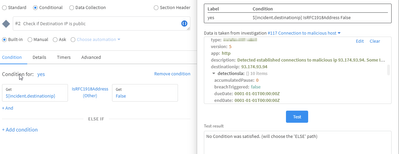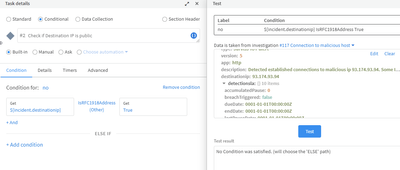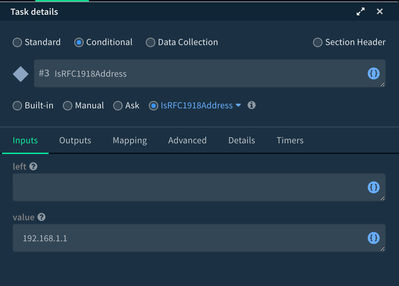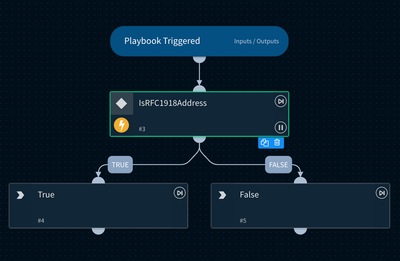- Access exclusive content
- Connect with peers
- Share your expertise
- Find support resources
Click Preferences to customize your cookie settings.
Unlock your full community experience!
Using IsRFC1918Address check on context in condition task
- LIVEcommunity
- Discussions
- Security Operations
- Cortex XSOAR Discussions
- Using IsRFC1918Address check on context in condition task
- Subscribe to RSS Feed
- Mark Topic as New
- Mark Topic as Read
- Float this Topic for Current User
- Printer Friendly Page
Using IsRFC1918Address check on context in condition task
- Mark as New
- Subscribe to RSS Feed
- Permalink
03-03-2022 08:13 AM
Hi,
I'm trying to use the condition to check if incident.destinationip is an public IP. But when selecting from context incident.destinationip and then IsRFC1918Address you need to fill in something in the right side. I checked the automation script and that should return True or False. But When testing the condition it always returns not matching using else condition.
Any idea how to use this? I already tried False or 0 or null but seems never to select the condition yes and always goes with else.
- Mark as New
- Subscribe to RSS Feed
- Permalink
03-03-2022 08:41 AM
That does not change the result.
- Mark as New
- Subscribe to RSS Feed
- Permalink
03-03-2022 11:47 AM
Tried but same result.
- Mark as New
- Subscribe to RSS Feed
- Permalink
03-03-2022 04:25 PM
Hi @KevinThys,
I get the same issue when trying to use this script as a condition operator. Could you open a support case for the issue so we can get it fixed?
As a workaround, you can detach or duplicate the IsRFC1918Address automation and add the tag Condition to it. Then, if you choose "Choose automation" as the conditional type, you should see IsRFC1918Address in the dropdown. You can then create two branches, True and False, off the conditional task. Please let us know if that works for you.
- 3574 Views
- 5 replies
- 0 Likes
Show your appreciation!
Click Accept as Solution to acknowledge that the answer to your question has been provided.
The button appears next to the replies on topics you’ve started. The member who gave the solution and all future visitors to this topic will appreciate it!
These simple actions take just seconds of your time, but go a long way in showing appreciation for community members and the LIVEcommunity as a whole!
The LIVEcommunity thanks you for your participation!