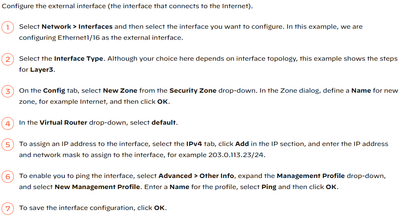- Access exclusive content
- Connect with peers
- Share your expertise
- Find support resources
Click Preferences to customize your cookie settings.
Unlock your full community experience!
Cannot ping to Palo alto
- LIVEcommunity
- Discussions
- General Topics
- Re: Cannot ping to Palo alto
- Subscribe to RSS Feed
- Mark Topic as New
- Mark Topic as Read
- Float this Topic for Current User
- Printer Friendly Page
Cannot ping to Palo alto
- Mark as New
- Subscribe to RSS Feed
- Permalink
12-15-2021 05:06 PM
Hi Two Palo alto are connected with each other. The configuration on the two interface is based on standard protocol as below. But both cannot ping each other. Did some step is missed? If the step is correct, it might be eve-ng config issue since it PAs are installed at it
Then Commit.
- Mark as New
- Subscribe to RSS Feed
- Permalink
12-15-2021 05:18 PM
How do you test ping?
"ping host <target>" command send packet from MGT port, not data port you are thinking.
Please use "ping source <source ip / ip from interface> host <taget>" instead.
- Mark as New
- Subscribe to RSS Feed
- Permalink
12-15-2021 06:42 PM
Could you check one more:
"show arp ethernet1/x" (replace with your interface number)
If you can see IP address and ARP of another device, then you can check interface mgmt profile, security rule, nat rule, etc.
If not, maybe root cause is another, should check netmask, virtual router, or maybe physical cable connectivity, etc.
- Mark as New
- Subscribe to RSS Feed
- Permalink
12-15-2021 07:58 PM - edited 12-15-2021 08:00 PM
Both devices PAs can see arp and ip address of each other and they are connected directly by its own ethernet1/7. The two PAs interface are not management interface and are at the same subnet. I just configured the interfaces based on the standard protocal listed at my first post. Does it need nat or other?
- Mark as New
- Subscribe to RSS Feed
- Permalink
12-15-2021 09:31 PM
Hmm...you don’t need nat rule for this deployment, I don't know what you are configuring other than the document said.
If you can share two configs, I can quickly review them. If it is confidential matter, I suggest you to open a ticket and review them by TAC.
- Mark as New
- Subscribe to RSS Feed
- Permalink
12-16-2021 07:14 AM - edited 12-16-2021 07:16 AM
How to show the info that you need to see? What info you need? Thanks
- 5081 Views
- 6 replies
- 0 Likes
Show your appreciation!
Click Accept as Solution to acknowledge that the answer to your question has been provided.
The button appears next to the replies on topics you’ve started. The member who gave the solution and all future visitors to this topic will appreciate it!
These simple actions take just seconds of your time, but go a long way in showing appreciation for community members and the LIVEcommunity as a whole!
The LIVEcommunity thanks you for your participation!
- New articles about how to create signatures without or with AI (ChatGPT/OpenAI) in Custom Signatures
- Chatgpt enteprise login only in Next-Generation Firewall Discussions
- How does the Azure Virtual Network discovers that there is Palo Alto Gateway Interface in VM-Series in the Public Cloud
- linux /etc/iproute2/rt_tables filled with 231 pangp.include and 232 pangp.exclude in GlobalProtect Discussions
- Detect RC4 traffic in Strata Logging Service Discussions