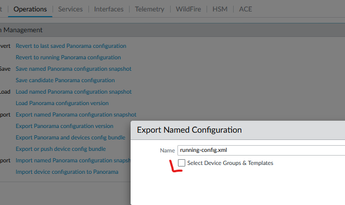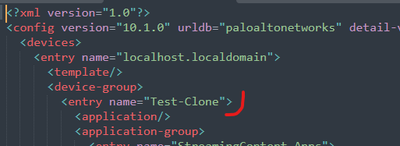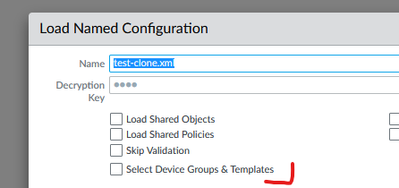- Access exclusive content
- Connect with peers
- Share your expertise
- Find support resources
Click Preferences to customize your cookie settings.
Unlock your full community experience!
Clone a Device Group?
- LIVEcommunity
- Discussions
- General Topics
- Re: Clone a Device Group?
- Subscribe to RSS Feed
- Mark Topic as New
- Mark Topic as Read
- Float this Topic for Current User
- Printer Friendly Page
- Mark as New
- Subscribe to RSS Feed
- Permalink
03-02-2023 04:54 AM
Hi Guys,
I have Panorama with a few device groups; how do I clone one of them from GUI so I can do testing without impacting a production device group?
Thanks
Accepted Solutions
- Mark as New
- Subscribe to RSS Feed
- Permalink
03-02-2023 08:04 AM
unfortunately you can't do that from the GUI directly in one fell swoop
you can create a new device group, then go into the donor device group, select all the objects you need and 'clone' them into the new device group
if you're a bit of a CLI jockey, you can go into CLI, run `set cli configuration-output-format set`, go into configure mode, and run 'show | match <donordevicegroup>`
copy and paste the set commands into a text editor, find&replace the device group name with a new name and then copy&paste back into the CLI
PANgurus - Strata specialist; config reviews, policy optimization
- Mark as New
- Subscribe to RSS Feed
- Permalink
03-02-2023 02:15 PM - edited 03-02-2023 02:21 PM
What about the following approach:
1. Export Panorama running-config and selecting only the device-group you want clone
2. Open the exported XML with text editor and change the name of the device-group with name you wish to use for the cloning/new group
3. Back to Panorama GUI create the new device-group from Panorama -> Device-Groups. Use the same name as you put in the updated XML
4. Import the edited XML back to Panorama (remember to rename the file before importing and not using "running-config").
5. Load the XML config you just imported and select only the newly created (empty at the moment) device-group
6. Once the load is complete, you should have newly created device-group with all rules and objected copied from the donor group
(Optional) Once you have commited all the changes and the new device-group is ready you may want to delete the imported/save config file as it is not required anymore and only take space:
> delete config saved test-clone.xml- Mark as New
- Subscribe to RSS Feed
- Permalink
03-02-2023 08:04 AM
unfortunately you can't do that from the GUI directly in one fell swoop
you can create a new device group, then go into the donor device group, select all the objects you need and 'clone' them into the new device group
if you're a bit of a CLI jockey, you can go into CLI, run `set cli configuration-output-format set`, go into configure mode, and run 'show | match <donordevicegroup>`
copy and paste the set commands into a text editor, find&replace the device group name with a new name and then copy&paste back into the CLI
PANgurus - Strata specialist; config reviews, policy optimization
- Mark as New
- Subscribe to RSS Feed
- Permalink
03-02-2023 09:05 AM
Thanks. I've created a new DG in Panorama and ready to clone objects. When I'm in the Address of donor DG, is there a way to select all items in the Address and clone them all at one? as of now, I have to select each of items manually and there are thousands of them in Address.
- Mark as New
- Subscribe to RSS Feed
- Permalink
03-02-2023 02:15 PM - edited 03-02-2023 02:21 PM
What about the following approach:
1. Export Panorama running-config and selecting only the device-group you want clone
2. Open the exported XML with text editor and change the name of the device-group with name you wish to use for the cloning/new group
3. Back to Panorama GUI create the new device-group from Panorama -> Device-Groups. Use the same name as you put in the updated XML
4. Import the edited XML back to Panorama (remember to rename the file before importing and not using "running-config").
5. Load the XML config you just imported and select only the newly created (empty at the moment) device-group
6. Once the load is complete, you should have newly created device-group with all rules and objected copied from the donor group
(Optional) Once you have commited all the changes and the new device-group is ready you may want to delete the imported/save config file as it is not required anymore and only take space:
> delete config saved test-clone.xml- Mark as New
- Subscribe to RSS Feed
- Permalink
10-08-2024 04:45 AM
@aleksandar.astardzhiev Thank you, very helpful.
just tried it in lab and it works as explained. but it would be great if we've cloning option directly on panorama GUI 😀
- Mark as New
- Subscribe to RSS Feed
- Permalink
06-04-2025 02:29 PM
Late to the party but I thought this should be brought up... there is a documented method to duplicate device groups from the CLI that doesn't involve jumping through a lot of hoops --> How to Duplicate Device Groups on Panorama. Just be sure to specify 'mode merge' as other modes may fail.
- 2 accepted solutions
- 10172 Views
- 5 replies
- 0 Likes
Show your appreciation!
Click Accept as Solution to acknowledge that the answer to your question has been provided.
The button appears next to the replies on topics you’ve started. The member who gave the solution and all future visitors to this topic will appreciate it!
These simple actions take just seconds of your time, but go a long way in showing appreciation for community members and the LIVEcommunity as a whole!
The LIVEcommunity thanks you for your participation!
- Move Firewall from one Hierarchy device group/template to another hierarchy device group/template in panorama in Panorama Discussions
- CIE for user/group mapping for firewall on-premise in General Topics
- Newsletter: Cloud Delivered Security Services, Oct-2025 in Advanced Threat Prevention Discussions
- Proper User-ID Configuration in General Topics
- High availability system alarms in Next-Generation Firewall Discussions