- Access exclusive content
- Connect with peers
- Share your expertise
- Find support resources
Click Preferences to customize your cookie settings.
Unlock your full community experience!
Destination NAT vs Source NAT with Bi-directional option
- LIVEcommunity
- Discussions
- General Topics
- Destination NAT vs Source NAT with Bi-directional option
- Subscribe to RSS Feed
- Mark Topic as New
- Mark Topic as Read
- Float this Topic for Current User
- Printer Friendly Page
Destination NAT vs Source NAT with Bi-directional option
- Mark as New
- Subscribe to RSS Feed
- Permalink
01-14-2017 06:06 PM
Hi All,
In enterprise network, what are the usage scenarios for Destination NAT and Source NAT with Bi-directional option enable ?
Cheers
Harsha
- Mark as New
- Subscribe to RSS Feed
- Permalink
01-14-2017 11:44 PM - edited 01-14-2017 11:55 PM
Hi,
Very good explanation here:
https://www.youtube.com/watch?v=aVXzzZEgIA4
Doesn't matter enterprise or home network NAT still the same:
Source NAT translates your source IP to a different one
Destination NAT translate your destination IP (one use of for enabling access to your internal servers from Internet)
Bi-directional really same as above, means by ticking the box you will create implicit Destination NAT policy. GUI will only show you that it is bidirectional but CLI will display the same rule as two separate (Source and Destination):
> show running nat-policy
Thx,
Myky
- Mark as New
- Subscribe to RSS Feed
- Permalink
01-16-2017 12:50 AM
Here's a video where I explain several scenarios : Tutorial: Network Address Translation
There is only one configuration method allowed where the bi-directional option is supported, and that is for source nat (bi-directional cannot be enabled when destination NAT is configured because the bi-directional option needs to be able to set the destination option in the implied reverse policy
if for example the configured rule is like this:
the bi-directional option will create an implied rule that sets destination translation for IP 2.2.2.2 if the original packet is headed toward 10.0.0.1 coming from the remote zone
hope this helps
Tom
PANgurus - Strata & Prisma Access specialist
- Mark as New
- Subscribe to RSS Feed
- Permalink
01-19-2017 06:32 PM
Hi All,
Thanks a lot for all the explanations.
- 3827 Views
- 3 replies
- 0 Likes
Show your appreciation!
Click Accept as Solution to acknowledge that the answer to your question has been provided.
The button appears next to the replies on topics you’ve started. The member who gave the solution and all future visitors to this topic will appreciate it!
These simple actions take just seconds of your time, but go a long way in showing appreciation for community members and the LIVEcommunity as a whole!
The LIVEcommunity thanks you for your participation!



