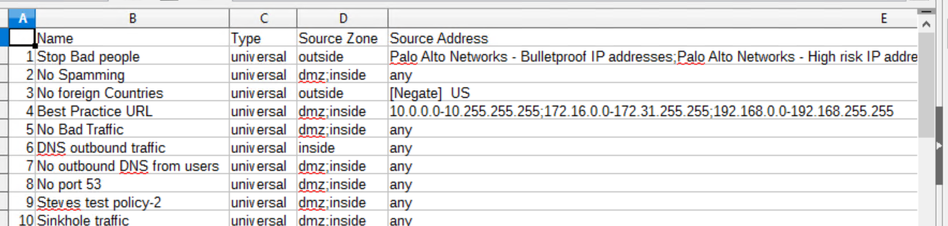- Access exclusive content
- Connect with peers
- Share your expertise
- Find support resources
Click Preferences to customize your cookie settings.
Unlock your full community experience!
File export issue
- LIVEcommunity
- Discussions
- General Topics
- File export issue
- Subscribe to RSS Feed
- Mark Topic as New
- Mark Topic as Read
- Float this Topic for Current User
- Printer Friendly Page
- Mark as New
- Subscribe to RSS Feed
- Permalink
11-12-2019 12:07 PM
Hello,
Whenever I export security rules or NAT rules from the firewall in PDF/CSV format, the file is not properly displayed my software version is 9.0.4
example:-
Accepted Solutions
- Mark as New
- Subscribe to RSS Feed
- Permalink
02-07-2020 11:34 AM
@davidmarx @Fr4nk4 I had this issue with 9.0.4 version, I raised a case with Paloalto they suggest me to upgrade the version. then i have upgraded 9.0.5 version and my issue has been resolved.
- Mark as New
- Subscribe to RSS Feed
- Permalink
11-12-2019 01:30 PM
Where/How do you get the functionality to attempt to download the config via pdf/csv?
I have seen this ability with log files and reports, but not with the config itself.
My recommendation is that you use CLI to export a copy of the configuration.
SSH into FW
type "configure"
type "run set cli configuration-output-mode set"
type "show"
This will output your config in SSH.
You just need to enabling logging of your SS session.
Hope this helps.
- Mark as New
- Subscribe to RSS Feed
- Permalink
11-12-2019 09:17 PM
@S.CantwellI am trying to export my security or NAT rules only and this issue is happening.
Go to Policies>>NAT>> at the bottom row there is one option PDF/CSV click there and export your all rules.
- Mark as New
- Subscribe to RSS Feed
- Permalink
11-12-2019 09:25 PM
Thanks for the info.
i just went onto my FW and I am able to download the pdf version.
It looked ok with me.
Same with the csv
I believe the issue lies with the application (for whatever reason) not understanding the embedded code.
I used Libre Office and Excel to open my csv file.
Does this help you at all?
- Mark as New
- Subscribe to RSS Feed
- Permalink
11-12-2019 09:32 PM
@S.Cantwell I believe its not an application issue because I already tried with another system the same issue happening.
- Mark as New
- Subscribe to RSS Feed
- Permalink
11-12-2019 10:13 PM
Can you take a look at this file that I exported and see if the same failure occurs when opening the file?
this is my copy of the .csv that works for me. does it work for you?
Please let me know.
- Mark as New
- Subscribe to RSS Feed
- Permalink
11-12-2019 10:17 PM
@S.Cantwell Yes its work for me actually this issue happens after the upgrade my firewall before my firewall version is 8.1.7 now it is 9.0.4 so it is happening because of upgrade?
- Mark as New
- Subscribe to RSS Feed
- Permalink
11-12-2019 10:20 PM
This file came from a 9.0.1 firewall.
Let me upgrade the firewall to 9.0.4 and see if the same issue occurs.
Give me 20 minutes... 😛
- Mark as New
- Subscribe to RSS Feed
- Permalink
11-12-2019 10:22 PM
@S.Cantwell Ok take your time and let me know your firewall model number.
- Mark as New
- Subscribe to RSS Feed
- Permalink
11-12-2019 11:48 PM
I re-created your issue. It is definitely a 9.0.4 issue.
I would recommend that you create a support ticket and advise them of this bug.
Thanks.
- Mark as New
- Subscribe to RSS Feed
- Permalink
11-12-2019 11:52 PM
@S.Cantwell ok thanks for your support.
- Mark as New
- Subscribe to RSS Feed
- Permalink
01-02-2020 03:32 PM
All,
I have had this issue in 8.1 as far back as 8.1.9 I want to say. I'm on 8.1.11 and it is still there. I just opened a case with TAC. Hopefully they will fix it here soon.
- Mark as New
- Subscribe to RSS Feed
- Permalink
02-06-2020 11:52 AM
@Fr4nk4 Did you find a resolution to this issue? I'm having it as well on 8.1.11
- Mark as New
- Subscribe to RSS Feed
- Permalink
02-07-2020 11:34 AM
@davidmarx @Fr4nk4 I had this issue with 9.0.4 version, I raised a case with Paloalto they suggest me to upgrade the version. then i have upgraded 9.0.5 version and my issue has been resolved.
- Mark as New
- Subscribe to RSS Feed
- Permalink
02-07-2020 11:37 AM
I talked to Palo Alto TAC, and this looks like it is fixed in 8.1.12 and 9.0.5. This is in the 8.1 Addressed Issues page, and the bug ID is PAN-126534.
- 1 accepted solution
- 11497 Views
- 14 replies
- 0 Likes
Show your appreciation!
Click Accept as Solution to acknowledge that the answer to your question has been provided.
The button appears next to the replies on topics you’ve started. The member who gave the solution and all future visitors to this topic will appreciate it!
These simple actions take just seconds of your time, but go a long way in showing appreciation for community members and the LIVEcommunity as a whole!
The LIVEcommunity thanks you for your participation!
- web file blocking in Next-Generation Firewall Discussions
- We are experiencing a problem, data may not be up to date. Please try again in a few minutes. in Cortex XDR Discussions
- Export Incidents List >50 items in Cortex XSOAR Discussions
- Migrate PA-850 to VM500 in General Topics
- BPA Tool not showing details for issues in General Topics