
- Access exclusive content
- Connect with peers
- Share your expertise
- Find support resources
In March, Palo Alto Networks added new options to help you get faster case resolution times for several products/problem areas. Back then, cases for Traps/Endpoint, Threat, Cortex XDR, and VM-Series incorporated a new custom case form which would speed up resolution time significantly.
With this blog, I would like to highlight that the following products were added to the list :
Similar as with the products added in March, the custom case creation form will speed up your case resolution time by providing additional details during the case creation process. We are currently seeing cases being closed, on average, three days sooner when additional details are provided.
As a reminder, here's what it looks like:
Log in to the Customer Support Portal (CSP) and click the button labeled "Create a Case."

Next, you will see the first step of the case creation process, which is where you will select the product and provide some details about your situation. Notice the option to add additional details at the bottom of the page.
NOTE: The custom case creation form is now also available to the products mentioned above.

If you select "Yes," you'll be directed to Step 2 of the case creation process where you'll have the option to select Issue Concentration in the drop down menu.

Depending on your selection, you'll be presented with a specific set of questions to add additional information.
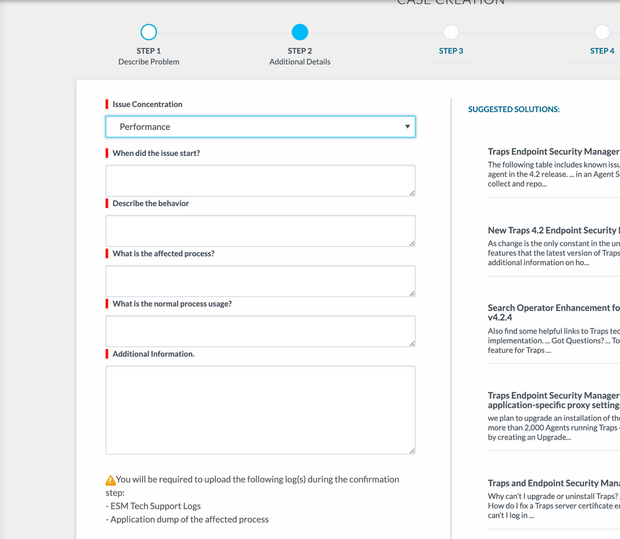
By filling out this extra information, you are helping support get all of the information they need to resolve your case quicker. Make sure to check the Suggested Solutions on the right-hand side of your screen before finalizing the case creation process.
Thanks for taking time to read this blog.
If you enjoyed this, please hit the Like (thumbs up) button, don't forget to subscribe to the LIVEcommunity Blog.
As always, we welcome all comments and feedback in the comments section below.
Stay Secure,
Kiwi out!
You must be a registered user to add a comment. If you've already registered, sign in. Otherwise, register and sign in.
| Subject | Likes |
|---|---|
| 2 Likes | |
| 1 Like | |
| 1 Like | |
| 1 Like | |
| 1 Like |
| User | Likes Count |
|---|---|
| 3 | |
| 2 | |
| 1 | |
| 1 | |
| 1 |




