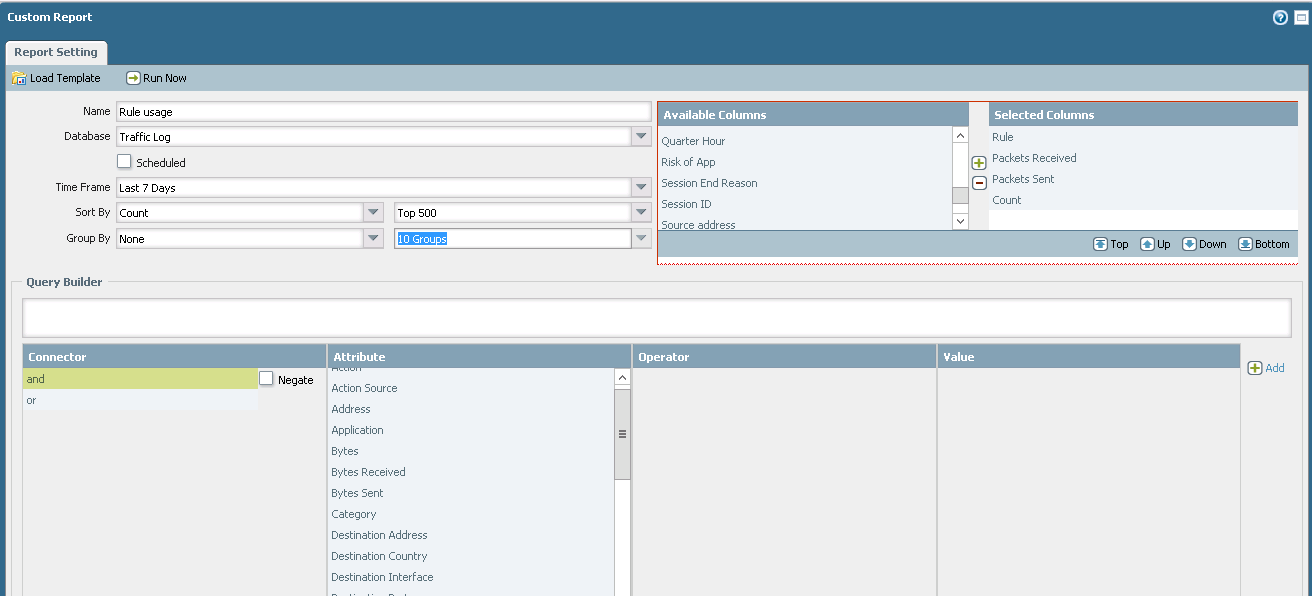- Access exclusive content
- Connect with peers
- Share your expertise
- Find support resources
Click Preferences to customize your cookie settings.
Unlock your full community experience!
Bottom Custom Reports
- LIVEcommunity
- Discussions
- General Topics
- Bottom Custom Reports
- Subscribe to RSS Feed
- Mark Topic as New
- Mark Topic as Read
- Float this Topic for Current User
- Printer Friendly Page
- Mark as New
- Subscribe to RSS Feed
- Permalink
12-07-2015 09:43 AM
So PAN systems come with a lot of awesome custom report options, but I want to find policies that aren't being used very much, perhaps let's say 0 hits in 7 days. I'm attempting to do this in a much more simplistic and preferable-to-read fashion by sorting by count and grouping by rule. The issue is that I cannot sort by count ascending, everything defaults to descending (due to everything being "Top X").
Are there any workarounds? If not, plans to add this feature?
- Labels:
-
Management
-
Panorama
-
policies
-
Reports
Accepted Solutions
- Mark as New
- Subscribe to RSS Feed
- Permalink
12-07-2015 03:35 PM
Cruel way - reboot dataplane and then check "highlight unused rules" after one week 🙂
A bit better - create custom report with settings below (I assume you have less than 500 rules) and then order by count. This will show how many sessions and packets all rules had.
Palo Alto Networks certified from 2011
- Mark as New
- Subscribe to RSS Feed
- Permalink
12-07-2015 03:35 PM
Cruel way - reboot dataplane and then check "highlight unused rules" after one week 🙂
A bit better - create custom report with settings below (I assume you have less than 500 rules) and then order by count. This will show how many sessions and packets all rules had.
Palo Alto Networks certified from 2011
- Mark as New
- Subscribe to RSS Feed
- Permalink
12-09-2015 03:58 PM
i created this report - repeat count report... It might help...
- Mark as New
- Subscribe to RSS Feed
- Permalink
12-11-2015 06:36 AM
As cruel as that primary method says, it's definitely something I'll trigger when we're not live. And yeah, I currently threw together what you mentioned and will tentatively use it for now. I'm not sure how long we'll be under 500 rules (I came in when we were ~300 and I've been trying to neaten up rules by combining some.) but for now that's a solution.
- 1 accepted solution
- 5784 Views
- 3 replies
- 0 Likes
Show your appreciation!
Click Accept as Solution to acknowledge that the answer to your question has been provided.
The button appears next to the replies on topics you’ve started. The member who gave the solution and all future visitors to this topic will appreciate it!
These simple actions take just seconds of your time, but go a long way in showing appreciation for community members and the LIVEcommunity as a whole!
The LIVEcommunity thanks you for your participation!
- Is it possible to configure a custom report into graph or chart format, similar to the options available for predefined reports? in General Topics
- Custom Report? in Strata Cloud Manager
- Custom Report Query 질문 in Next-Generation Firewall Discussions
- XML API Results for Custom Report Not Matching Data From Panorama GUI in General Topics
- Could you please explain the security policy's "Internet Access Rule"? in Prisma Access Discussions