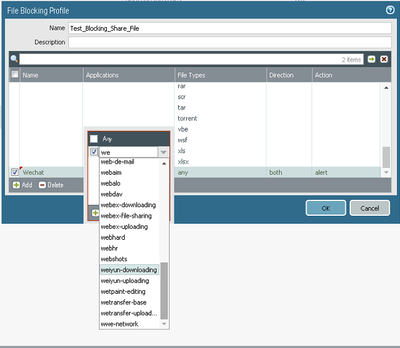- Access exclusive content
- Connect with peers
- Share your expertise
- Find support resources
Click Preferences to customize your cookie settings.
Unlock your full community experience!
File Blocking Profile - Can not block file-transfer over "Wechat-file-transfer" Application
- LIVEcommunity
- Discussions
- General Topics
- Re: File Blocking Profile - Can not block file-transfer over "Wechat-file-transfer" Application
- Subscribe to RSS Feed
- Mark Topic as New
- Mark Topic as Read
- Float this Topic for Current User
- Printer Friendly Page
- Mark as New
- Subscribe to RSS Feed
- Permalink
06-03-2021 08:42 PM
Hi guys,
Our customer want to block file over "Wechat-file-transfer" application. I searched on Application then seen "wechat-file-transfer" on Application database. But, I can not search any "wechat..." on application field on "File Blocking Profile" as pics:
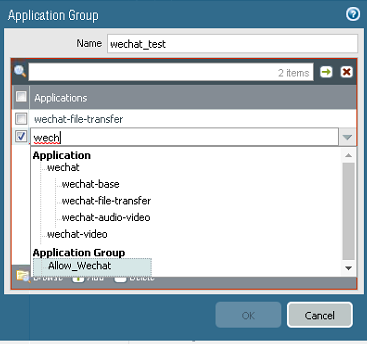
Can not search "wechat-file-transfer" when create File Blocking profile:
How to resolve this problem? help me?
Thanks,
Thomas
Accepted Solutions
- Mark as New
- Subscribe to RSS Feed
- Permalink
06-04-2021 09:01 AM
Hi @ThomasX
In file blocking profiles not every application can be used. For this - depending on the way files are transfered - it is not possible to detect the transfered files and because of that wechat is not listed in file blocking profiles.
But to block filetransfer of wechat, you can simply create a security policy where the application wechat-file-transfer is blocked.
- Mark as New
- Subscribe to RSS Feed
- Permalink
06-04-2021 09:01 AM
Hi @ThomasX
In file blocking profiles not every application can be used. For this - depending on the way files are transfered - it is not possible to detect the transfered files and because of that wechat is not listed in file blocking profiles.
But to block filetransfer of wechat, you can simply create a security policy where the application wechat-file-transfer is blocked.
- Mark as New
- Subscribe to RSS Feed
- Permalink
06-04-2021 07:48 PM
Thank @Remo ... but, our customer only want to block file types (maybe be, file as .exel; .doc; ...) over this app, not block app
- 1 accepted solution
- 6203 Views
- 2 replies
- 0 Likes
Show your appreciation!
Click Accept as Solution to acknowledge that the answer to your question has been provided.
The button appears next to the replies on topics you’ve started. The member who gave the solution and all future visitors to this topic will appreciate it!
These simple actions take just seconds of your time, but go a long way in showing appreciation for community members and the LIVEcommunity as a whole!
The LIVEcommunity thanks you for your participation!
- Windows-Remote-Management & Implicit Use of Web-Browsing in General Topics
- New articles about how to create signatures without or with AI (ChatGPT/OpenAI) in Custom Signatures
- Security Policy with Destination Criteria in Strata Cloud Manager
- Detect RC4 traffic in Strata Logging Service Discussions
- [SOLVED] - NGFW The Connection To Global Protect On The IPads Times Out!! in GlobalProtect Discussions