- Access exclusive content
- Connect with peers
- Share your expertise
- Find support resources
Click Preferences to customize your cookie settings.
Unlock your full community experience!
GlobalProtect Agent Question
- LIVEcommunity
- Discussions
- General Topics
- Re: GlobalProtect Agent Question
- Subscribe to RSS Feed
- Mark Topic as New
- Mark Topic as Read
- Float this Topic for Current User
- Printer Friendly Page
- Mark as New
- Subscribe to RSS Feed
- Permalink
02-02-2014 08:18 PM
I am configuring GlobalProtect and have a question concerning the Agent software. For security reasons, I configured GlobalProtect in "On Demand" mode for Remote Customers and do not allow the customers to view the Advanced View or save their logon credentials. We do not have the extended GlobalProtect licenses so currently we are not running HIP. I have our Firewall serving as both the Portal and Gateway. I was wondering is there a way to gray out the option "Do not display this page again" when the Welcome Page appears after a customer connects? We are currently running Agent version 1.2.8-5 but will be moving to 2.0 in a couple weeks.
Thanks in advance,
Paul
- Labels:
-
Configuration
-
Set Up
- Mark as New
- Subscribe to RSS Feed
- Permalink
02-03-2014 05:37 AM
Isn't there an option for disabling the welcome page altogether ?
Yes, there is:
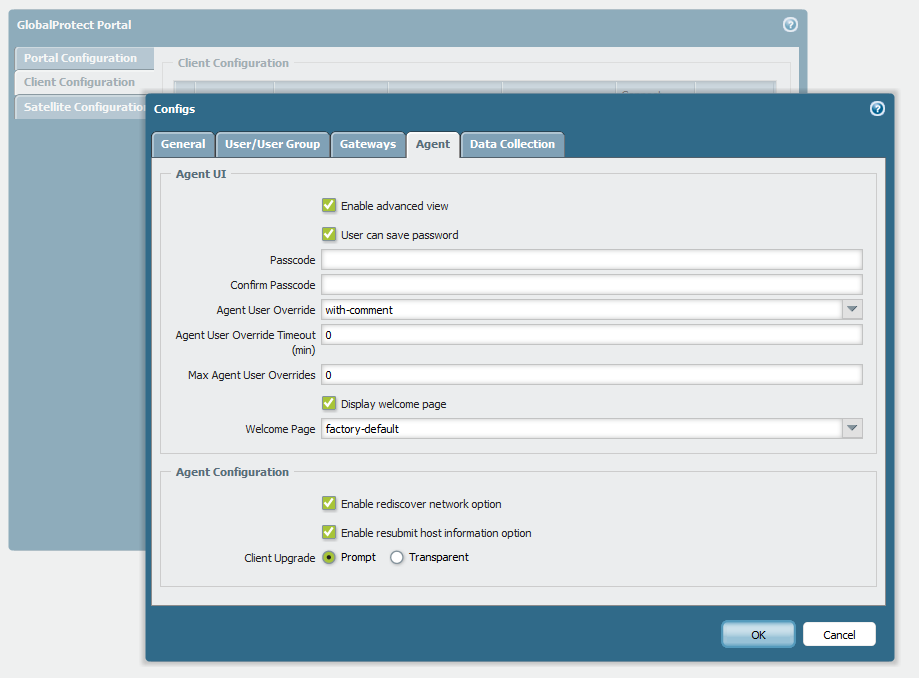
- Mark as New
- Subscribe to RSS Feed
- Permalink
02-03-2014 08:06 PM
Well that isn"t what I'am asking. I want the Welcome Page to display everytime a customer uses Global Protect. What I am seeking is the customer must close the window by selecting the close icon top right. What I don't want is the customer to have the means of bypassing the Welcome Screen.
Thanks
Paul
- Mark as New
- Subscribe to RSS Feed
- Permalink
02-03-2014 11:30 PM
I don't think this is possible.we need an option like "user can disable welcome screen". Looks like a Feature request.
- Mark as New
- Subscribe to RSS Feed
- Permalink
02-04-2014 06:58 AM
Thanks and I currently have a case opened for this request. If I need to submit a Feature Request, that's fine. I just wanted to query folks who know these devices far better then I do if there was a way to accomplish this.
Thanks for the reply.
Paul.
- Mark as New
- Subscribe to RSS Feed
- Permalink
06-18-2015 01:25 PM
The issue is resolved in PAN-OS 7.0. Thank you Palo Alto!
- 1 accepted solution
- 4369 Views
- 5 replies
- 0 Likes
Show your appreciation!
Click Accept as Solution to acknowledge that the answer to your question has been provided.
The button appears next to the replies on topics you’ve started. The member who gave the solution and all future visitors to this topic will appreciate it!
These simple actions take just seconds of your time, but go a long way in showing appreciation for community members and the LIVEcommunity as a whole!
The LIVEcommunity thanks you for your participation!
- GlobalProtect Agent constantly 'Not Responding'. in GlobalProtect Discussions
- GlobalProtect Always-On (6.3.3-c711) – Users Stuck in “Connecting” State but Still Have Internet Access in General Topics
- Windows Clients – Captive Portal Not Triggering with GlobalProtect Always-On Enabled in General Topics
- How to Patch Vulnerability - Plugin 43160 (CGI Generic SQL Injection) on GlobalProtect in Next-Generation Firewall Discussions
- [SOLVED] - NGFW The Connection To Global Protect On The IPads Times Out!! in GlobalProtect Discussions



