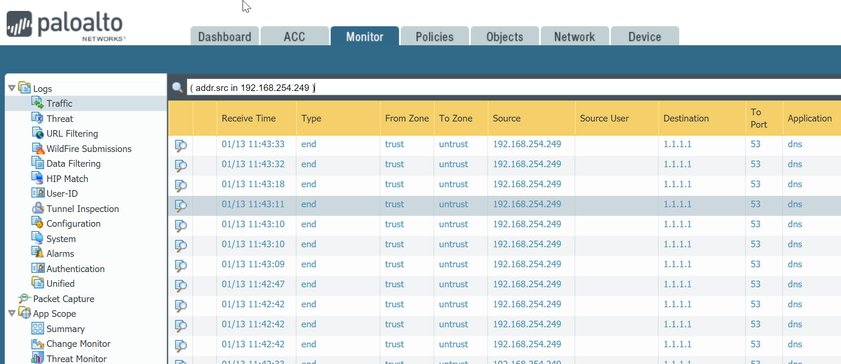- Access exclusive content
- Connect with peers
- Share your expertise
- Find support resources
Click Preferences to customize your cookie settings.
Unlock your full community experience!
How to see a specific incoming IP
- LIVEcommunity
- Discussions
- General Topics
- Re: How to see a specific incoming IP
- Subscribe to RSS Feed
- Mark Topic as New
- Mark Topic as Read
- Float this Topic for Current User
- Printer Friendly Page
- Mark as New
- Subscribe to RSS Feed
- Permalink
01-13-2021 09:17 AM
Hello, I am new to Palo Alto Firewalls still learning. I as asked to see a specific IP that is attempting to connect to my FW. Can someone please point me in the direction to see an incoming IP? I see on the GUI "Monitoring" and "ACC" tabs. Is there Training Material or commands that show how?
Accepted Solutions
- Mark as New
- Subscribe to RSS Feed
- Permalink
01-13-2021 10:06 AM
you have a few options but for me I just use the monitor tab and select "traffic" from the LH side.
click on any source IP in the GUI, this will auto fill the search bar above, modify this to your required IP and click on the apply filter arrow to the right.
you need to be aware that traffic will only appear in the monitor tab if logging is set in the policies.
if there is no policy for the attempted connection then you will need to override the default interzone policy and set logging to session start.
you can also create deny all policies specific to interfaces/services etc.(with logging enabled) but be careful as you could be setting up your own denial of service if not careful.
- Mark as New
- Subscribe to RSS Feed
- Permalink
01-13-2021 10:06 AM
you have a few options but for me I just use the monitor tab and select "traffic" from the LH side.
click on any source IP in the GUI, this will auto fill the search bar above, modify this to your required IP and click on the apply filter arrow to the right.
you need to be aware that traffic will only appear in the monitor tab if logging is set in the policies.
if there is no policy for the attempted connection then you will need to override the default interzone policy and set logging to session start.
you can also create deny all policies specific to interfaces/services etc.(with logging enabled) but be careful as you could be setting up your own denial of service if not careful.
- Mark as New
- Subscribe to RSS Feed
- Permalink
01-13-2021 10:29 AM
Awesome information my friend! I used this in the "Monitor" tab and input this cmd " (addr.src in X.X.X.X) I did not see anything and then I used an IP that is in use and I was able to see all the traffic. Thanks for your help!
- Mark as New
- Subscribe to RSS Feed
- Permalink
01-13-2021 10:56 AM
Here is a screen shot of the logs..
Stay Secure,
Joe
Don't forget to Like items if a post is helpful to you!
- 1 accepted solution
- 7416 Views
- 3 replies
- 0 Likes
Show your appreciation!
Click Accept as Solution to acknowledge that the answer to your question has been provided.
The button appears next to the replies on topics you’ve started. The member who gave the solution and all future visitors to this topic will appreciate it!
These simple actions take just seconds of your time, but go a long way in showing appreciation for community members and the LIVEcommunity as a whole!
The LIVEcommunity thanks you for your participation!
- Playbook Task - Filters and Transformers help needed in Cortex XSOAR Discussions
- GlobalProtect Agent constantly 'Not Responding'. in GlobalProtect Discussions
- Get specific word from files in Cortex XDR Discussions
- Windows Clients – Captive Portal Not Triggering with GlobalProtect Always-On Enabled in General Topics
- Important Notice: Downgrade of Firewalls with Expired AIOps Premium Licenses in AIOps for NGFW Discussions