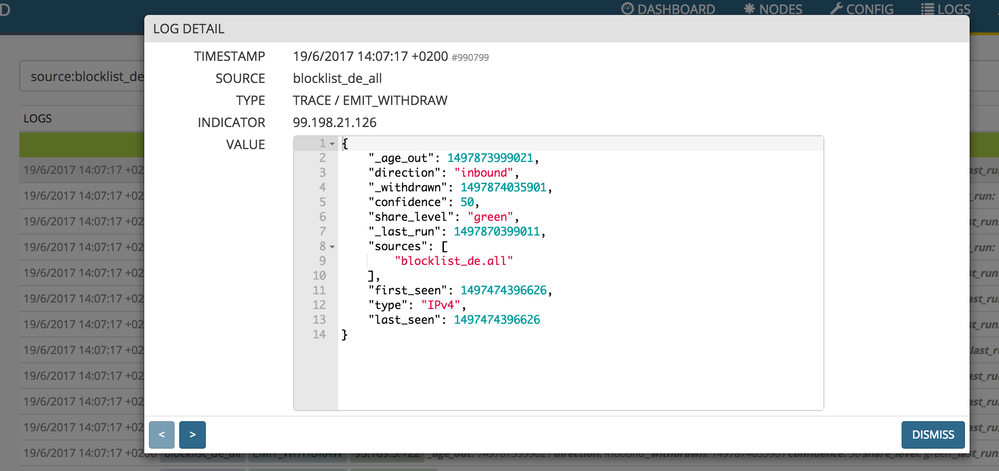- Access exclusive content
- Connect with peers
- Share your expertise
- Find support resources
Click Preferences to customize your cookie settings.
Unlock your full community experience!
indicators and values
- LIVEcommunity
- Discussions
- General Topics
- Re: indicators and values
- Subscribe to RSS Feed
- Mark Topic as New
- Mark Topic as Read
- Float this Topic for Current User
- Printer Friendly Page
indicators and values
- Mark as New
- Subscribe to RSS Feed
- Permalink
06-09-2017 06:44 PM
Hi,
I noticed that when creating the '_process_item' code for a new miner, you generate data as an indicator, and a value. I am able to generate an EDL with my code, but it looks like the values associated with the indicators are not present.
Does anybody know what types of feeds you would need to create to see the values associated with their corresponding indicators?
- Mark as New
- Subscribe to RSS Feed
- Permalink
06-19-2017 05:33 AM
Hi @vb0398,
sorry for the late reply, you can click on LOGS in the top right corner of the Miner window to see all the indicators/values generatred by the Miner. See screenshots below.
To see the value in the feed you should:
- use a prototype with name stdlib.feed*WithValue
- in the URL of the feed, add the parameter to specify a format rendering the value - like v=json
- Mark as New
- Subscribe to RSS Feed
- Permalink
06-19-2017 02:47 PM
hi @lmori - thanks for your reply..
So I am using a prototype with name "stdlib.feedHCRedWithValue PROTOTYPE"
As for the URL to download the feed, are you saying it would look like the following :
https://<minemeld_server>/feeds/<feed_output>&v=json
(I'm sure that's not it as I get an 'Unknown feed' message...)
thanks...
- Mark as New
- Subscribe to RSS Feed
- Permalink
06-20-2017 03:10 AM
Hi @vb0398,
you should use a URL like this:
https://<minemeld_server>/feeds/<feed_output>?v=json
(note the question mark instead of the &)
- Mark as New
- Subscribe to RSS Feed
- Permalink
06-20-2017 02:57 PM
hi @lmori -
thanks - works great.
Ingesting this data into a Palo Alto device, I'm assuming the only way is via an EDL, and that would just be the standard/generic feed input (i.e., '<ip address start>-<ip address end>') Is that correct?
- Mark as New
- Subscribe to RSS Feed
- Permalink
06-21-2017 01:34 AM
Hi @vb0398,
for ingesting with Palo Alto Networks NGFW you can use EDL format ("plain") or DAG output nodes.
EDL can be used for IPs (/32, ranges and CIDRs), URLs and domains.
DAG output node only for /32 IPs.
My suggestion for traditional feeds is using EDLs.
- 4812 Views
- 5 replies
- 0 Likes
Show your appreciation!
Click Accept as Solution to acknowledge that the answer to your question has been provided.
The button appears next to the replies on topics you’ve started. The member who gave the solution and all future visitors to this topic will appreciate it!
These simple actions take just seconds of your time, but go a long way in showing appreciation for community members and the LIVEcommunity as a whole!
The LIVEcommunity thanks you for your participation!
- XDR 4 - default playbooks error in Cortex XDR Discussions
- Need a setting to change interfaceMetric 1 to a higher value in GlobalProtect Discussions
- adding dataset fields to alert or incident context data in Cortex XSIAM Discussions
- Twistlock CDX SBOM generation - components > scope field in Prisma Cloud Discussions
- Please tell me about the new feature "BGP Filtering and Route Metric Support for Prisma Access" in Prisma Access 6.0. in Prisma Access Discussions