- Access exclusive content
- Connect with peers
- Share your expertise
- Find support resources
Click Preferences to customize your cookie settings.
Unlock your full community experience!
Is it possible to create AD group based authentication for PaloAlto administrators?
- LIVEcommunity
- Discussions
- General Topics
- Re: Is it possible to create AD group based authentication for PaloAlto administrators?
- Subscribe to RSS Feed
- Mark Topic as New
- Mark Topic as Read
- Float this Topic for Current User
- Printer Friendly Page
Is it possible to create AD group based authentication for PaloAlto administrators?
- Mark as New
- Subscribe to RSS Feed
- Permalink
08-27-2013 04:15 AM
Hi All,.
Is it possible to create AD group based authentication for PaloAlto administrators?
If yes, kindly provide the steps for the same.
Regards,
Gururaj
- Mark as New
- Subscribe to RSS Feed
- Permalink
08-27-2013 05:02 AM
Hi,
If your question is about using a group instead of users for admin, answer is no .... not yet
Else for sure you can group all your pa'sadmin in AD group and use all user in this group for defining admin profile and role.
What you have to do is to follow this doc: https://live.paloaltonetworks.com/docs/DOC-4740,create your admin account in the palo then assign them to admin role.
Hope help
V.
- Mark as New
- Subscribe to RSS Feed
- Permalink
08-27-2013 06:55 AM
You can use Radius VSA to accomplish group permission for admin. Here's a doc on Radius VSA and configuration examples for Windows server: Radius Vendor Specific Attributes (VSA) .
Thanks.
- Mark as New
- Subscribe to RSS Feed
- Permalink
08-27-2013 04:00 PM
If you are planning to use a group name under Device ---> administrator then it wont work
You have to user individual user names with LDAP as authentication profile.
Step1:
create LDAP profile
Device --> Server Profiles ---> LDAP
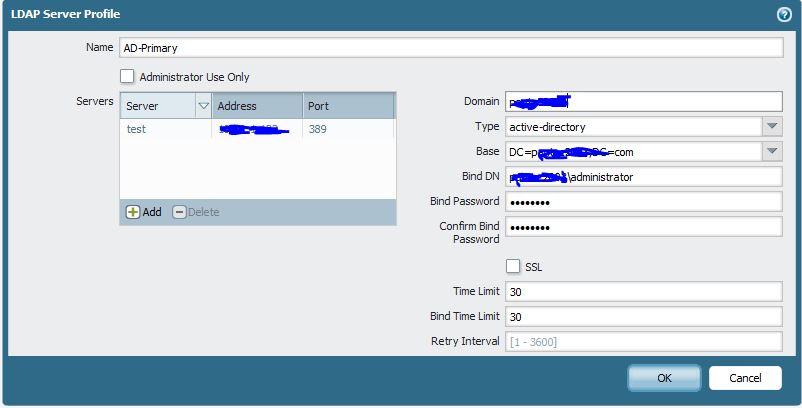
Step2:
Create authentication profile under Device --> Authentication Profiles
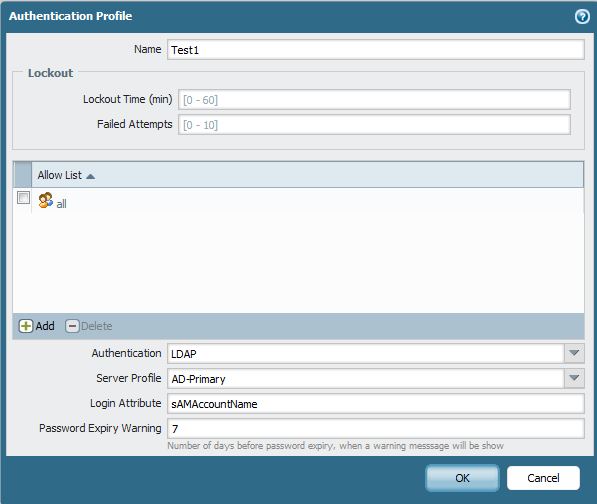
Step3:
Now select under Device --> administrator
Create an Administrator user. Make sure the user name is same as on the DC other wise the user will not able able to login.
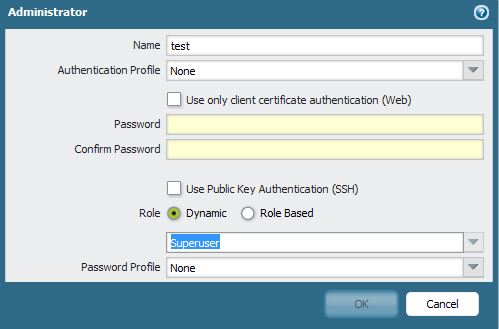
Now commit the changes and the user will be able to login.
However if this is not feasible for you and you do not want to configure all you users here . You can also use Radius and set it with Admin Roles.
Here is a doc that explains how to do that.
https://live.paloaltonetworks.com/docs/DOC-1765
Hope this helps.
Thanks
Numan
- Mark as New
- Subscribe to RSS Feed
- Permalink
08-27-2013 04:01 PM
Here is another doc which explains on how to setup LDAP authentication
https://live.paloaltonetworks.com/docs/DOC-2910
Let us know if this helps.
Thanks
Numan
- 3186 Views
- 4 replies
- 1 Likes
Show your appreciation!
Click Accept as Solution to acknowledge that the answer to your question has been provided.
The button appears next to the replies on topics you’ve started. The member who gave the solution and all future visitors to this topic will appreciate it!
These simple actions take just seconds of your time, but go a long way in showing appreciation for community members and the LIVEcommunity as a whole!
The LIVEcommunity thanks you for your participation!
- Reason: Authentication profile not found for the user in Next-Generation Firewall Discussions
- Step by Step Radius Configuration for PA-1410 in Next-Generation Firewall Discussions
- Administrator Login using Azure Groups through Cloud Identity Engine in General Topics
- New admin accounts could not login in web gui in Next-Generation Firewall Discussions
- Prisma Access Custom Portal Name in Prisma Access Discussions



