- Access exclusive content
- Connect with peers
- Share your expertise
- Find support resources
Click Preferences to customize your cookie settings.
Unlock your full community experience!
scheduled report - problem
- LIVEcommunity
- Discussions
- General Topics
- Re: scheduled report - problem
- Subscribe to RSS Feed
- Mark Topic as New
- Mark Topic as Read
- Float this Topic for Current User
- Printer Friendly Page
- Mark as New
- Subscribe to RSS Feed
- Permalink
11-16-2014 12:08 PM
Hello
I have group of reports that are gnerated every week.
Every custom report I tested using "run now"before I let them work scheduled.
My report looks like:
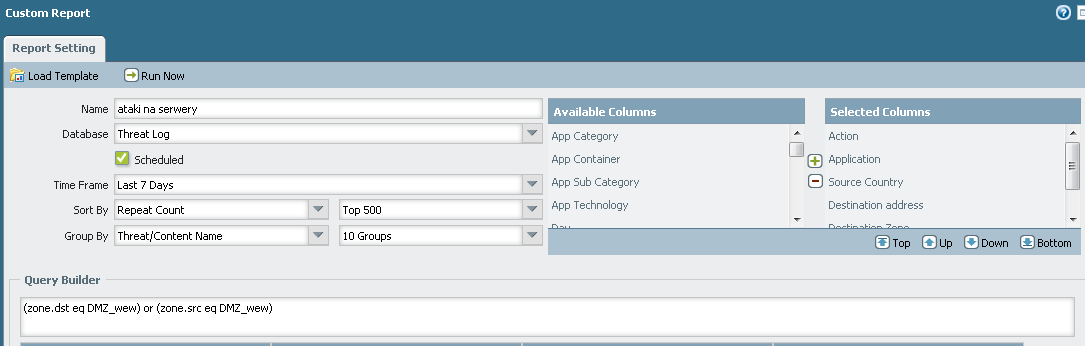
and the output:
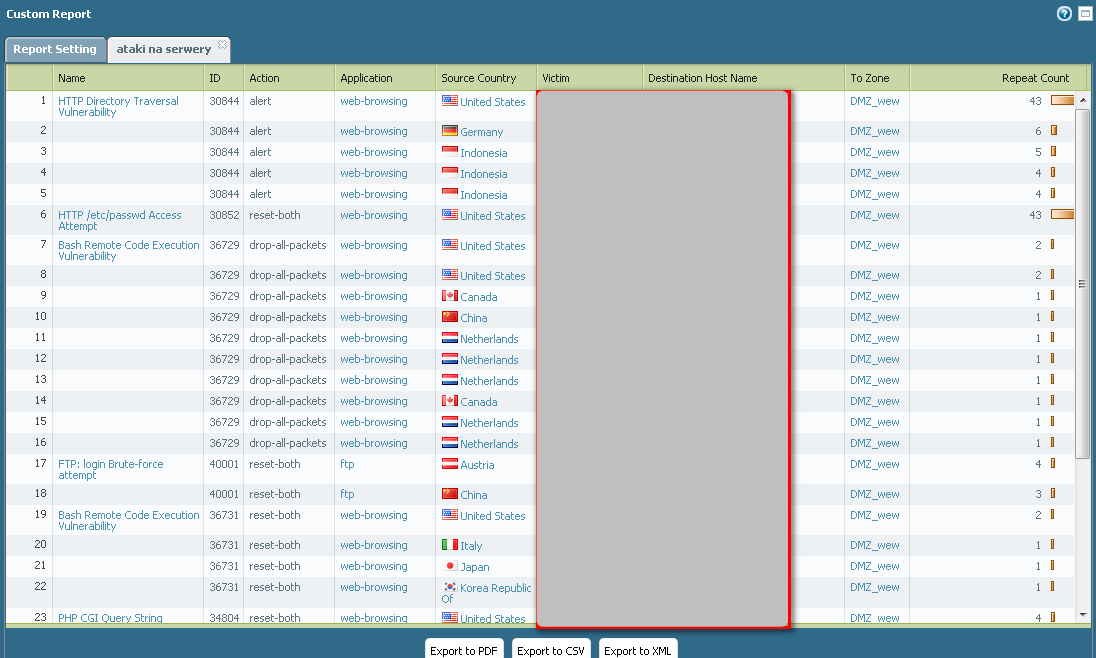
but output from pdf that I got on email:
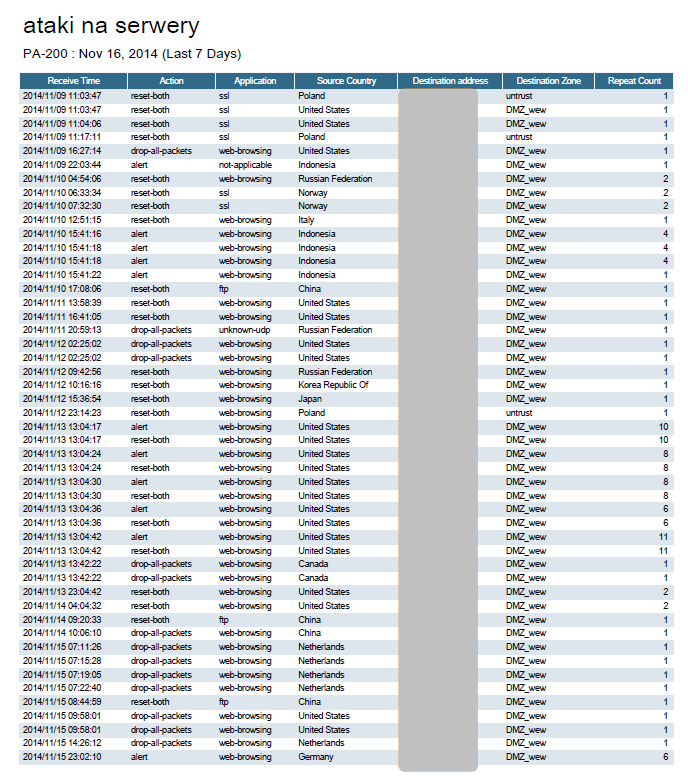
as You can see, the "Name" and "ID" column is missing.
My small investigation give some dubt. Why this (and one before) report has different icon than most of them?
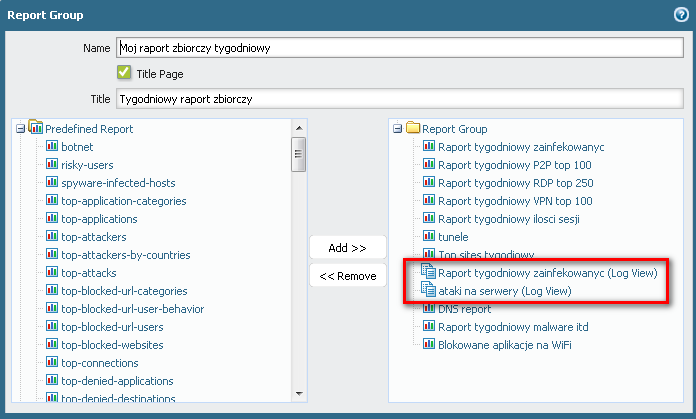
What does it mean icon from "ataki na serwery"?
This report generated from Monitor > Reports work properly and output generated as pdf looks OK.
Please tell me where I pass mistake in configuration or is it a bug?
Regards
Slawek
- Labels:
-
Management
Accepted Solutions
- Mark as New
- Subscribe to RSS Feed
- Permalink
12-01-2014 09:05 AM
If the names are not showing then add 'threat/content name' to the selected columns
another option is to group by threat/content name
i prefer to sort by count, then group by subtype
- Mark as New
- Subscribe to RSS Feed
- Permalink
11-16-2014 12:38 PM
Hi Slv,
Yes that is expected icon of the detailed threat logs :
In order for you to see the report in expected column, you can configure "Selected Columns" under Custom Report for "ataki na serwery", you can have Threat Name, Action, Application and so on.., commit the changes and look for the next report. This should resolve the issue. Hope this helps. Thank you.
- Mark as New
- Subscribe to RSS Feed
- Permalink
11-17-2014 01:20 AM
Hi Ssharma
I will do that.
I have one question (just for clarification) why when I cliced "Run now" I get Name and ID but when _the_same_ report is generated automatically by scheduler it hasn't such information?
Regrads
Slawek
- Mark as New
- Subscribe to RSS Feed
- Permalink
12-01-2014 09:05 AM
If the names are not showing then add 'threat/content name' to the selected columns
another option is to group by threat/content name
i prefer to sort by count, then group by subtype
- 1 accepted solution
- 3196 Views
- 3 replies
- 0 Likes
Show your appreciation!
Click Accept as Solution to acknowledge that the answer to your question has been provided.
The button appears next to the replies on topics you’ve started. The member who gave the solution and all future visitors to this topic will appreciate it!
These simple actions take just seconds of your time, but go a long way in showing appreciation for community members and the LIVEcommunity as a whole!
The LIVEcommunity thanks you for your participation!
- Announcing the Unified Incident Framework (UIF) in Strata Cloud Manager in Strata Cloud Manager
- Cortex XDR triggers Code 10 on USB Audio despite exception - Vendor not selectable, need per-device allow without vendor or something in Cortex XDR Discussions
- False Positive Issue - Multiple Windows System Processes Flagged by Cortex XDR in Cortex XDR Discussions
- XML API Results for Custom Report Not Matching Data From Panorama GUI in General Topics
- Scheduled Reports are blank and not running automatically overnight in Next-Generation Firewall Discussions



