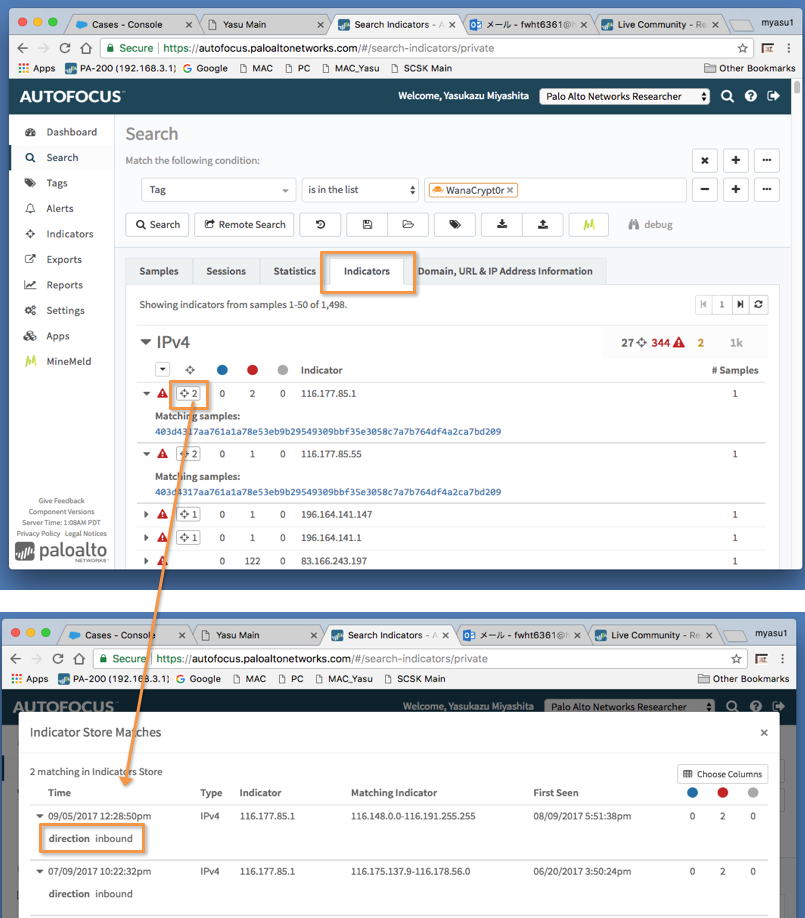- Access exclusive content
- Connect with peers
- Share your expertise
- Find support resources
Click Preferences to customize your cookie settings.
Unlock your full community experience!
Separating Inbound and Outbound indicators
- LIVEcommunity
- Discussions
- General Topics
- Separating Inbound and Outbound indicators
- Subscribe to RSS Feed
- Mark Topic as New
- Mark Topic as Read
- Float this Topic for Current User
- Printer Friendly Page
- Mark as New
- Subscribe to RSS Feed
- Permalink
09-15-2017 12:36 AM
I created a miner based on Unit42 tag search. I was trying to see how many inbound and outbound indicators it has, so I added two processors (Prototype: stdlib.aggregatorIPv4Inbound & stdlib.aggregatorIPv4Outbound) and connected to output nodes. Somehow I see the same number (227) of indicators for both. Is this expected or a bug?
Please advise. Thanks in advance,
Yas
Accepted Solutions
- Mark as New
- Subscribe to RSS Feed
- Permalink
09-17-2017 02:17 AM
Hi @ymiyashita,
IP address indicators from AutoFocus are not tagged with the direction attribute used for recognizing the inbound or outbound indicators. Since all the IP addresses in AutoFocus are IP addresses of hosts malware connects to and they should be mostly handled as outbound indicators.
luigi
- Mark as New
- Subscribe to RSS Feed
- Permalink
09-17-2017 02:17 AM
Hi @ymiyashita,
IP address indicators from AutoFocus are not tagged with the direction attribute used for recognizing the inbound or outbound indicators. Since all the IP addresses in AutoFocus are IP addresses of hosts malware connects to and they should be mostly handled as outbound indicators.
luigi
- Mark as New
- Subscribe to RSS Feed
- Permalink
09-19-2017 01:19 AM
Hi Luigi,
Thanks for your reply.
Though I see some IP address indicators which are tagged with direction, I understand that the miner is collecting all the IP addresses regardless of the existence of direction tag.
Depending on the protocol (http, smtp, pop3, etc), the malicious IP can appear as outbound or inbound, so I think the best is to have two security policies on the firewall for each (outbound and inbound).
I haven't seen any doc or demo that mentions about this, though.
Regards,
Yasu
- Mark as New
- Subscribe to RSS Feed
- Permalink
10-04-2017 03:52 PM
Hi @ymiyashita,
the tag you see in the indicator store are related to the indicators pushed by MineMeld itself.
- Mark as New
- Subscribe to RSS Feed
- Permalink
10-09-2017 01:54 AM
OK, I see. Thanks for the information!
- 1 accepted solution
- 7900 Views
- 4 replies
- 0 Likes
Show your appreciation!
Click Accept as Solution to acknowledge that the answer to your question has been provided.
The button appears next to the replies on topics you’ve started. The member who gave the solution and all future visitors to this topic will appreciate it!
These simple actions take just seconds of your time, but go a long way in showing appreciation for community members and the LIVEcommunity as a whole!
The LIVEcommunity thanks you for your participation!