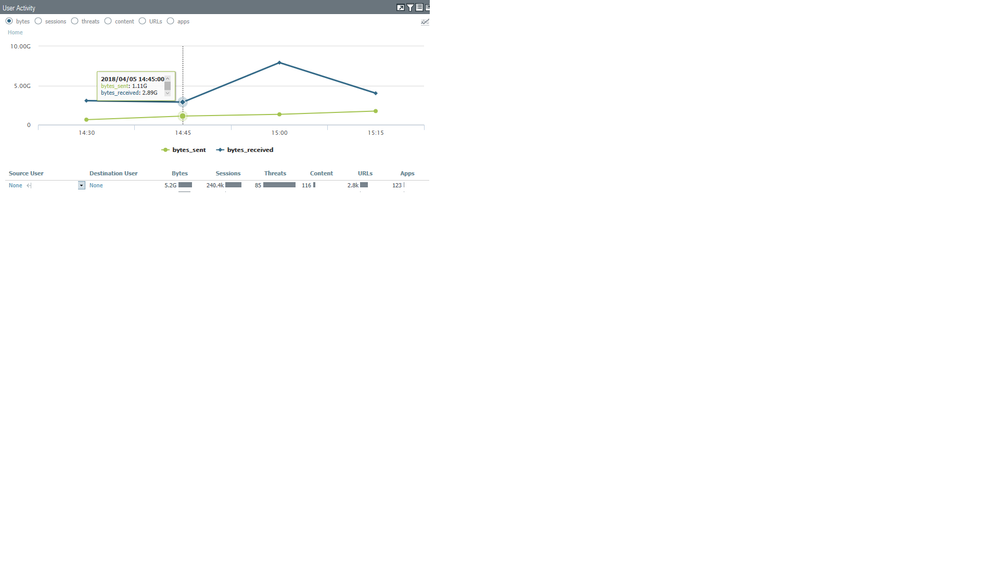- Access exclusive content
- Connect with peers
- Share your expertise
- Find support resources
Click Preferences to customize your cookie settings.
Unlock your full community experience!
user activity ACC -CLI
- LIVEcommunity
- Discussions
- General Topics
- Re: user activity ACC -CLI
- Subscribe to RSS Feed
- Mark Topic as New
- Mark Topic as Read
- Float this Topic for Current User
- Printer Friendly Page
user activity ACC -CLI
- Mark as New
- Subscribe to RSS Feed
- Permalink
04-05-2018 06:50 AM
Dears
I want to know the IP of this user "None",as per to a below image, through CLI ...Can I do?
Please feedback with the command or the way to know who it is ?
thanks
- Mark as New
- Subscribe to RSS Feed
- Permalink
04-05-2018 06:57 AM
(receive_time geq '2018/04/05 14:30:00') AND (receive_time leq '2018/04/05 15:15:00') AND ((srcuser eq '')) AND ((dstuser eq ''))
If you filter your traffic logs with that query it will display the logs that actually make up that traffic during the time period that you have displayed in your screenshot.
- Mark as New
- Subscribe to RSS Feed
- Permalink
04-08-2018 03:08 AM
Thank you to your reply
this filter no give us the source IP which is mentioned by "None" .
I need to determine the "user activity " by specefic command to know that
- Mark as New
- Subscribe to RSS Feed
- Permalink
04-09-2018 02:18 PM
That command will give you all of the traffic that would have matched the screenshot you provided in your original post. But let me try again with a little more of a description.
1) There is no one source IP that would be granted the source-user None. This source-user ID is applied to all traffic that traverses your firewall that does not have a user-mapping associated with it. This could be caused by a user-id age-out being met, or it could be that the source truly doesn't have anything that would match to a user-id (ex: Printers).
2) The command provided eariler was specific to your prior example and provides a timeframe of a query that would need to be run on the traffic logs. It was not an example of a full cli command to do so; you would need to incorporate it into your command to view the traffic logs.
3) There is a button on the right of that display that will be 'Jump to logs' that will bring you right to the logs that the ACC is reading to generate the display.
4)
The CLI to view log files is the following:
show log traffic
You would then need to actually set the query, for example
show log traffic query equal ' ((srcuser eq "")) and ((dstuser eq "")) '
That query typed in directly would provide you any log that was matching what the ACC was viewing to get the statistic originally displayed without the time restriction.
- 3718 Views
- 3 replies
- 0 Likes
Show your appreciation!
Click Accept as Solution to acknowledge that the answer to your question has been provided.
The button appears next to the replies on topics you’ve started. The member who gave the solution and all future visitors to this topic will appreciate it!
These simple actions take just seconds of your time, but go a long way in showing appreciation for community members and the LIVEcommunity as a whole!
The LIVEcommunity thanks you for your participation!
- Security Policy with Destination Criteria in Strata Cloud Manager
- WTH is process 'touch' and hwy is it showing zombie? in General Topics
- User-ID mapping log is empty in General Topics
- Install XDR agent for unmanaged PC in remote users in Cortex XDR Discussions
- Getting 'Unidentified network' when connected to Global Protect - 6.2.8 in GlobalProtect Discussions