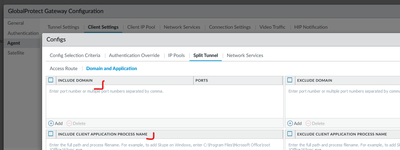- Access exclusive content
- Connect with peers
- Share your expertise
- Find support resources
Click Preferences to customize your cookie settings.
Unlock your full community experience!
how to allow particular URL to work with full tunnel when i connect to split tunnel
- LIVEcommunity
- Discussions
- Network Security
- GlobalProtect Discussions
- Re: how to allow particular URL to work with full tunnel when i connect to split tunnel
- Subscribe to RSS Feed
- Mark Topic as New
- Mark Topic as Read
- Float this Topic for Current User
- Printer Friendly Page
- Mark as New
- Subscribe to RSS Feed
- Permalink
10-09-2022 08:46 AM
Hi @SankalpS,
Unfortunately there is no way to achieve that in the complete meaning of the word URL..
However GlobalProtect provide other ways to achieve similar result.
You will need active GlobalProtect license installed on the firewall. After that you can use either include domain or include application from the split tunnel tab.
As names suggested there are two ways:
- Add the domain/FQDN from the URL to the include list, for exampled "super.domain.com" or "*.domain.com". This way when user try to reach any of the two domains it will generate DNS request, which GlobalProtect should be able to spot and create a "temp route" for the resolved IP pointing to the tunnel.
- Add full application path if you want to send all traffic from specific application to the tunnel. With this option any traffic generated by the application will be forwarded to the VPN.
From your short question it is not very clear what exactly you want to achieve, but I would guess using "Include Domain" should work for you. My personal experiance is very little - I have used it only for one use case and it was working fine.
If you don't have GlobalProtect license and you don't have budget to purchase one, only other solution I can think of is explicit proxy.
- You will need to have proxy server behind the firewall reachable over GP
- Best case is to use PAC file which define that only the specific URL/domain needs to be forwarded to the proxy behind the FW and everything else to use direct access
- 2085 Views
- 1 replies
- 0 Likes
Show your appreciation!
Click Accept as Solution to acknowledge that the answer to your question has been provided.
The button appears next to the replies on topics you’ve started. The member who gave the solution and all future visitors to this topic will appreciate it!
These simple actions take just seconds of your time, but go a long way in showing appreciation for community members and the LIVEcommunity as a whole!
The LIVEcommunity thanks you for your participation!
- PA Global Protect in GlobalProtect Discussions
- Tunnel Monitoring in Next-Generation Firewall Discussions
- Global Protect - Connection Issue in GlobalProtect Discussions
- Getting 'Unidentified network' when connected to Global Protect - 6.2.8 in GlobalProtect Discussions
- [SOLVED] - NGFW The Connection To Global Protect On The IPads Times Out!! in GlobalProtect Discussions